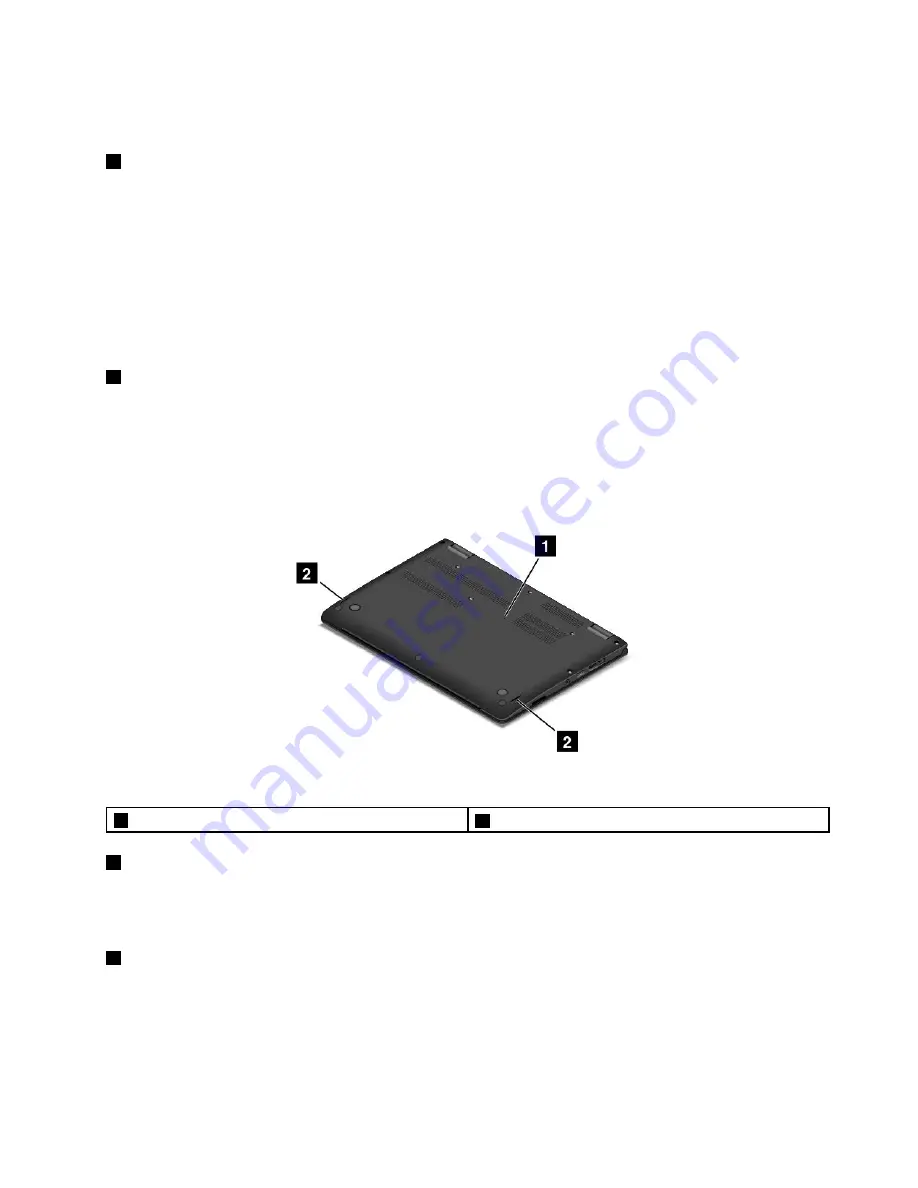
Attention:
When you attach a USB cable to the connector, ensure that the USB mark is facing upward.
Otherwise the connector might get damaged.
4
Audio connector
Connect headphones or a headset that has a 3.5 mm (0.14-inch) 4-pole plug to the audio connector to
listen to the sound from the computer.
Notes:
• If you are using a headset with a function switch, do not press this switch while using the headset. If
you press it, the headset microphone will be disabled, and the integrated microphones on the computer
will be enabled instead.
• The audio connector does not support a conventional microphone. For more information, see “Using
audio features” on page 45.
5
Media-card slot
Your computer is equipped with a media card reader, which provides a media-card slot. Insert your flash
media card into the media-card slot to read the data on the card. For more information about the supported
cards, see “Using a flash media card” on page 46.
Bottom view
Figure 4. Bottom view
1
Emergency-reset hole
2
Speakers
1
Emergency-reset hole
If the computer stops responding and you cannot turn it off by pressing the power button, remove the ac
power adapter and insert a needle or a straightened paper clip into the emergency-reset hole to reset the
computer.
2
Speakers
Your computer is equipped with a pair of stereo speakers.
Chapter 1
.
Product overview
5
Summary of Contents for Yoga14
Page 1: ...User Guide ThinkPad Yoga 14...
Page 6: ...iv User Guide...
Page 16: ...xiv User Guide...
Page 64: ...48 User Guide...
Page 92: ...76 User Guide...
Page 98: ...82 User Guide...
Page 142: ...4 Detach the connector 5 Remove the screws Then remove the speaker assembly 126 User Guide...
Page 146: ...130 User Guide...
Page 150: ...134 User Guide...
Page 158: ...142 User Guide...
Page 164: ...148 User Guide...
Page 168: ...152 User Guide...
Page 172: ...156 User Guide...
Page 177: ......
Page 178: ......






























