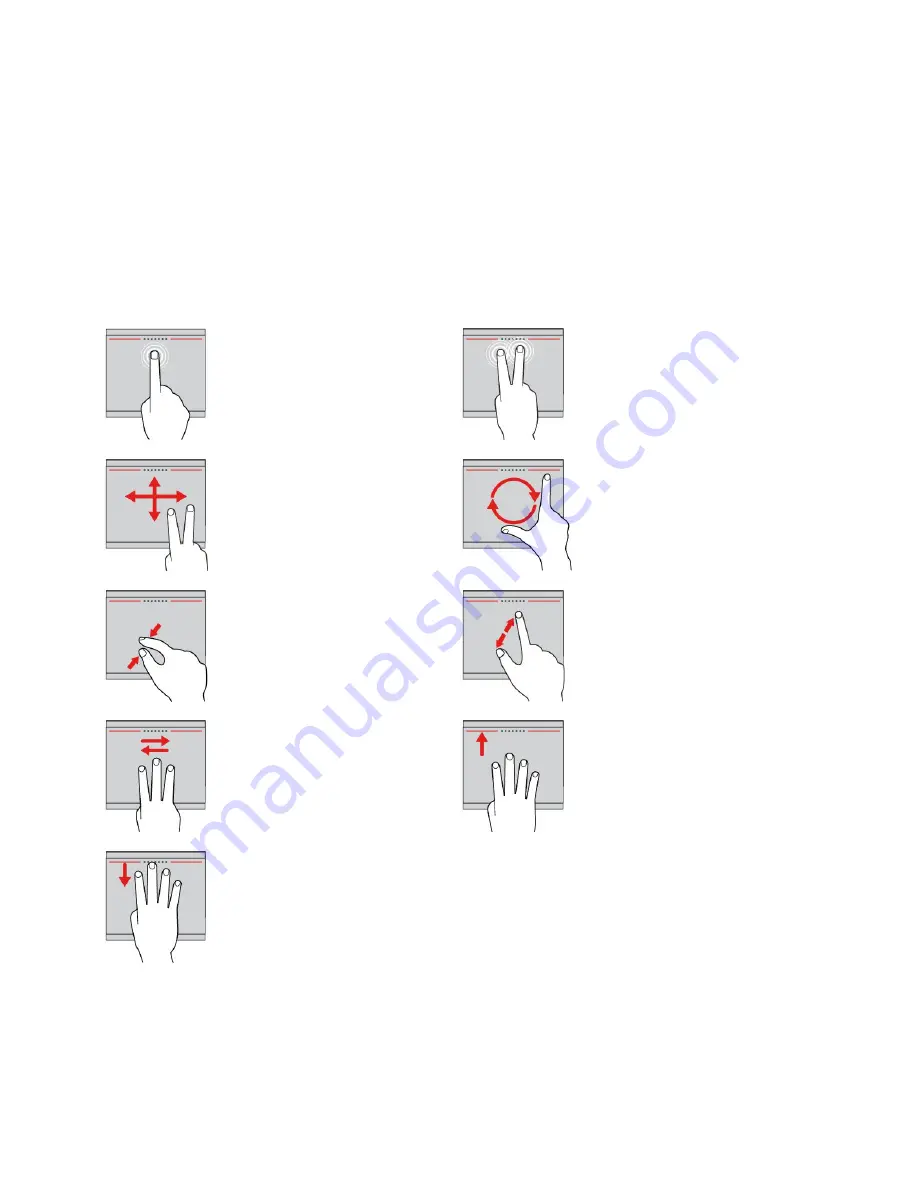
Using the trackpad touch gestures
The entire trackpad is sensitive to finger touch and movement. You can use the trackpad to perform the
same point and click actions as you would using a traditional mouse. You also can use the trackpad
to perform a variety of touch gestures.
This topic introduces the frequently used touch gestures such as tap, drag, scroll, and rotate. For more
gestures, see the help information system for the ThinkPad pointing device.
Notes:
• Some gestures are only available in certain apps and modes of the ThinkPad pointing device.
• When using two or more fingers, ensure that your fingers are slightly apart.
Tap
Tap anywhere on the trackpad
with one finger to select or open
an item.
Two-finger tap
Tap anywhere on the trackpad with
two fingers to display a shortcut
menu.
Two-finger scroll
Put two fingers on the trackpad
and move them in the vertical or
horizontal direction. This action
enables you to scroll through the
document, Web site, or apps.
Two-finger rotate
Put two fingers on the trackpad
and rotate them clockwise or
counterclockwise to rotate an item.
Two-finger zoom out
Put two fingers on the trackpad
and move them closer together
to zoom out.
Two-finger zoom in
Put two fingers on the trackpad and
move them farther apart to zoom in.
Three-finger swipe
Put three fingers on the trackpad
and move them left to show the
next item. Move them right to
show the previous item.
Four-finger swipe
Put four fingers on the trackpad
and move them upward to view and
choose from opened apps.
Four-finger swipe
Put four fingers on the trackpad
and move them downward to
show the desktop.
Note:
The following touch gestures are available only on the Windows 8.1 operating system.
36
User Guide
Summary of Contents for Yoga14
Page 1: ...User Guide ThinkPad Yoga 14...
Page 6: ...iv User Guide...
Page 16: ...xiv User Guide...
Page 64: ...48 User Guide...
Page 92: ...76 User Guide...
Page 98: ...82 User Guide...
Page 142: ...4 Detach the connector 5 Remove the screws Then remove the speaker assembly 126 User Guide...
Page 146: ...130 User Guide...
Page 150: ...134 User Guide...
Page 158: ...142 User Guide...
Page 164: ...148 User Guide...
Page 168: ...152 User Guide...
Page 172: ...156 User Guide...
Page 177: ......
Page 178: ......






























