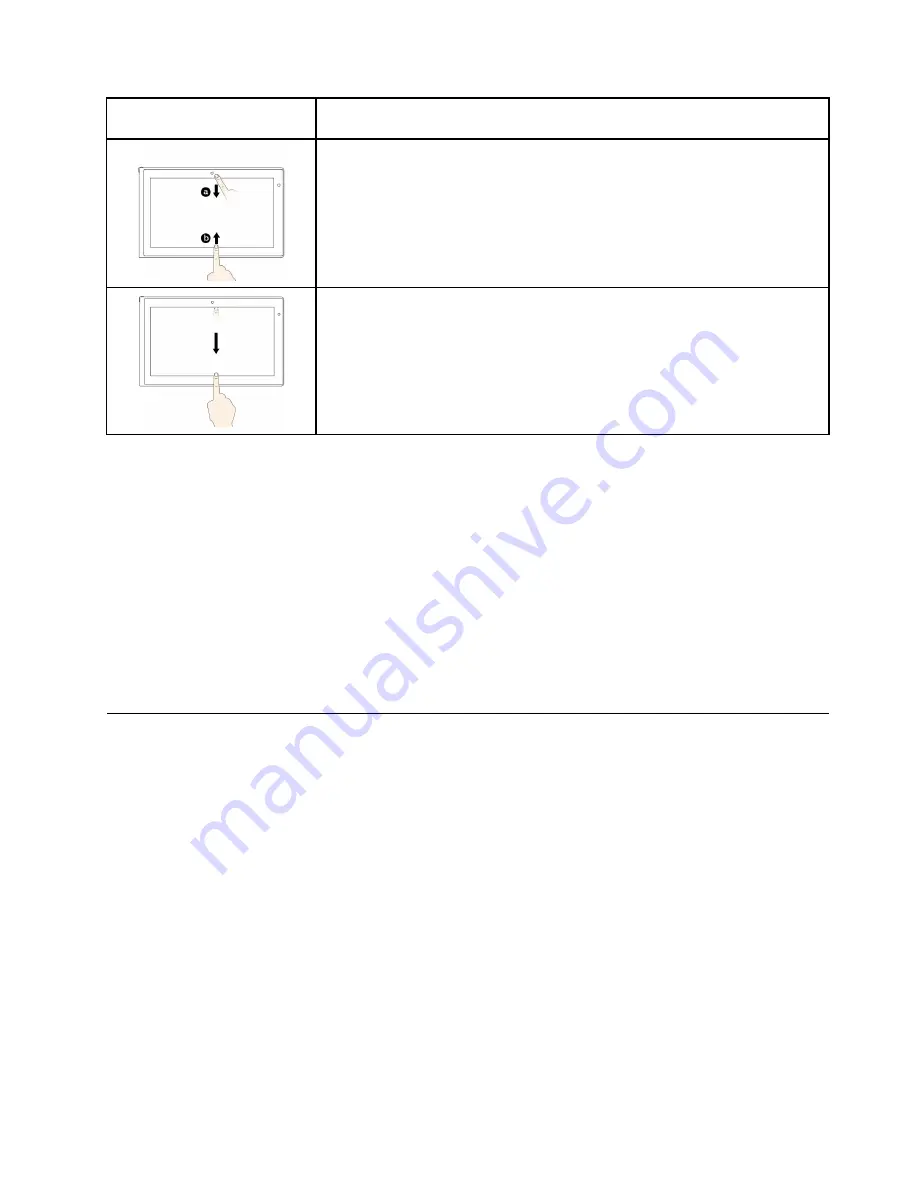
Touch gesture (touch models
only)
Description
Touch
: Swipe in from the top or bottom edge of an open app.
Mouse action
: Right-click anywhere on an open app.
Function
: View the app commands on an open app, such as
Copy
,
Save
, and
Delete
, depending on the app.
Supported operating system
: Windows 8.1
Touch
: Swipe in from the top edge to the bottom on an open app.
Mouse action
: From the top edge of the screen, click, hold, and move the pointer
to the bottom of the screen. Then, release the button.
Function
: Close the current app.
Supported operating system
: Windows 8.1
Tips on using the multi-touch screen
• The multi-touch screen is a glass panel covered with a plastic film. Do not apply pressure or place any
metallic object on the screen, which might damage the touch panel or cause it to malfunction.
• Do not use fingernails, gloved fingers, or inanimate objects for input on the screen.
• Regularly calibrate the accuracy of the finger input to avoid a discrepancy.
Tips on cleaning the multi-touch screen
• Turn off the computer before cleaning the multi-touch screen.
• Use a dry, soft, and lint-free cloth or a piece of absorbent cotton to remove fingerprints or dust from the
multi-touch screen. Do not apply solvents to the cloth.
• Gently wipe the screen using a top-down motion. Do not apply any pressure on the screen.
Operating modes
This section provides information about the operating modes of your computer. Your computer provides
the notebook mode, stand mode, tablet mode, and tent mode that enable you to work more conveniently
in your working environment.
This section contains the following topics:
•
“Enabling the operating modes” on page 23
•
“Rotating the computer display” on page 24
•
“Notebook mode” on page 25
•
“Stand mode” on page 25
•
“Tablet mode” on page 26
•
“Tent mode” on page 28
Enabling the operating modes
To provide your computer the flexibility of being used in various operating modes, enable the operating
modes first.
Chapter 2
.
Using your computer
23
Summary of Contents for Yoga14
Page 1: ...User Guide ThinkPad Yoga 14...
Page 6: ...iv User Guide...
Page 16: ...xiv User Guide...
Page 64: ...48 User Guide...
Page 92: ...76 User Guide...
Page 98: ...82 User Guide...
Page 142: ...4 Detach the connector 5 Remove the screws Then remove the speaker assembly 126 User Guide...
Page 146: ...130 User Guide...
Page 150: ...134 User Guide...
Page 158: ...142 User Guide...
Page 164: ...148 User Guide...
Page 168: ...152 User Guide...
Page 172: ...156 User Guide...
Page 177: ......
Page 178: ......






























