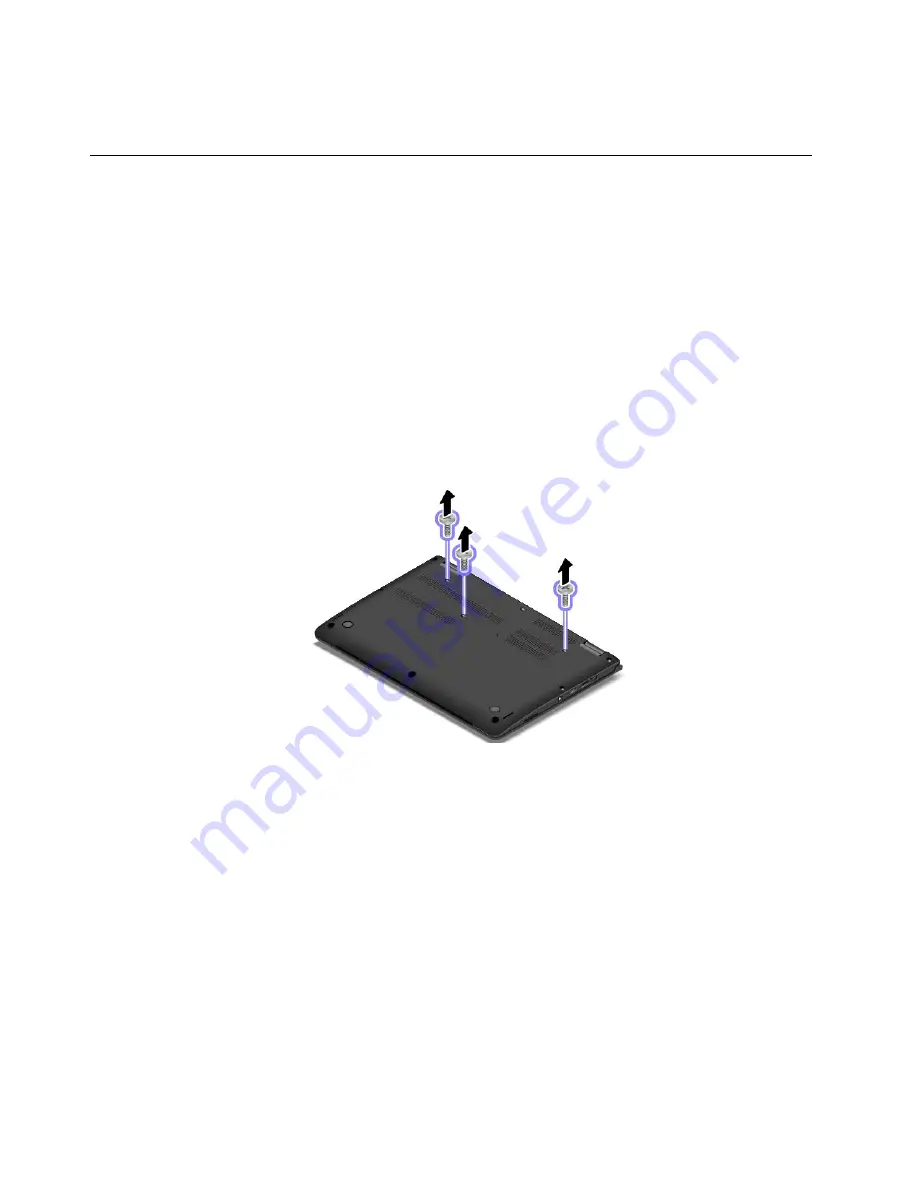
5. Select
Yes
in the Setup Confirmation window. The built-in battery is disabled and the computer turns off
automatically. Wait three to five minutes to let the computer cool.
Replacing the keyboard
Before you start, print these instructions. Read the important safety information first. See “Important
safety information” on page vi.
Note:
Depending on the model, your computer might look slightly different from the illustrations in this topic.
Removing the keyboard
To remove the keyboard, do the following:
Note:
Your computer might look different from the illustrations in this topic.
1. Disable the built-in battery. See “Disabling the built-in battery” on page 107.
2. Disconnect the ac power adapter and all cables from the computer. Wait several minutes to let the
computer cool.
3. Close the computer lid and turn the computer over.
4. Remove the screws that secure the keyboard.
108
User Guide
Summary of Contents for Yoga14
Page 1: ...User Guide ThinkPad Yoga 14...
Page 6: ...iv User Guide...
Page 16: ...xiv User Guide...
Page 64: ...48 User Guide...
Page 92: ...76 User Guide...
Page 98: ...82 User Guide...
Page 142: ...4 Detach the connector 5 Remove the screws Then remove the speaker assembly 126 User Guide...
Page 146: ...130 User Guide...
Page 150: ...134 User Guide...
Page 158: ...142 User Guide...
Page 164: ...148 User Guide...
Page 168: ...152 User Guide...
Page 172: ...156 User Guide...
Page 177: ......
Page 178: ......






























