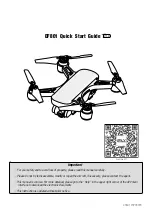Summary of Contents for STORMBEE S20
Page 1: ...STORMBEE User Manual Think 3D BVBA 30 09 2018 ...
Page 98: ...STORMBEE User Manual Think 3D BVBA Version N 1 1 last modified 30 09 2018 84 ...
Page 99: ...STORMBEE User Manual Think 3D BVBA Version N 1 1 last modified 30 09 2018 85 ...
Page 100: ...STORMBEE User Manual Think 3D BVBA Version N 1 1 last modified 30 09 2018 86 ...
Page 101: ...STORMBEE User Manual Think 3D BVBA Version N 1 1 last modified 30 09 2018 87 ...
Page 102: ...STORMBEE User Manual Think 3D BVBA Version N 1 1 last modified 30 09 2018 88 ...