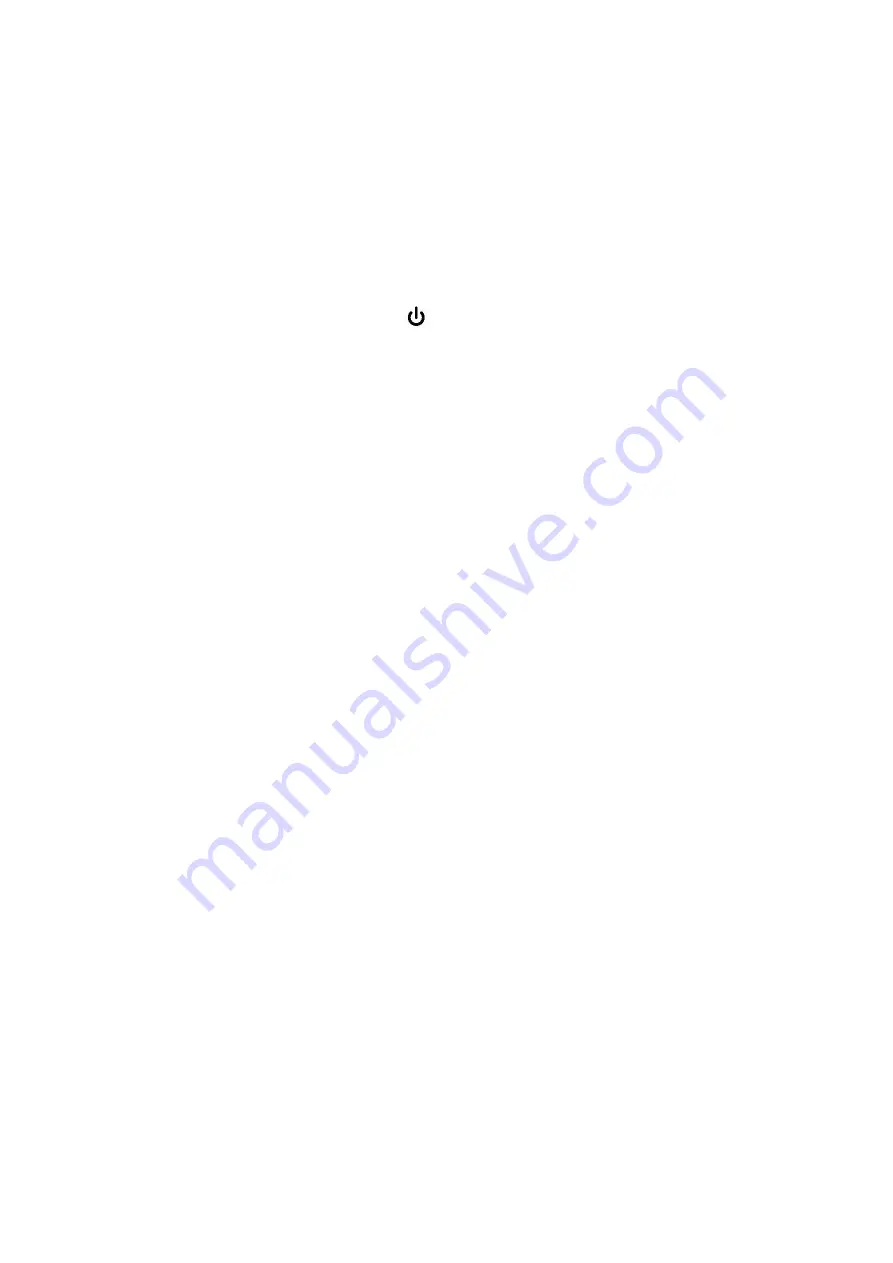
STORMBEE User Manual
–
Think 3D BVBA
Version N°1.1, last modified 30/09/2018
46
the latest scan (with a time stamp equal to the scan start time) has more than 100MB of data
per minute of flight (roughly 700MB or more for standard flight).
7.
Turn of the FARO scanner.
8.
On the STORMBEE, power off the GNSS avionics (and FARO Focus scanner) by pressing the
large button with the power symbol
on it.
9.
Remove the canopy from STORMBEE.
10.
Shut down the STORMBEE itself by disconnecting both flight batteries.
11.
Shut down the DJI Lightbridge 2 by pressing its power button first short, then long.
12.
Close the DJI GS Pro app (or DJI Go app).
13.
Check the time of landing and GPS location and fill them in all logbooks (pilot and STORMBEE).
Use UTC time notation for both take-off and landing time.
14.
After retrieving the laser scan data and GNSS data, as described in section 6.2
”,
prepare STORMBEE and accessories for transport according to procedure described in section
4.1.3
Checking health and preparing STORMBEE and accessories
Don't forget to re-insert
the FARO scanner's battery and SD-card.
6.2
Data retrieval
6.2.1
Extracting data from FARO scanner
6.2.1.1
Extraction
1.
Ensure that the FARO scanner is powered off.
Summary of Contents for STORMBEE S20
Page 1: ...STORMBEE User Manual Think 3D BVBA 30 09 2018 ...
Page 98: ...STORMBEE User Manual Think 3D BVBA Version N 1 1 last modified 30 09 2018 84 ...
Page 99: ...STORMBEE User Manual Think 3D BVBA Version N 1 1 last modified 30 09 2018 85 ...
Page 100: ...STORMBEE User Manual Think 3D BVBA Version N 1 1 last modified 30 09 2018 86 ...
Page 101: ...STORMBEE User Manual Think 3D BVBA Version N 1 1 last modified 30 09 2018 87 ...
Page 102: ...STORMBEE User Manual Think 3D BVBA Version N 1 1 last modified 30 09 2018 88 ...






























