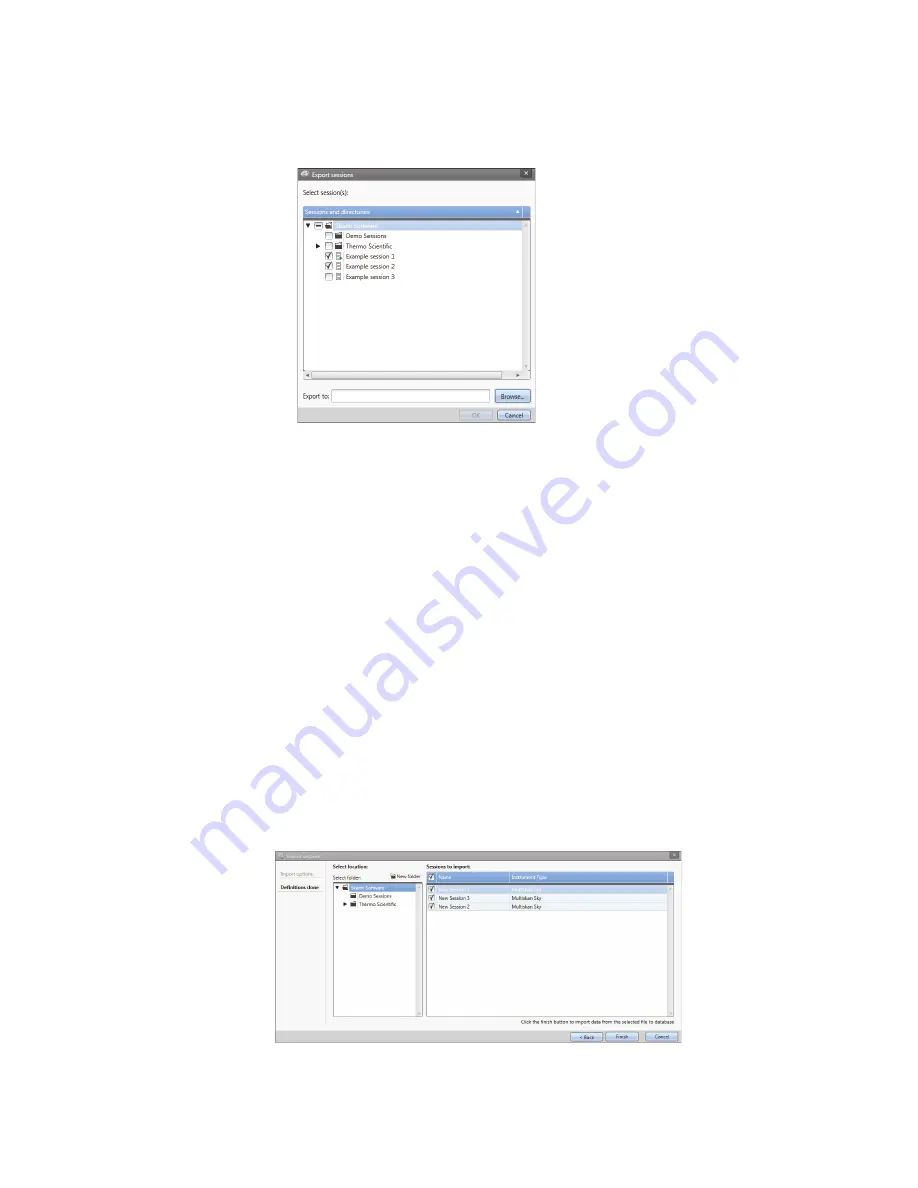
5
Using SkanIt Software
Open an existing session
Thermo Fisher Scientific
Thermo Scientific Multiskan Sky User Manual
31
2. Click
Export
. The
Export session
window opens.
Figure 26.
Selected sessions and export folder.
3. Check the session(s) you want to export.
4. Click
Browse
to select the Windows folder you want to export the session(s) to.
5. Select the file name in the
Save As
window and click
Save
.
6. Click
OK
.
Import a session
You can import a session, or multiple sessions, that have been exported with SkanIt Software. Files that
can be imported have an *.ska extension.
1. Open the application menu.
2. Click
Import
. The
Import session
window opens.
3. Browse to the file location.
4. Select the file and click
Open
.
5. Click
Next
.
6. Select the session(s) you want to import and click
Finish
.
Figure 27.
Session selection in the Import data window.
7. The imported session opens.


















