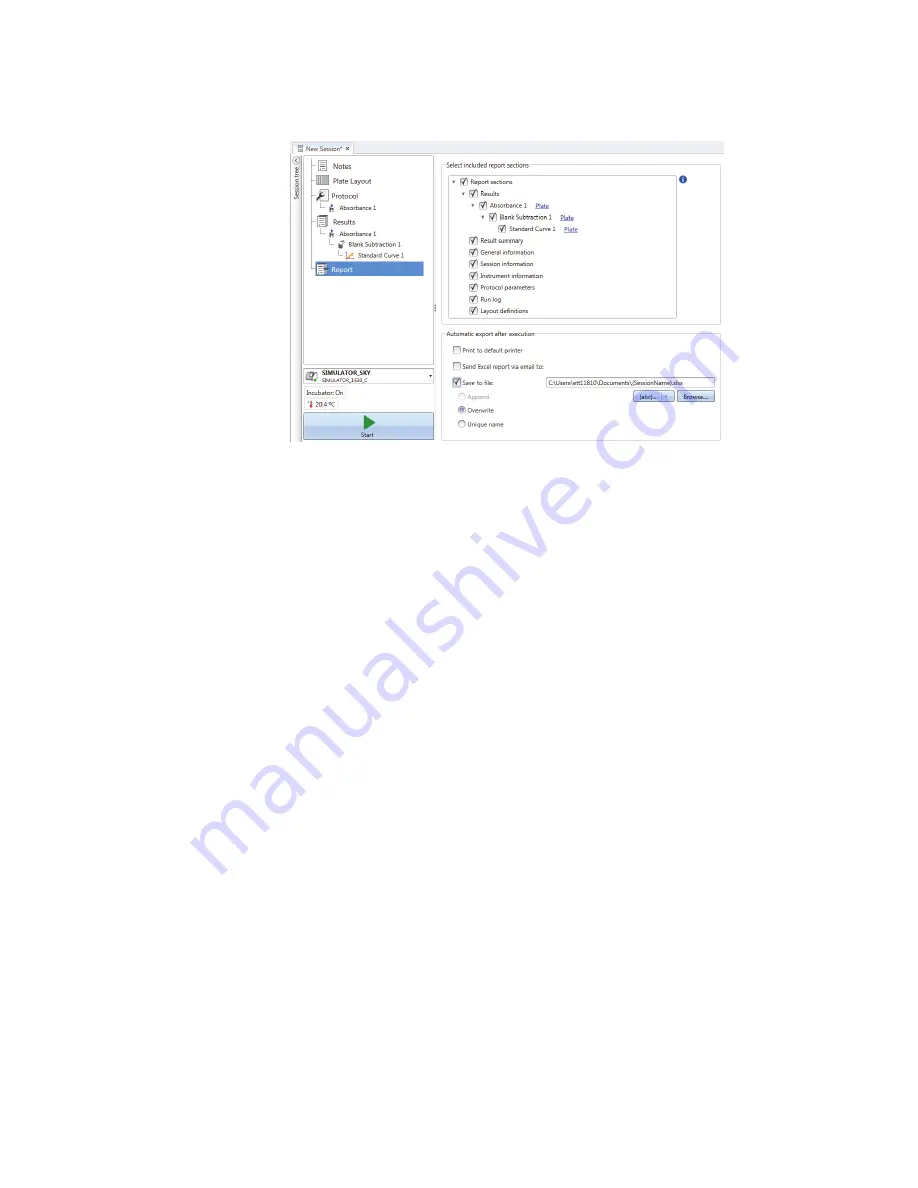
5
Using SkanIt Software
Saved sessions
Thermo Fisher Scientific
Thermo Scientific Multiskan Sky User Manual
29
Figure 23.
Report pane open with Report sections checked.
Export a result report manually
1. Click the PDF, Excel, XML, or TXT format on the
Results
ribbon to export the report.
2. Save the report.
The report automatically opens in the format you choose.
Export a result report automatically
You can set the software to export the report automatically after the run to a specific destination.
Before you run a session, you need to select the report content and where to export the report.
1. Click
Report
in the
Session tree
.
2. Check the
Save to file
box in the
Automatic export after execution
pane.
3. Name the file and click
Browse
to select the destination folder and the file format.
4. Save the session.
The next time you start the session, a report is automatically saved in the destination folder you
selected.
Saved sessions
There are two different kinds of saved sessions:
a.
A session that is saved before you have run it.
A session that you have saved but have not run does not have measurement data. You can edit
all of the content.
b. A session that has been run.




















