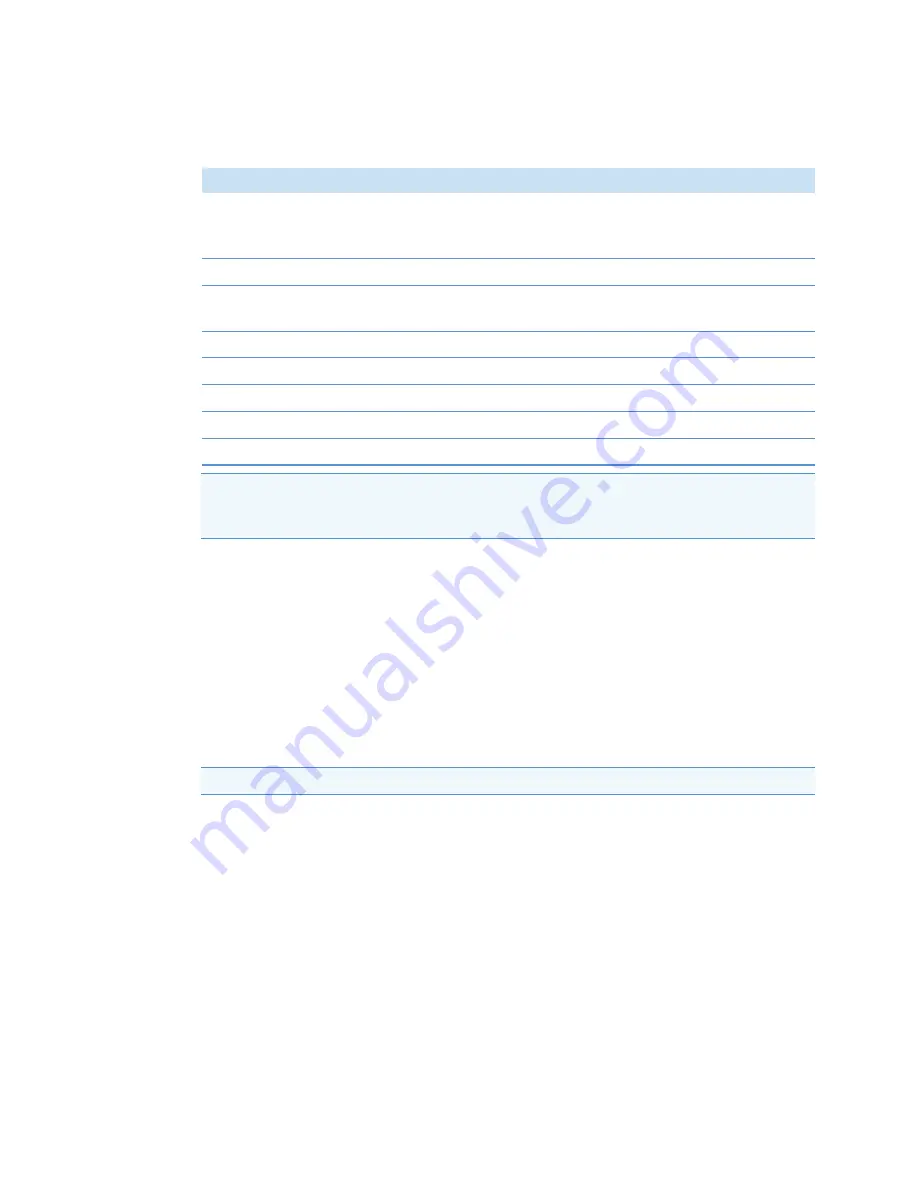
3
Install SkanIt Software
Main elements
10
Thermo Scientific Multiskan Sky User Manual
Thermo Fisher Scientific
Installation process
1. Insert the installation CD into the CD-ROM drive.
2. Follow the installation instructions.
The installation ends with a ‘Completed’ message.
3. To open the software, click the SkanIt Software shortcut on the desktop.
4. Enter the serial number that is on the installation CD.
5. Enter the installation code you received after you registered.
For detailed installation steps, refer to the
Thermo Scientific™ SkanIt™ Software for Microplate Readers
Technical Manual
.
Connect the software to the instrument
Connect the software to the instrument by plugging the USB cable from the PC to the instrument.
Switch the instrument on and start SkanIt Software. The software finds the instrument automatically.
Main elements
The main elements in the software are the application menu, the
Session tree
and the task ribbon.
When you open the software, the application menu opens.
Table 1.
PC requirements
System
Recommended requirements
Supported operating systems
64-bit edition of Microsoft™ Windows™ 7 with Service Pack 1,
64-bit edition of Microsoft™ Windows™ 8.1, or 64-bit edition of
Microsoft™ Windows™ 10
Disk space
Solid-state drive with 14 GB free disk space
Processor
Quad-core (or dual-core with four logical processors), 2 GHz or
faster
Memory
8 GB RAM
USB port available
1 (one)
CD-ROM drive
1 (one)
Graphics Processing Unit
Dedicated
Monitor
SXGA monitor with 1280 x 1024 resolution
Note
We strongly recommend using a computer that fulfills the recommended requirements,
especially if you process sessions with more than total of 150,000 individual measurements or with
complex calculations.
Note
You can use SkanIt Software for 30 days without the installation code.






























