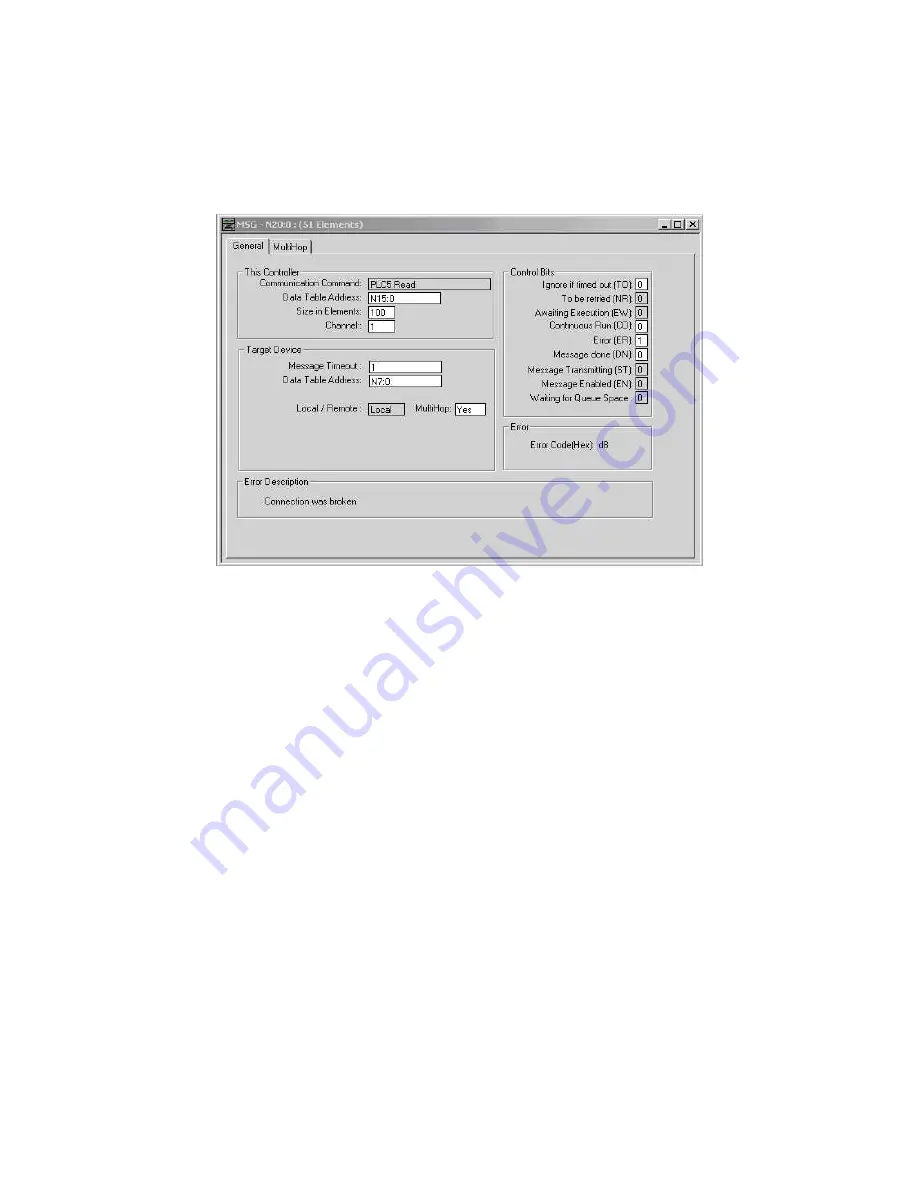
Thermo Scientific AquaSensors
™
DataStick
™
Ethernet Communications User Guide
69
7.2.4 Example SLC 5/05 Ladder Logic Programs
The ladder logic programs for a SLC 5/05 are very similar to the ladder logic programs
shown in Section 7.2.2, Example SLC 5/03 Ladder Logic Programs. The main difference
is in the Setup screen for the MSG instruction as shown in Figure 65.
Figure 65: The Setup screen for a MSG instruction in a SLC 5/05 PLC.
















































