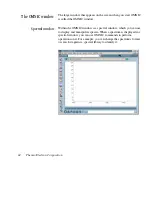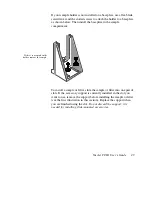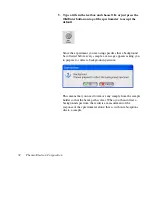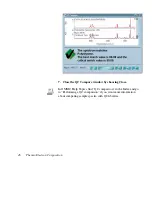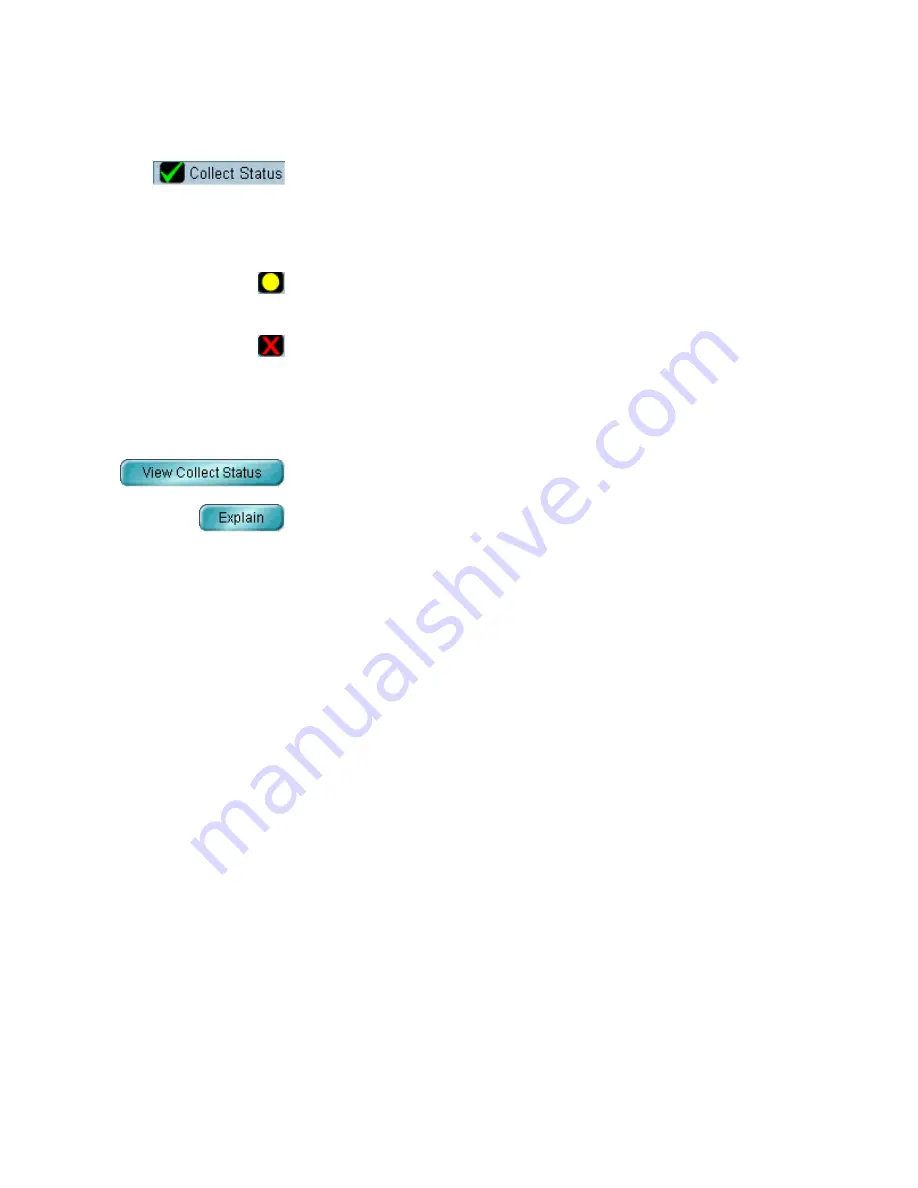
How do I know if
my spectrum is good?
The Collect Status indicator near the bottom of the Collect Sample
window shows the status of the collection. When the indicator is a
green check mark, it shows that the spectrum has passed all of the
selected spectral quality checks made so far. After the collection is
finished and the indicator is a green check mark, you can add the
spectrum to a spectral window (if it is not added automatically).
If you ever have a problem with data collection while one or more
quality checks are turned on, the Collect Status indicator may
change. If the indicator is a yellow circle, the spectrum has failed a
spectral quality check (a measured value was not within the allowed
range), but it is not serious enough to stop the collection. If the
indicator is a red X, there is a problem with the quality of the
spectrum. After correcting the problem, collect the spectrum again.
To view information about the collection, including a list of any
problems that have occurred, click the Collect Status indicator
during or after the collection. You can also click the View Collect
Status button in the message that may appear when the collection is
finished (see step 7 of the procedure in the preceding section). For
each listed problem, an Explain button is provided to let you access
troubleshooting information.
Saving the spectrum
You can save your spectrum on the hard disk by using either of two
commands in the File menu: Use Save when you want to save a
spectrum using the current filename and path. Use Save As when
you want to save a spectrum using a new filename or path.
Follow these steps to save the spectrum you just collected:
1. Select the polystyrene spectrum by clicking it.
2. Choose Save As from the File menu.
The Save As dialog box appears.
Nicolet FT-IR User’s Guide 37