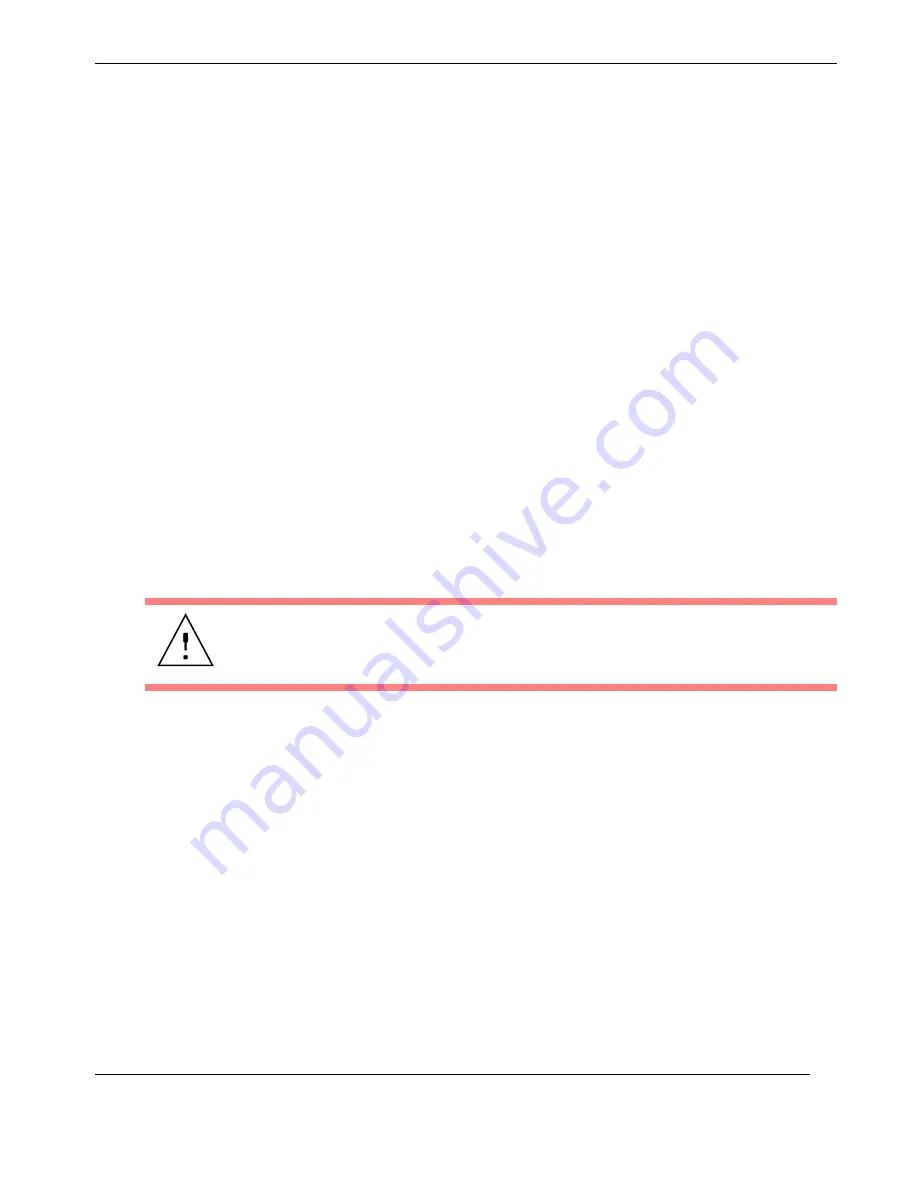
2—Installation and Operation
Operation
2-21
Themis Computer
2.3.3
Getting Started
2.3.3.1 Configuration
1.
Make sure all SATA II drives are installed (see “SATA II Storage Drive” on
page 2-12). Drive ID numbers are shown in
ter 2. Changes may be made through the BIOS.
2.
Make sure that a graphics card is installed in a PCI slot and connect a multi-
scan monitor to the SVGA or DVI connector.
3.
Attach a PS/2 keyboard and mouse to the appropriate connectors on the rear
I/O panel of the RES-12XR3 (see
4.
Turn the system on (see previous section).
2.3.3.2 Linux Installation
The subject of installing the Linux operating system onto the RES-12XR3 is detailed
in Appendix C, “Red Hat Enterprise Linux 5 Installation”.
2.3.4
Turning the System Off
1.
To turn the RES-12XR3 power off, press and hold the system power on/off
button (see
, page 2-20) for at least four (4) seconds. This will shut
down the system and turn off the
POWER
LED.
As an alternative, a modern operating system (Windows 9x or newer and
Linux, for example) can turn off the system after a graceful OS software
shutdown.
Caution:
Before turning your system off, make sure to save all open files, properly
close applications, and broadcast a warning to all users on any active networks.
Summary of Contents for RES-12XR3
Page 16: ...xiv Themis Computer RES 12XR3 Installation Manual Configuration 7 Version 1 1...
Page 28: ...RES 12XR3 Installation Manual Configuration 7 Version 1 1 xxiv Themis Computer...
Page 68: ...2 22 Themis Computer RES 12XR3 Installation Manual Configuration 7 Version 1 1...
Page 102: ...3 34 Themis Computer RES 12XR3 Installation Manual Configuration 7 Version 1 1...
Page 110: ...Themis Computer RES12XR3 Installation Manual Configuration 7 Version 1 1 B 4...
Page 136: ...E 4 Themis Computer RES 12XR3 Installation Manual Configuration 7 Version 1 1...
Page 144: ...RES 12XR3 Installation Manual Configuration 7 Version 1 1 Index 8 Themis Computer...






























