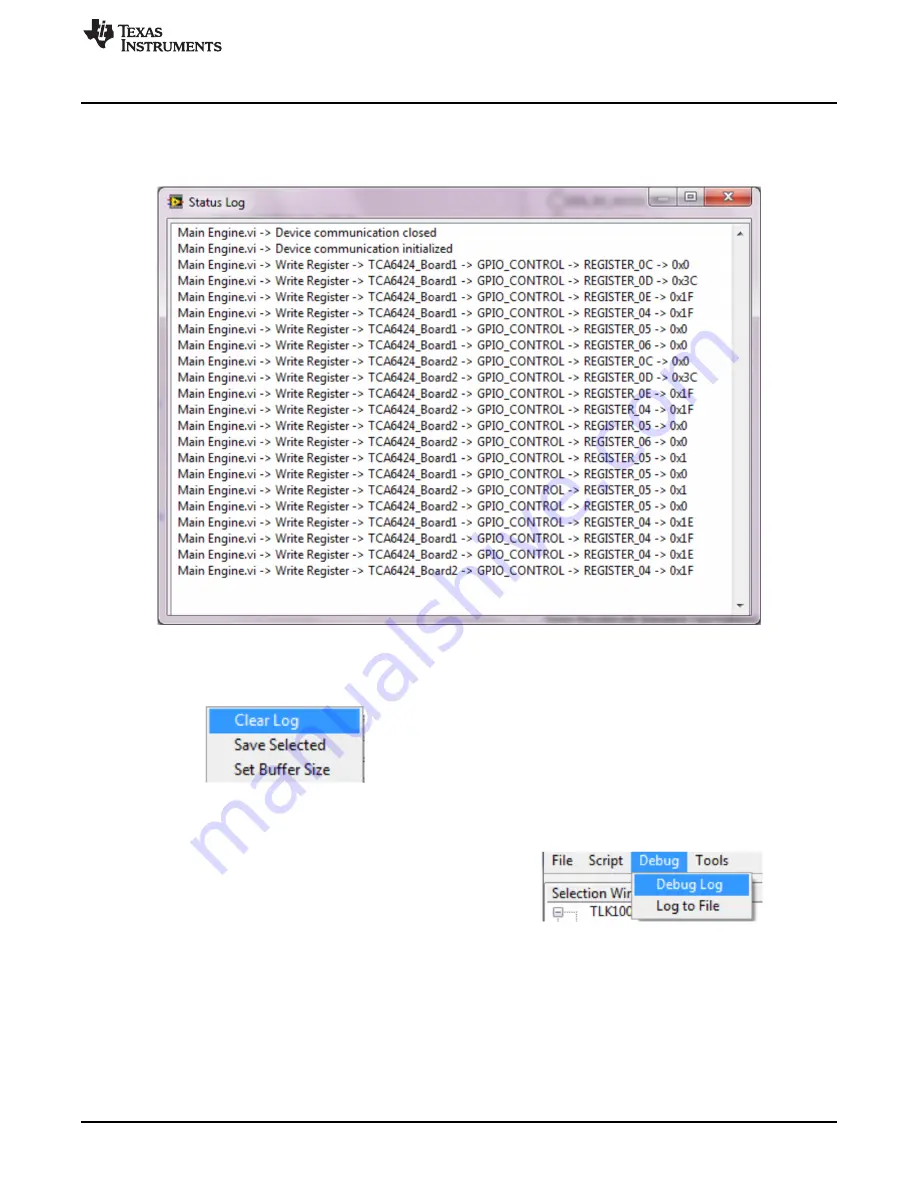
www.ti.com
GUI Status
9
GUI Status
Check the status of the GUI by double-clicking the status bar at any time. A Status Log window opens
showing recent operations performed on the GUI. This window is useful for testing or debug.
Figure 23. TLK10232 EVM GUI Status Log Window
This window has menu options for clearing the status log, saving the status log to a file, or setting the
buffer limit which holds recent actions and operations done on the GUI. Use this option by right-clicking
the window.
10
Debug Options
There are a few debug options available that will help in testing and debugging the GUI functionality.
These options are available through menu options in the GUI.
Debug Log: On selecting this option, the Status Log window will log all the necessary operations that are
needed for testing or debugging the device. It will list all the functionalities and actions done while
performing a specific operation. Deselecting this option will log only the general operation done by GUI.
Log to File: On selecting this option, the GUI starts logging the operations into a file. (It logs all the data
that is recorded in the Status Log window). The maximum file size is 10kB. If the file size reaches the
maximum, a new file is created. These files can be found inside the Trace folder under the Application
folder.
23
SLLU181 – June 2013
TLK10232 Dual-Channel XAUI/10GBASE-KR Transceiver with Crosspoint
Evaluation Module (EVM) Graphical Users Interface User’s Guide
Submit Documentation Feedback
Copyright © 2013, Texas Instruments Incorporated
























