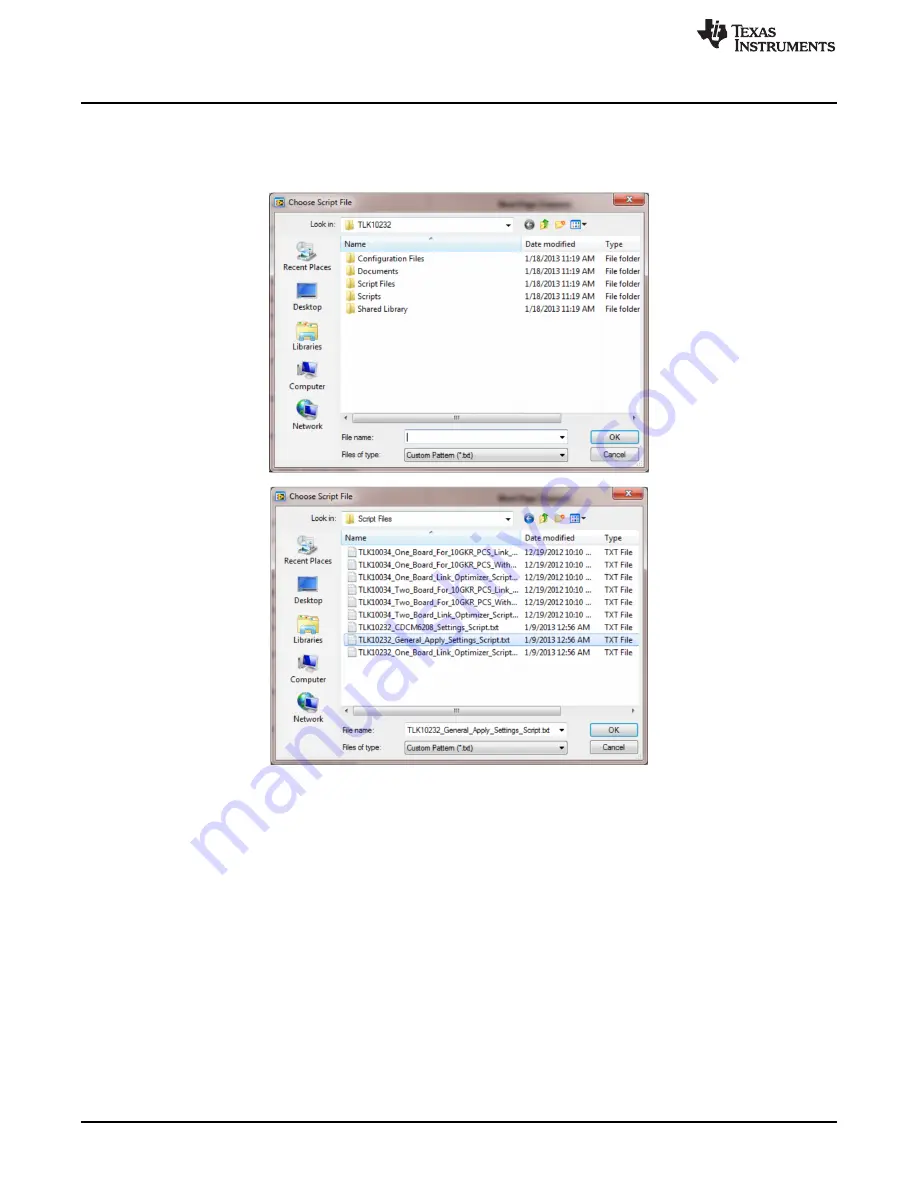
Low-Level TLK10232 Device Configuration
www.ti.com
Any script can be set as the default script by first selecting the script in the Load Script button on the front
panel of the GUI and then right-clicking the button and selecting the Set as Default option. From this point
forward, this script is the default script loaded and executed by the GUI. The default script can be reset or
changed at any time, as desired. The Choose Script File dialog boxes are shown in
Figure 9
.
Figure 9. TLK10232 EVM GUI High-Level Device Load Script Selection Window
Once the script is selected (no change is required if the default script is desired), click the Apply Updates
button to execute the script. A popup window opens and displays the register read/writes in real time as
they are applied to the TLK10232 device. The current executed command is displayed at the bottom of the
window and the value of each register read and write is displayed in the window. The script can be
stopped by pressing the Abort button.
A text file report of the Apply Settings script can be created to log all of the register read/write values that
occurred during the script execution. This report can be useful when determining the values needed to be
implemented in an FPGA or other system controller.
4
Low-Level TLK10232 Device Configuration
Any register can be either read or written at any time through the use of the Low Level Configuration
window (
Figure 10
). There are three device types containing register stacks that may need modification.
Similar to the GUI Selection Window tree, the various registers are grouped in an easily-expanded
hierarchal tree, allowing quick navigation to the registers of interest.
12
TLK10232 Dual-Channel XAUI/10GBASE-KR Transceiver with Crosspoint
SLLU181 – June 2013
Evaluation Module (EVM) Graphical Users Interface User’s Guide
Submit Documentation Feedback
Copyright © 2013, Texas Instruments Incorporated



























