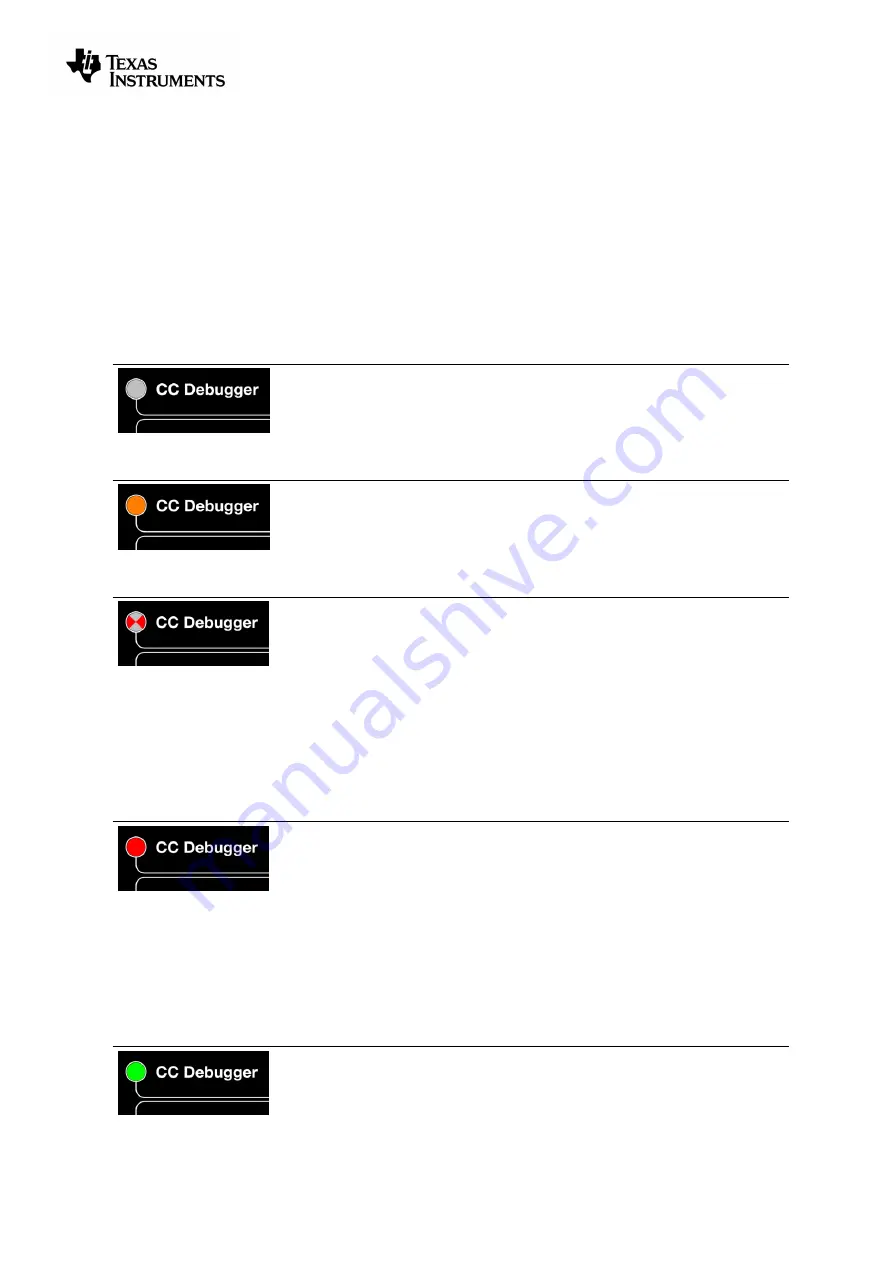
swru197e
13/23
7
Using the CC Debugger
After having connected the debugger to the target device, the debugger can be powered up by
plugging in the USB cable.
The debugger will immediately start a device detection process, looking for all known devices. If no
devices are detected, the LED will be RED. If a device is detected, the LED will be GREEN.
If the LED is GREEN, it is possible to start using the debugger together with one of the supported PC
tools.
7.1
Understanding the LED
OFF
The debugger has no power or there is no valid firmware on the debugger.
Make sure the debugger is properly powered via the USB cable or try to
resurrect the debugger using the method described in chapter 8.4.
AMBER (BOTH LEDS ON)
The debugger is powered, but there is no valid firmware. Try to resurrect
the debugger using the method described in chapter 8.4.
RED LED BLINKING
The Debugger is in Boot Recovery Mode.
The debugger will briefly enter this state while the firmware is being
upgraded (see chapter 8). The board might also enter this state if the
firmware is corrupt or if the user has manually forced to board to start up in
the special “boot recovery mode” (section 8.3).
To go out of the state, reset the debugger by pressing the “Reset” button
or by power-cycling the device. If the LED is still blinking, reprogram the
unit by using the Flash Programmer Application.
RED LED ON
No device detected. This might be due to old firmware on the CC
Debugger. New devices might not be supported with the current firmware
on the debugger. Please refer to chapter 8 for the firmware upgrade
procedure.
There might also be a problem with the hardware connection. Check the
connection to device and make sure the target board is properly powered
and that Vdd on the target board is connected to pin 2 on the debug
connector. Press and release the reset button to retry the target device
detection
GREEN LED ON
The target device has been properly detected. It is possible to start using
the supported tools (see chapter 5.2).
Summary of Contents for SWRU197E
Page 1: ...CC Debugger User s Guide SWRU197E ...
Page 23: ......
























