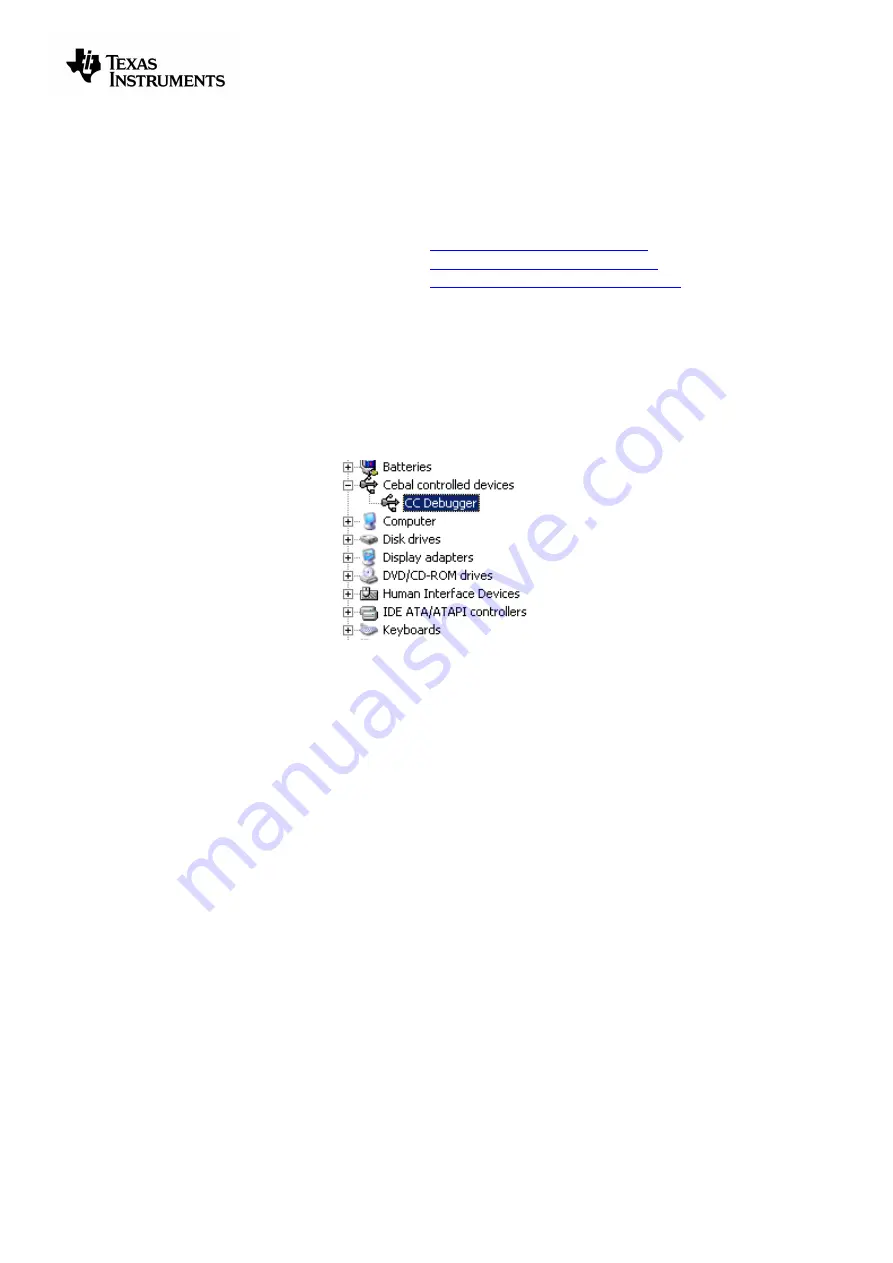
swru197e
5/23
5
Initial Steps
5.1
Installing the USB driver
To get the required USB driver for the CC Debugger, it is necessary to install one of the tools listed
below:
SmartRF Studio
www.ti.com/tool/smartrftm-studio
SmartRF Flash Programmer
www.ti.com/tool/flash-programmer
PurePath Wireless Configurator
http://www.ti.com/tool/purepath-wl-cfg
Alternatively, you can download “Cebal – CCxxxx Development Tools USB Driver for Windows x86
and x64
” [3] which is a standalone installer including only the device driver.
After having installed the driver, connect the CC Debugger to the PC. The USB driver will be installed
automatically. You can quickly check that the debugger has been associated correctly with the USB
device d
river by opening the Windows Device Manager. The debugger should appear as a “Cebal
controlled device”.
Figure 2 - Verify correct driver installation
For further details or troubleshooting the driver installation process, plea
se refer to “DN304 – CCxxxx
Development Tools USB Driver Installation Guide
” [4].
5.2
Supported PC Tools
Currently, the CC Debugger can be used together with the following PC Tools
IAR Embedded Workbench for 8051
In circuit debugging of system-on-chips
SmartRF Flash Programmer
Flash programming of system-on-chips
SmartRF Studio
RF testing of radio devices (transceivers and SoCs)
SmartRF Packet Sniffer
Packet sniffing with selected radio devices
PurePath Wireless Configurator
Programming of CC85xx devices
The debugger will operate as the interface between the RF device and the tools listed above. Please
ensure correct connection between the device and CC Debugger before starting to use the tools.
The connection of the device to the CC Debugger will be covered in the next chapter.
Summary of Contents for SWRU197E
Page 1: ...CC Debugger User s Guide SWRU197E ...
Page 23: ......




















