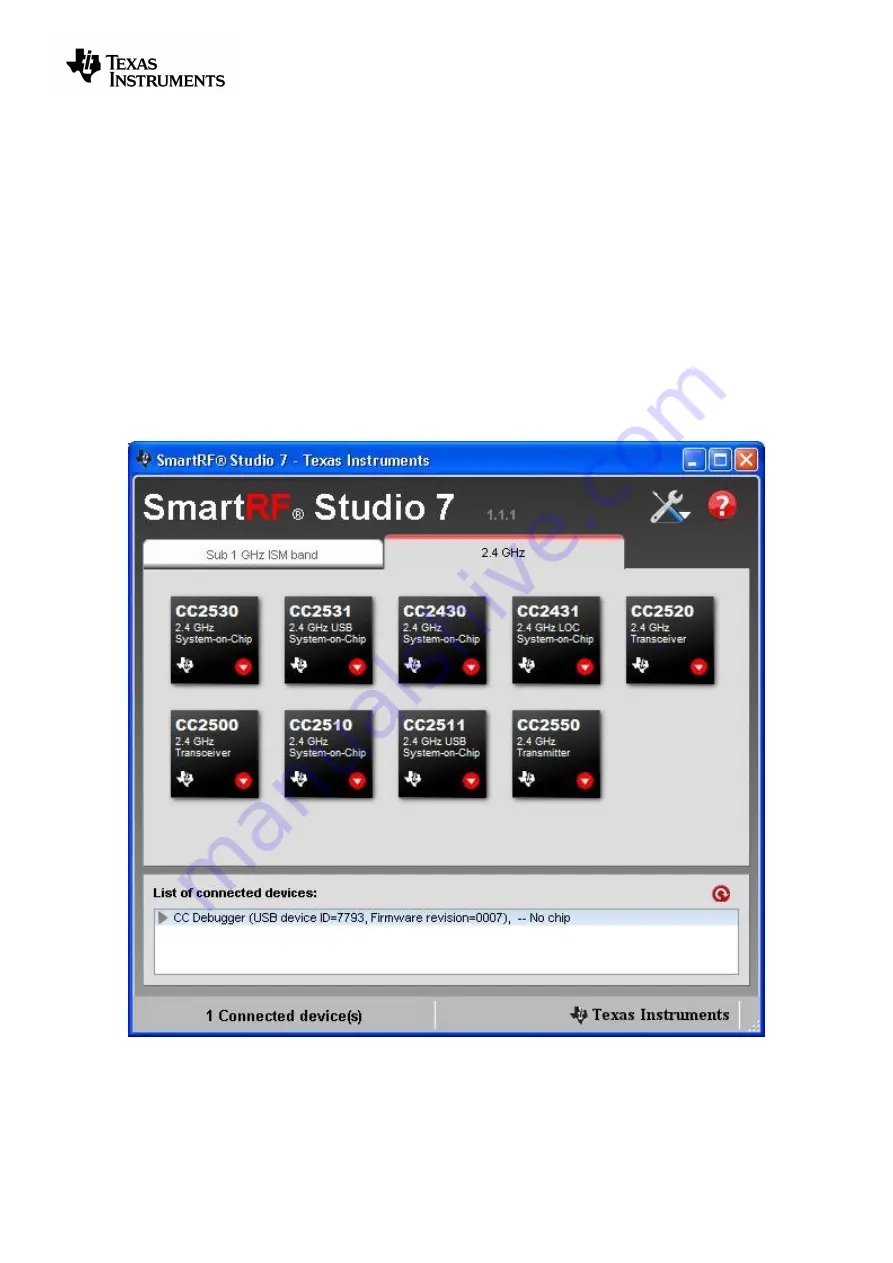
swru197e
14/23
8
Updating the Firmware
In order to make sure the CC Debugger works seamlessly with your device, it is important that it has
the latest and greatest firmware. This chapter will describe how you can upgrade the firmware
automatically from SmartRF Studio or manually from SmartRF Flash Programmer. The chapter will
also describe how to resurrect a seemingly broken debugger.
8.1
Updating the firmware automatically in SmartRF Studio
Updating the firmware on the CC Debugger can be done automatically by SmartRF Studio. Please
follow the few steps described below.
1. Start SmartRF Studio.
2. Disconnect the debugger from any target board, and connect it to the PC via the USB cable.
The debugger will appear in the list of connected devices in the lower part of the SmartRF
Studio startup panel.
Figure 11 - Auto FW upgrade
3. Double click on the item in the list, and a new window will appear.
Summary of Contents for SWRU197E
Page 1: ...CC Debugger User s Guide SWRU197E ...
Page 23: ......
























