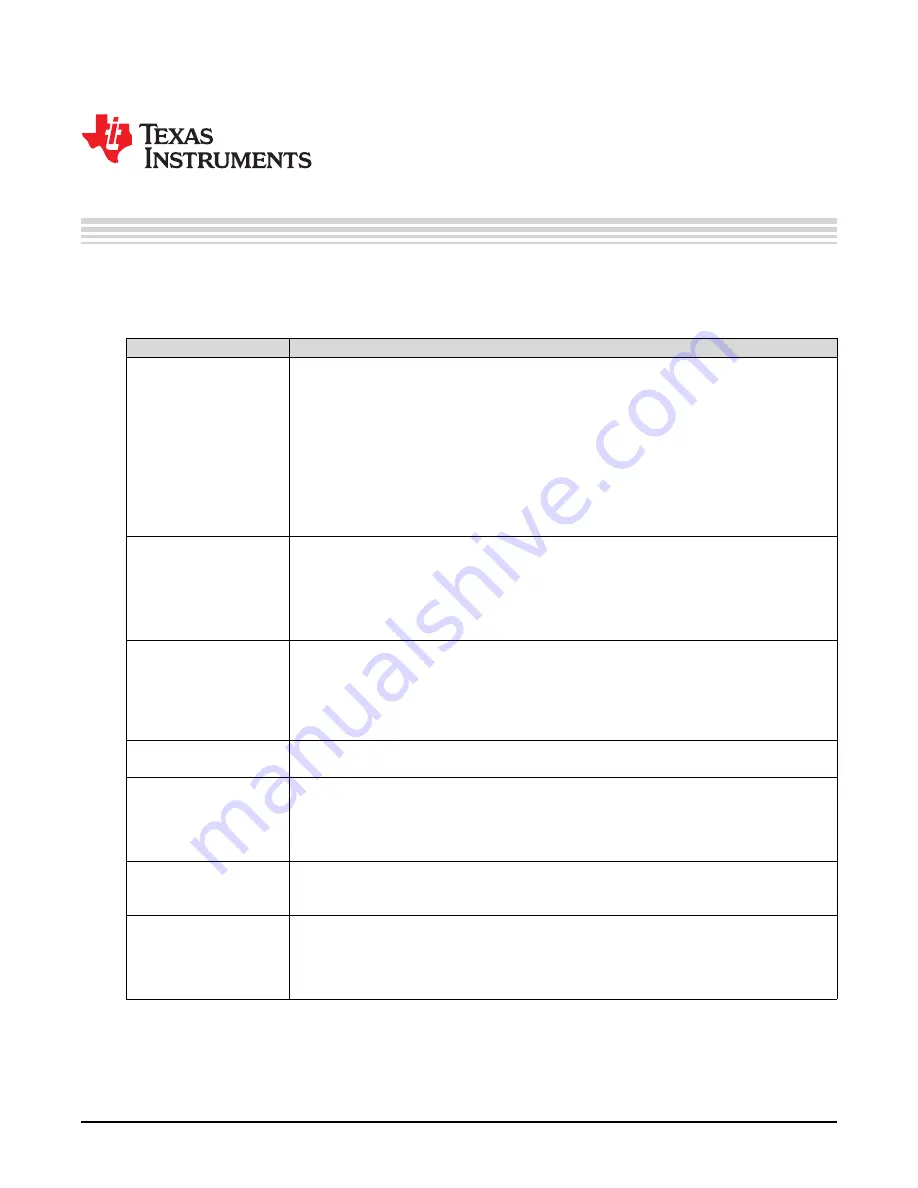
17
SLAU776 – May 2018
Copyright © 2018, Texas Instruments Incorporated
Troubleshooting the ADC12DL3200EVM
Appendix A
SLAU776 – May 2018
Troubleshooting the ADC12DL3200EVM
lists some troubleshooting procedures.
Table A-1. Troubleshooting
Issue
Troubleshoot
General problems
• Verify the test setup shown in
, and repeat the setup procedure as described in this
document.
• Check power supply to EVM and TSW14DL3200EVM. Verify that the power switch is in the on
position.
• Check signal and clock connections to EVM.
• Visually check the top and bottom sides of the board to verify that nothing looks discolored or
damaged.
• Make sure the board-to-board FMC connection is secure.
• After changing the ADC configuration, click
Instrument Options
→
Download Firmware
and
download
TSW14DL3200_FIRMWARE.bin
.
• Power cycle the external power supply to the EVM, and reprogram the LMK and ADC devices.
TSW14DL3200EVM LEDs
are not correct
• Verify the installed jumpers on the TSW14DL3200EVM.
• Verify that the clock going to the CLK input is connected and the appropriate LEDs are blinking.
• Verify that the ADC device internal registers are configured properly.
• If LEDs are not blinking, reprogram the ADC EVM devices.
• Click
Instrument Options
→
Download Firmware
and download
TSW14DL3200_FIRMWARE.bin
.
Configuration GUI is not
working properly
• Verify that the USB cable is plugged into the EVM and the PC.
• Check the computer device manager and verify that a
USB serial device
is recognized when
the EVM is connected to the PC.
• Verify that the green
USB Status
LED light in the top right corner of the GUI is lit. If it is not lit,
click the
Reconnect FTDI
button.
• Close and start the configuration GUI.
Configuration GUI is not
able to connect to the EVM
• Use the free FT_PROG software from FTDI chip and verify that the onboard FTDI chip is
programmed with the product description
ADC12DL3200
.
HSDC Pro software is not
capturing good data or
analysis results are
incorrect.
• Verify that the TSW14DL3200EVM is properly connected to the PC with a mini USB 3.0 cable
and that the board serial number is properly identified by the HSDC software.
• Check that the proper ADC device mode is selected. The mode should match in HSDC Pro and
the ADC GUI.
• Check that the analysis parameters are properly configured.
HSDC Pro software gives a
time-out error when
capturing data
• Verify that the ADC sampling rate is correctly set in the HSDC software.
• Select
Instrument Options
→
Download Firmware
and download
TSW14DL3200_FIRMWARE.bin
. Try to capture again.
Suboptimal measured
performance
• Click
Cal Triggered/Running
button two times to calibrate the ADC in the current operating
conditions. The button is located on the
Control
tab of the configuration GUI.
• Check that the spectral analysis parameters are properly configured.
• Verify that bandpass filters are used in the clock and input signal paths and that low-noise
signal sources are used.








































