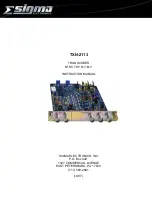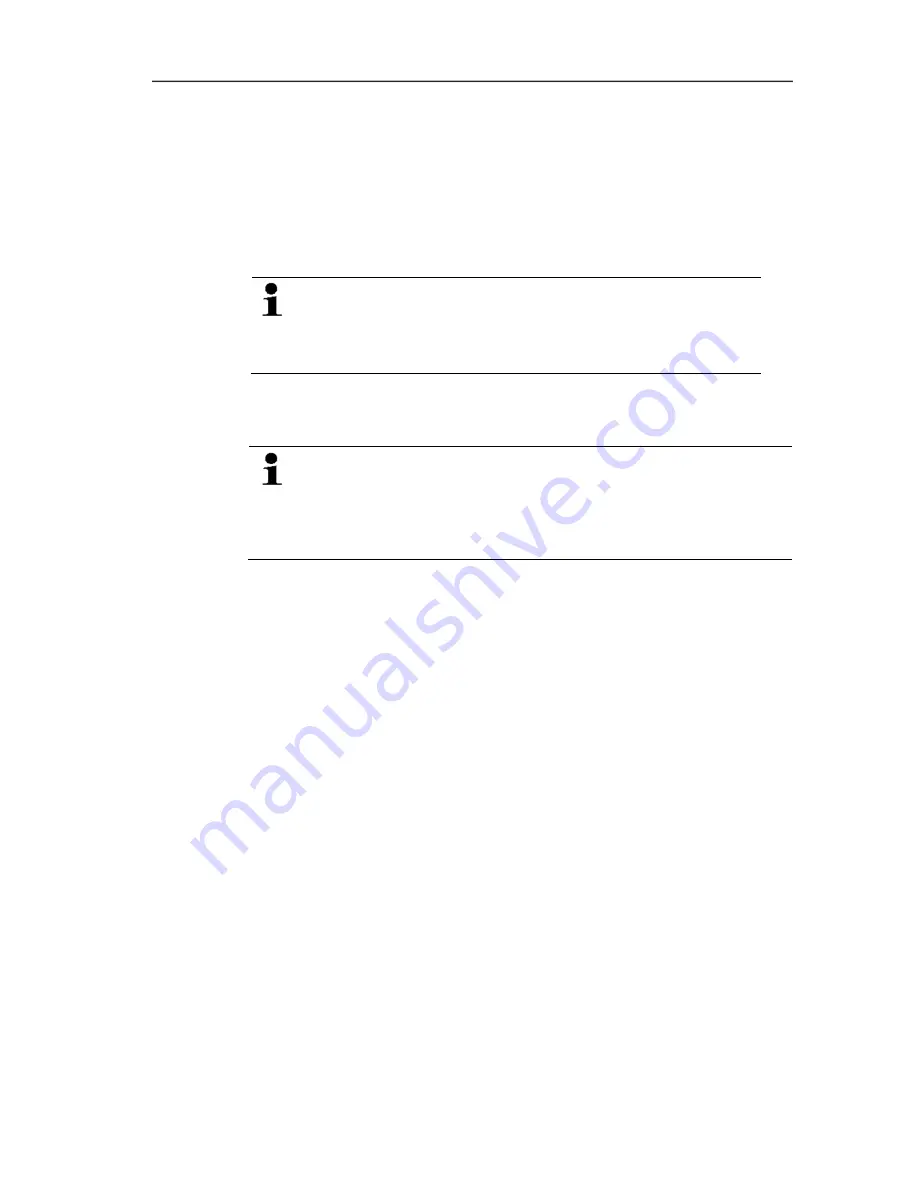
5 Parameterizing, adjusting and analyzing software (P2A software)
58
4.
Follow instructions from installation assistant.
5.2.2.
Starting the software
5.2.2.1.
Starting the program
> Click
on
[Start]
|
Programs
(Windows XP) or
All Programs
(Windows Vista, Windows 7) |
Testo
|
P2A- Software
.
In Windows Vista/Windows 7 the window
User account
control
is opened when starting the software the first
time.
> Click
on
Accept
.
- The program window is opened (see User interface page 59).
5.2.2.2.
Establishing a connection with the instrument
The instrument works with limited functionality, if it is only
supplied via the service plug. Some settings, which can be
parameterized in the P2A software, will only be executed
by the instrument, after it has been connected to the
electric power supply.
Multiple instruments can be attached, however only one connection
is active at all times.
✓
USB driver is installed (see Installing USB driver page 57).
1.
Start the P2A software.
2.
Connect adapter (supplied with the P2A software) to the service
interface of the instrument (see Service interface page 14).
3.
Connect instrument/adapter to the PC via the USB interface.
- The instrument file of the attached instrument is shown in the
file list.
5.2.2.3.
Activating the connection with the instrument
> Click on the desired instrument file.
- The selected file is marked in colour and the connection with
the instrument is activated.
If a connection with the instrument is established when the program
is started, the corresponding instrument file is marked
automatically.
Summary of Contents for 6383
Page 2: ...2 ...
Page 12: ...4 Transmitter 12 4 1 5 Dimensions ...
Page 39: ...4 Transmitter 39 4 4 4 Overview of the testo 6383 user menu ...
Page 40: ...4 Transmitter 40 ...
Page 87: ...6 Tips and assistance 87 ...