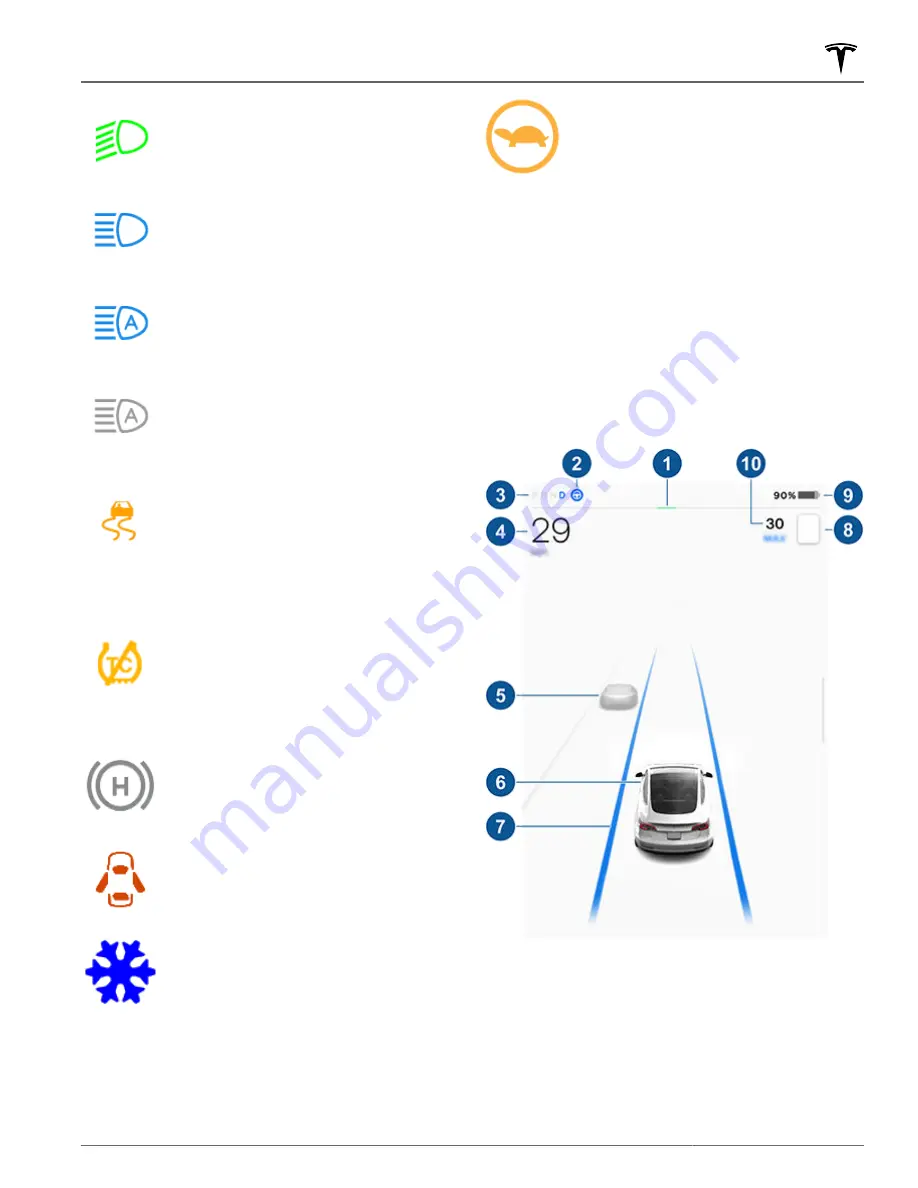
Low beam headlights are on.
High beam headlights are on and Auto
High Beam is disabled or currently
unavailable.
Auto High Beam is enabled and high
beams are on. Model Y is ready to turn off
the high beams if light is detected. See
High Beam Headlights on page 58
Auto High Beam is enabled but high beams
are not on because light is detected in
front of Model Y. When light is no longer
detected, high beams automatically turn
back on. See
This indicator flashes amber when the
electronic stability control systems are
actively minimizing wheel spin by
controlling brake pressure and motor
power. See
.
If this indicator remains on, a fault is
detected and you should immediately
contact Tesla.
Electronic stability control systems are no
longer minimizing wheel spin. On a Rear
Wheel Drive vehicle, the traction control
system has been turned off, or on an All-
Wheel Drive vehicle, Slip Start has been
enabled. See
.
Vehicle Hold is actively applying the
brakes. See
A door or trunk is open. See
,
A blue snowflake appears when some of
the energy stored in the Battery may not
be available due to cold weather
conditions. During these cold weather
conditions, charging rates may also be
limited. If Model Y is plugged in, you can
heat your Battery by turning on climate
control with the mobile app. The snowflake
disappears when the Battery is sufficiently
warm.
Vehicle power is currently being limited
because the energy remaining in the
Battery is low, the vehicle's systems are
being heated or cooled, or an error is
detected by the drive inverter .
Driving Status
When Model Y is driving (or ready to drive), the
touchscreen shows your current driving status and a
real-time visualization of the road as detected by the
Autopilot components (see
). The visualization automatically zooms in and out
to better utilize touchscreen space and inform you when
a vehicle is detected in your blind spot.
NOTE:
The following illustration is provided for
demonstration purposes only. Depending on vehicle
options, software version, and market region, the
information displayed may be slightly different.
NOTE:
When full self-driving is enabled (if equipped),
the car status area displays visualizations of the road
and your vehicle's surroundings. You can expand the
visualization by dragging the car status area from side
to side. This displays more details about the roadway
and its surroundings including road markings, stop
lights, and objects (such as trash cans and poles).
Car Status
61
Driving
















































