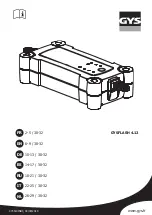Use voice commands to easily control settings and
preferences without using the touchscreen. You can ask
Model Y to do just about anything, such as adjusting
climate controls and media preferences. Available
commands include most features that are managed by
the touchscreen except driving-related commands, for
example shifting drive modes.
Voice commands are designed to understand natural
requests. You can use voice commands to:
• Adjust climate preferences.
• Tweak the windshield wiper speed and frequency.
• Control various aspects of your vehicle.
• Navigate to a location.
• Call a contact.
• Interact with apps and settings.
To initiate a voice command, press and release the right
scroll wheel button on the steering wheel. When you
hear a chime, make your request and the vehicle
responds.
Examples of Voice Commands
Here is a list of example voice commands. This is not an
exhaustive list. Tesla is constantly working to improve
voice commands.
NOTE:
To choose the language you want to use for voice
commands, touch
Controls
>
Display
>
Voice
Recognition Language
. Voice commands are not
available in all languages.
Climate Controls
Adjust your climate preferences using voice commands:
• "Make it cooler"
• "Make it warmer"
• "Turn on/off the driver's seat heater"
• "Cool down the passenger"
• "Direct airflow to my face"
• "Sync climate"
• "Increase/decrease the fan speed"
• "Turn on/off rear defroster"
• "Set the temperature/fan..."
• "Turn on recirculate"
Windshield Wipers
Update the windshield wiper speed and frequency
based on changing road and weather conditions:
• "Speed up the wipers"
• "Increase/decrease windshield wiper speed by..."
• "Turn on/off the wipers"
Vehicle Controls
You can also modify various controls in your vehicle
using voice commands:
NOTE:
Your vehicle must be in Park to enable some
voice commands (such as Sentry Mode, Dog Mode, etc.).
• "Sentry Mode on/off"
• "Keep my car safe"
• "Lock/unlock the doors"
• "Turn on Dog Mode"
• "Fold/unfold the mirrors"
• "Open/close charge port"
• "Start/stop charging"
• "Open service settings"
• "Open the glovebox"
Navigation
To search for, or navigate to, a location, say:
• "Where is [location]?"
• "Drive to [location]"
• "Navigate to [location]"
• "Show nearby Superchargers"
• "I'm feeling hungry/lucky" (see
• "Stop navigation"
• "Mute voice guidance"
Voice Commands
149
Using the Touchscreen