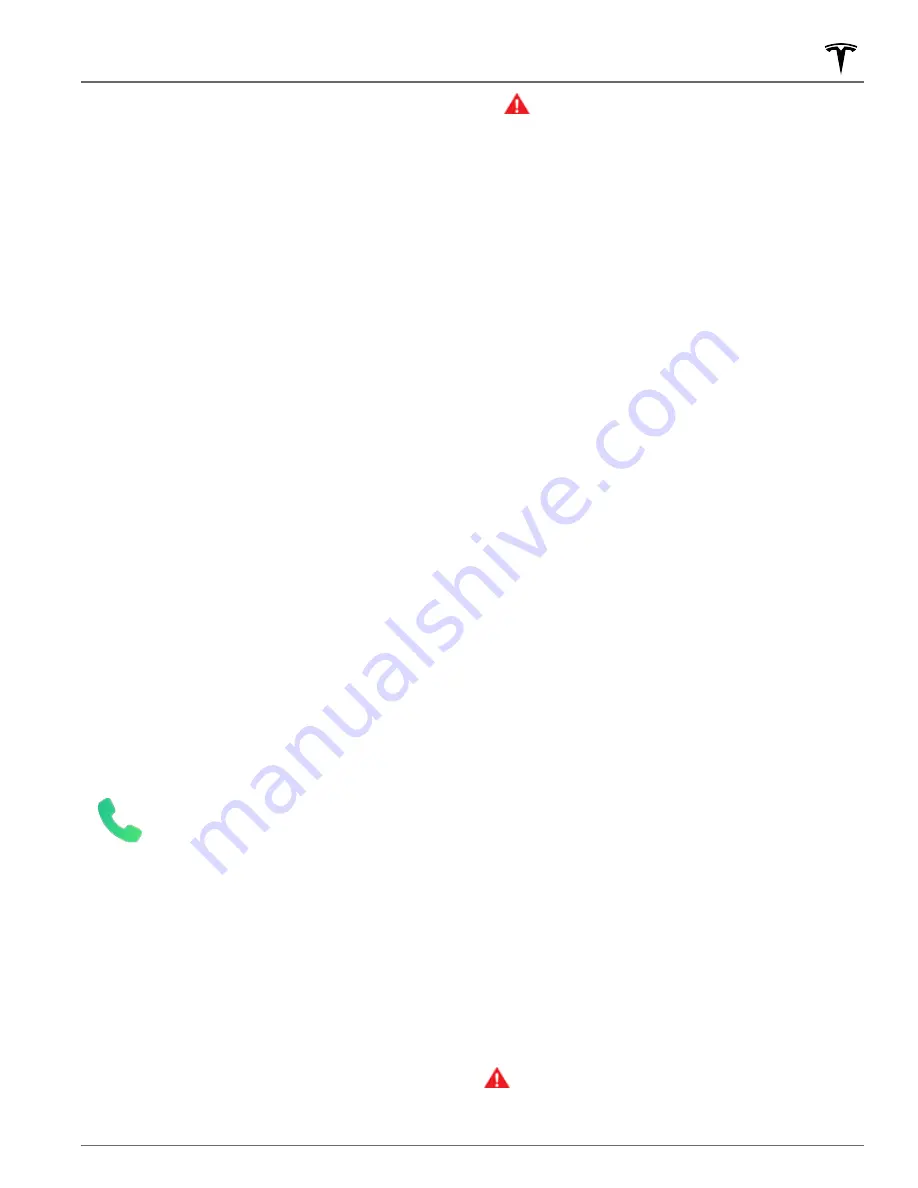
Unpairing a Bluetooth Phone
If you want to disconnect your phone and use it again
later, simply touch
Disconnect
on the Bluetooth settings
screen. If you no longer want to use your phone with
Model Y, touch
Forget This Device
. Once you forget a
device, you must pair it again if you want to use it with
Model Y (see
Pairing a Bluetooth Phone on page 146
NOTE:
Your phone automatically disconnects when you
leave Model Y.
NOTE:
Unpairing the phone has no effect on using the
phone as a key. To forget an authenticated phone, see
.
Connecting to a Paired Phone
Model Y automatically connects to a phone that you
designated as
Priority Device
on the Bluetooth settings
screen. If you have not set a phone as a priority, Model Y
connects to the last phone to which is was connected,
provided it is within operating range and has Bluetooth
turned on. If the last phone is not within range, it
attempts to connect with the next phone that it has
been paired with.
To connect to a different phone, touch the Bluetooth
icon at the top of the
Controls
screen. The Bluetooth
settings screen displays a list of paired phones. Choose
the phone you want to connect to, then touch
Connect
.
If the phone you want to connect to is not listed, you
must pair the phone. See
.
When connected, the Bluetooth settings screen displays
the Bluetooth symbol next to the phone's name to show
that Model Y is connected to the phone.
Using the Phone App
When your phone is connected to Model Y
using Bluetooth, and you have allowed
access to information on your phone (see
Importing Contacts and Recent Calls on
), you can use the phone app to
display and make a hands-free call to
anyone listed on your phone.
•
Calls
- Displays recent calls in chronological order
with the most recent call listed first.
•
Messages
- Displays message in chronological order
with the most recent message listed first. You can
view, send, and receive text messages. Instead of
typing a text message, touch the microphone button
on the right side of the steering wheel to enter text
using your voice.
WARNING:
To minimize distraction and ensure
the safety of vehicle occupants as well as other
road users, do not view or send text messages
when the vehicle is in motion. Pay attention to
road and traffic conditions at all times when
driving.
•
Contacts
- Contacts are listed in alphabetical order
and can be sorted by first name or last name. You can
also choose a letter on the right side of the list to
quickly scroll to the names that begin with the
selected character. When you touch a name on your
contacts list, the contact's available number(s)
displays on the right pane, along with other available
information (such as address). Touch the contact's
number to make a call.
•
Favorites
- Displays the contacts from your phone
that you have identified as Favorites.
•
Calendar
- Displays calendar entries from your phone
(see
). If an entry includes a
phone number or an address, you can make a phone
call, or navigate to a destination, by touching the
corresponding information in the calendar entry.
Making a Phone Call
You can make a phone call by:
• Speaking a voice command (see
). Voice commands are a convenient,
hands-free way to call or text your contacts.
• Touching a phone number shown in a list in the
phone app - Contacts, Calls, or Calendar.
• Using the Model Y on-screen dialer in the Phone
app's Calls list.
NOTE:
If it is safe and legal to do so, you can also initiate
a call by dialing the number or selecting the contact
directly from your phone.
NOTE:
You can also make a phone call by touching a pin
on the map and choosing the phone number (if
available) on the popup screen.
Receiving a Phone Call
When your phone receives an incoming call, the
touchscreen displays the caller’s number or name (if the
caller is in your phone’s contact list and Model Y has
access to your contacts).
Touch one of the options on the touchscreen to
Answer
or
Ignore
the call. Depending on the phone you are
using and what speakers you used for your most recent
call, your phone may prompt you to choose which
speakers you want to use for the incoming call.
WARNING:
Stay focused on the road at all times
while driving. Using or programming a phone while
driving, even with Bluetooth enabled, can result in
serious injury or death.
Phone and Calendar
147
Using the Touchscreen
















































