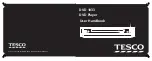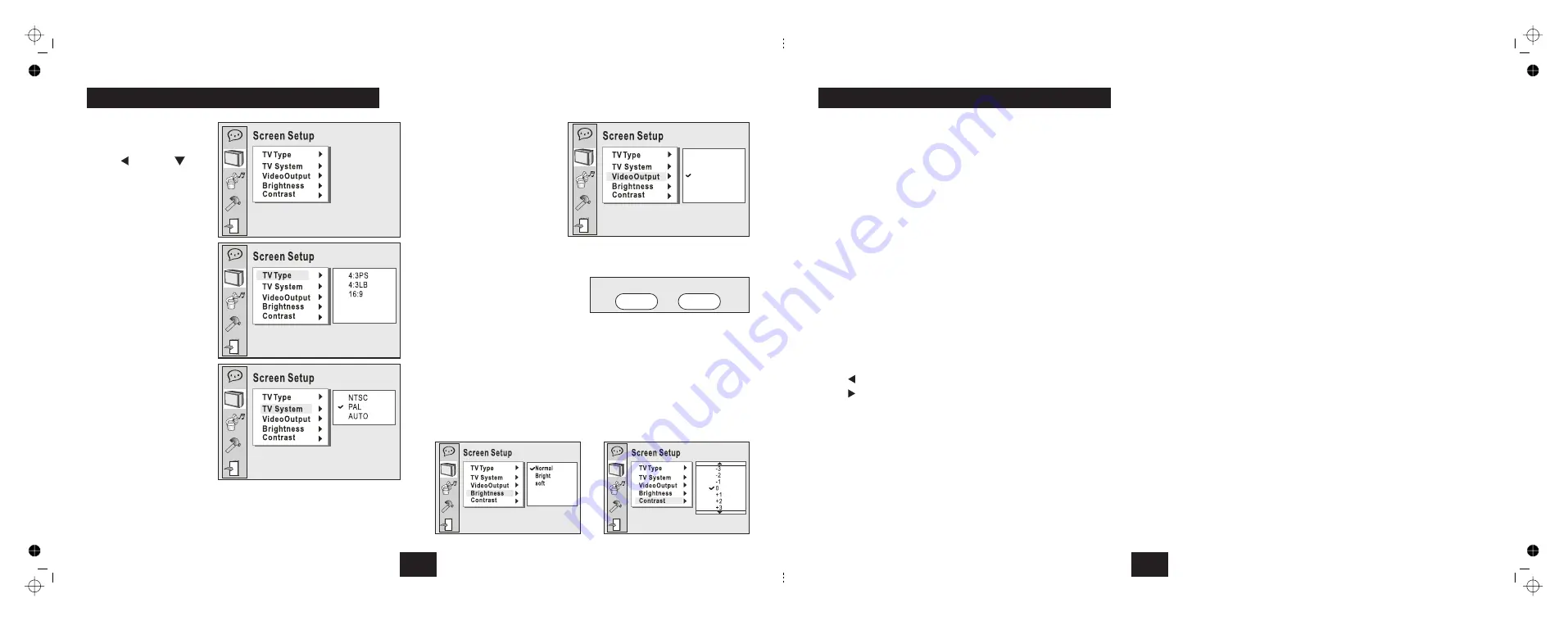
Your TV Support P-Scan?
Yes No
When you have set up the
language options:
!
Press
and then
to go
to the
menu.
There are 5 adjustments:
This adjusts the TV screen
aspect ratio. The choices
are:
(Pan Scan)
(Letter Box)
(Wide screen)
Choose between
or
In the UK the default system
is PAL.
If you choose the incorrect
system you may experience
difficulties with picture
and/or sound.
If this happens: Reselect the correct TV system
Screen Setup
TV Type:
4:3 PS
4:3 LB
16:9
TV System:
NTSC, PAL
AUTO.
Video Output:
If you are using the SCART
socket
CVBS+RGB
CVBS+S-Video
CVBS+YUV
YUV P-Scan
NOT
VIDEO/MODE
Brightness:
Normal: Bright: Soft
Contrast:
-4: -3: -2: -1: 0: +1: +2: +3: +4:
This configures the player's
Video Outputs.
leave the setting at
enables
Composite and S-Video
outputs.
enables Composite and Component outputs.
sets the output to
Progressive Scan. If you choose
this option you will see this
message.
You must
select
if your Screen does not support this feature or
you will lose your picture completely! If you lose your picture you can
restore it as follows: Load a DVD disc into the player. Wait for it to load (you
will not see this of course). Now point the handset at the player and press
the
button slowly and repeatedly until the picture restores.
Choose between
Set the contrast in 9 steps
Yes
14
SETTING UP THE SCREEN
CVBS+S-Video
CVBS+YUV
CVBS+RGB
YUV P-SCAN
b
c
d
e
f
g
h
i
j
1)
1!
1@
1#
1$
1%
1^
1&
1*
1(
2)
2!
2@
2#
2$
2%
2^
2&
2*
2(
3)
Access the Menu on a VCD Disc
Press to select the Video Mode. (
MUTE
SUBTITLE
LANGUAGE
OPEN/CLOSE
ANGLE
PROGRAM
SETUP
DIRECTION KEYS
L/R
NUMBER KEYS
REV
FWD
PBC
DISPLAY
STEP
A-B REPEAT
TITLE
VOL+
VOL–
MENU
PLAY/PAUSE
ENTER
STOP
GO TO
NEXT TRACK
PREVIOUS TRACK
ZOOM
SLOW
VIDEO/MODE
REPEAT
Press to mute/unmute the audio output.
Select a language to view subtitles
Press repeatedly to select up to 5 Audio
languages or formats. (if the Disc supports this)
Press to Open and Close the Disc Drawer
Select different camera angles
Program play a sequence of your choice
Press to enter/leave the DVD player setup menu.
Press
to move up through a
menu
Press
to move down through a setup menu
Press
to move to a previous menu option
Press
to move to the next menu option
When a DVD is played, the active dubbing
language will be shown.
When a SVCD or VCD is played the left track,
right track or stereo will be displayed
accordingly.
When a bilingual VCD is played, press to select
the language desired.
Enter the number.
Press
the +10 key and then the 1 key.
Press
+10 twice followed by the number, and so on.
You can enter numbers up to 99.
Fast reverse search on a disc
Fast forward search on a disc
Press once to bring up basic track information.
Press again to bring up the detail information.
Press again to exit
Advance a DVD frame by frame
Press to select the start of a sequence. Press
again to choose the end of a sequence. The disc
will repeat the sequence continuously
Press to display the TITLE Menu of a DVD Disc
Press to increase the audio volume output
Press to decrease the audio volume output
Press to display the ROOT menu of a DVD Disc
Press to play a disc. Press a second time to
pause the disc. Press a third time to resume play.
Press to confirm a selection from a menu
Press once to temporarily stop a disc, twice to
stop a disc and erase all stored information
Use to play a disc from a selected track, time or
chapter.
Press to progress through the tracks on a disc
Press repeatedly to move back through the
tracks on a disc.
Press to zoom the display
Slow motion playback of a video disc.
If you select an
incorrect option the screen will go blank. Keep
pressing the button to restore the picture)
Press to repeat a title, track or disc continuously.
Press to return to normal play.
To select a number 0 to 9:
To select numbers from 10-19 (e.g. 11):
To select a number between 20 and 29:
▲
▼
setup
HANDSET KEY FUNCTIONS
7