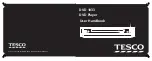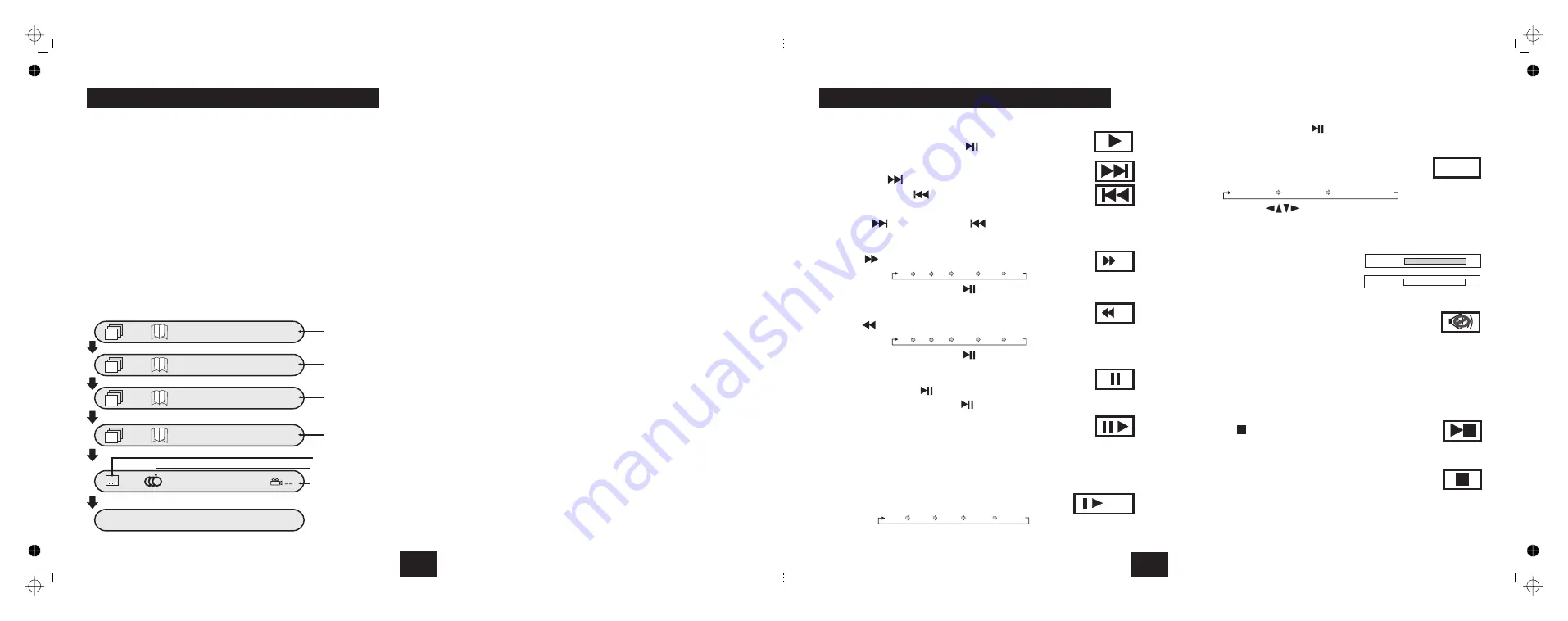
VIDEO/MODE
CHECKING THE OPERATIONAL STATUS
!
!
!
Press the VIDEO/MODE button repeatedly to select an option from
those listed below.
enables Composite and RGB outputs.
enables Composite and S-Video outputs.
enables Composite and Component outputs.
sets the output to Progressive Scan.
Press
until the picture restores.
Press
continuously to cycle the display modes as follows:
The Display mode allows you a very convenient method of rapidly
checking the current playback parameters of a DVD disc. You can alter any
of these settings using the methods described above and instantly view
the changes on the display.
Press
twice.
Press
to open the disc tray
Remove and store the disc in its packing
Press
to close the disc tray
Switch the player OFF via the
switch on the front panel
There is no Standby function on this player. As all system settings are
retained in the player memory, there is no need for this function. Switching
the player off manually means the player uses no power when not in actual
use.
CVBS+RGB
CVBS+S-Video
CVBS+YUV
YUV P-Scan
VIDEO/MODE
DISPLAY
STOP
OPEN/CLOSE
OPEN/CLOSE
ON/OFF
.
If you choose a setting not supported by your TV monitor the picture may
distort or vanish. If this happens:
When you have finished using the player:
slowly and repeatedly
!
!
!
!
!
:1/3
Title Elapsed
:2/6
0:15:05
:1/3
Title Remain
:2/6
0:75:05
:1/3
Chapter Elapsed
:2/6
0:10:25
:1/3
Chapter Remain
:2/6
0:05:05
Total Time
played on Title
Total Time
left on Title
Total Time
left on Chapter
Total Time
played on Chapter
Off
English1/2 AC3 5.1CH
Angle
Language and Format
Subttles
Display Off
PLAYING A DVD - ADVANCED
12
1)
ENTER
PLAY/PAUSE
NEXT
PREVIOUS
PREVIOUS
ENTER or PLAY/PAUSE
ENTER or PLAY/PAUSE
PLAY/PAUSE
ENTER or PLAY/PAUSE
STEP.
ENTER or PLAY
SLOW
ENTER or PLAY/PAUSE
ZOOM
ZOOM x1
VOL+
VOL-
MUTE
MUTE
STOP
STOP
ENTER
PLAY
STOP
ENTER
TITLE
ROOT
To play a DVD disc from the start
2) To change tracks during play
NEXT
.
3) Fast Forward Playback
4) Fast Reverse Playback
5) Pausing a disc
6) Frame Advance
7) Slow Motion
8) Zoom:
9) To alter the volume
10) Mute
11) Stopping the Disc
!
!
!
!
!
!
!
!
!
!
!
!
!
!
!
!
!
!
!
!
!
!
!
!
!
!
Press
or
. keys.
Press
to go forward one track at a time
Press
to go back one track at a time
Press
to go back through the tracks.
Press
repeatedly.
Speed increases 2X 4X 8X 16X 32X 1X
Press
or cycle to 1X to resume normal play
Press
repeatedly
Speed increases 2X 4X 8X 16X 32X 1X
Press
or cycle to 1X to resume normal play
Press
Press
to resume normal play
Repeatedly press
The film advances one frame at a time.
Press
to resume normal play
Press
Speed cycles 1/2X 1/4X 1/8X 1/16X 1/32X
Press
or cycle to 1X to resume,
(Normal or Slow Motion)
Press
repeatedly
Zoom cycles
ZOOMx2
ZOOMx4
ZOOMx1 (off)
Use the arrow keys
to move the zoom point around.
Recycle to
to restore normal size.
Press
to increase the volume
Press
to reduce the volume.
Press
. The sound will be muted
Press
again to restore the sound
The
button has two modes.
When a disc is paused the
is stopped but the
is active. A special
stop mode is available which stops the laser
the disc but memorises
the position. When PLAY is next pressed the disc picks up where it left off.
Press
. The disc will stop
Press
or
to continue play from the point
at which STOP was pressed.
Press
twice. The disc is now fully stopped.
Press
to play the disc from the start.
Press
to re-load the disc and display the TITLE menu.
Press
to re-load the disc and display the ROOT menu.
When you reach the final track you cannot go to the first track
using
(In Slow Motion the sound is muted)
(not available at the digital audio outputs)
(not available at the digital audio outputs)
disc
laser
and
X2
X2
Volume
16
Volume
00
X1/2
Zoomx2
PLAYING A DVD - BASIC
9