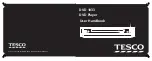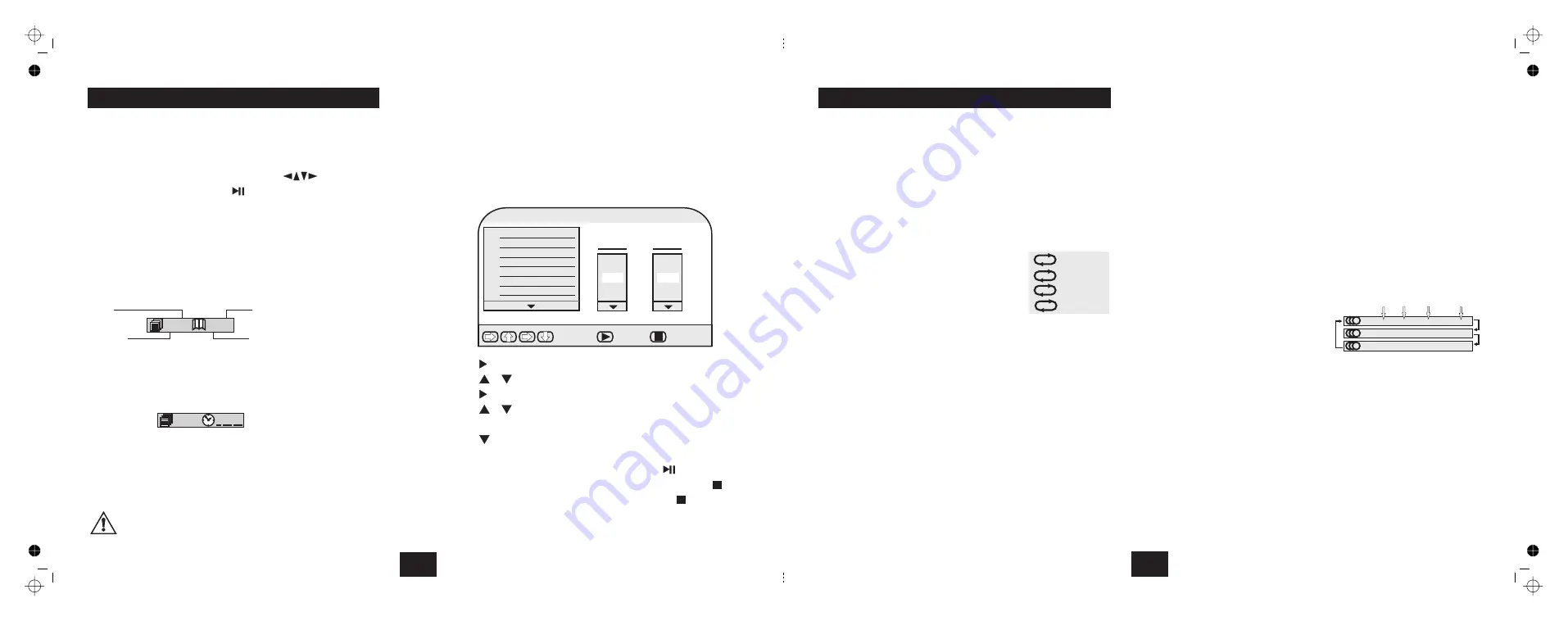
DIRECT PLAY FROM THE ROOT OR TITLE MENU
THE GO TO FUNCTION
PROGRAM PLAY
!
!
!
!
!
!
!
!
!
!
!
!
!
!
!
!
!
!
Load a DVD disc following the procedure above.
Press
. The relevant menu displays.
Navigate to the title with the direction keys
Press
to play the title.
GO TO can be used to select a title or chapter by number or to access the
disc by entering the time .This function is usually accessed while a disc is
playing though a few discs may allow access from the ROOT menu.
Press
once
Input the Title(say 3) from the number keypad . Press
Now Input the Chapter (say 2). Press
The disc will play from the start of Title 3, Chapter 2.
Press
Input the time from the number keypad (say 1:08:36)
Play starts at 1 hr 8min and 36 secs into the disc
Press
to exit the function.
You can program up to 20 tracks/titles in any order. Some DVD discs do
not allow Program play.
Stop the player. (You can also enter a program when a disc is playing)
Press the
key
Press
until the Title menu is highlighted.
Press
or
to select the title.
Press
to highlight the Chapter menu.
Press
or
to select the chapter
Press
The selection is memorised.
Press
to select another entry and repeat the procedure.
Re-enter the new track number
Press
Navigate to the
Icon. Press
Press
MENU or TITLE
ENTER or PLAY/PAUSE
GO TO
ENTER
ENTER
GO TO
GO TO
PROGRAM
.
ENTER.
ENTER or PLAY/PAUSE
Clear
STOP
STOP
twice.
While a disc is playing:
To modify a program entry:
To play a program:
To cancel a program:
To cancel a program when it is playing:
!
!
!
twice
three times
!
TITLE
CHAPTER
Current
Total
Current
Total
03/04
02/07
At any time you can stop and reload the disc by pressing the MENU key or the
.
OPEN/CLOSE key twice.
PLAYING A DVD - BASIC
PLAYING A DVD - ADVANCED
TIME
03/04
: :
PROGRAM
1
2
3
4
5
6
7
01
02
03
04
05
Title
Select
Play
Clear
02--03
01
02
03
04
05
Chapter
10
EDITING A PROGRAM DURING PROGRAM PLAY
PROGRAM.
PROGRAM
A-B
REPEAT A
A-B
REPEAT A-B
A-B
ANGLE
SUBTITLE
LANGUAGE
Important Note:
do
L/R
!
!
!
!
!
!
!
!
!
!
!
!
!
!
Press
The program screen will appear
Edit the wanted track and exit the program (see above)
Press
a second time. All the entries will clear and you can
re-enter and play a new program as above.
Repeat a Chapter
Repeat a Title
Repeat the entire disc
Cancel REPEAT
In REPEAT mode the selection repeats continuously until cancelled.
This function repeats a chosen passage
Press
at the start of the selection
Press
at the end of the selection
The disc repeats the passage continuously. Depending in the disc, A-B
repeat may be selected across different chapters, but not titles.
Press
to resume normal play.
Although the DVD player’s Setup menu contains full system setups you
may change some settings when a DVD disc is playing if the disc supports
these features. T
Press the
key repeatedly to select the desired camera angle. A
DVD disc may contain up to 9 selectable camera angles.
Press the
key repeatedly to select the desired language for
displaying subtitles. A DVD disc may contains up to 32 selectable
subtitles.
The player allows you to select a preferred language and audio format from
those included on the DVD video disc.
Press
repeatedly.
First the Audio Formats
Then the Languages
After you have entered the
selection, the program will play
with the new settings.
The player will support Stereo and Dolby 5.1 formats
The analogue outputs will only support 2 channel stereo encoding. (The
analogue outputs will also support matrixed encodings)
The digital outputs
play Dolby Digital 5.1 encoded discs. If you choose
an Audio format not supported by the player (such as DTS), there will be
no sound. In this case, change to a supported format to restore the sound.
When a disc with language dubbing is played, pressing
will reveal
the language. On a single language disc pressing this button has no
effect.
You can now:
or
Pressing REPEAT continuously will:
REPEAT PLAY
REPEATING A PASSAGE (A-B Repeat)
‘ON THE FLY’ ADJUSTMENTS
ANGLE
SUBTITLE
CHANGING THE LANGUAGE SETTINGS OF A DVD DISC
L/R
b
c
d
e
Repeat and A-B Repeat are available in Normal or Program play.
The choices will cycle as follows
!
!
!
hese settings are reset when you switch off or replace a
disc.
PLAYING A DVD - ADVANCED
CHAPTER
TITLE
OFF
ALL
: AC-3 5.1 CH English
1/3
Total
Audio
Channels
Audio
Format Language
: DTS 5.1 CH English 2/3
: AC-3 5.1 CH French 3/3
11