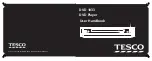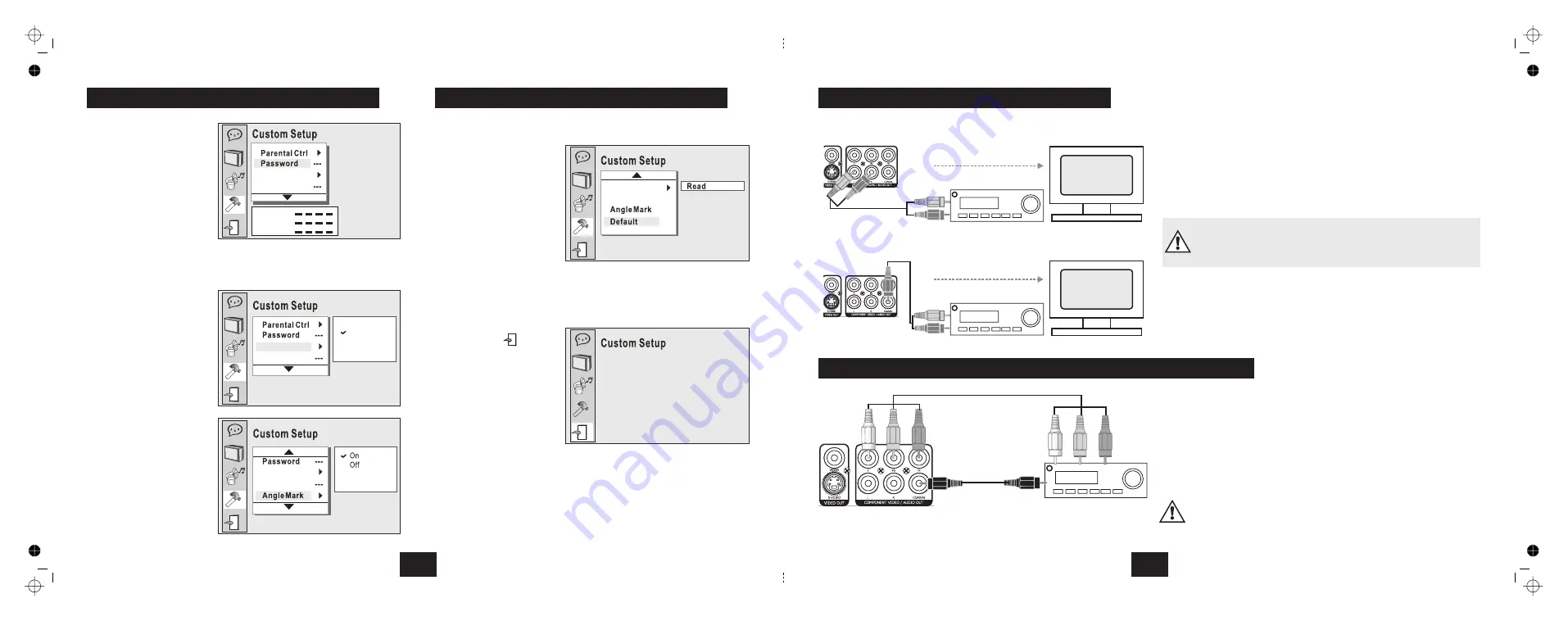
Style
Angle Mark
Style 1
Style 2
Style 3
Style 4
RESETTING FACTORY DEFAULTS
Default
Read
EXIT
!
!
!
Select
Select
Press ENTER to store the
new setting.
All previous user settings
will be cancelled and the
player will be returned to the
original factory settings.
Pressing SETUP at any time will take you out of the SETUP menu.
If you are in the middle of a procedure any change will be discarded.
You can also exit Setup by
navigating to
on the
Header menu and pressing
ENTER.
To change the password:
!
!
!
!
!
!
!
!
!
Highlight
Input the old password
Input a new 4 digit number
Re-enter this password
Press ENTER to store the
new password.
The default code of 6666 will apply, regardless of
any password you may set.
Select
Select a screen style to
display menus etc.
Press ENTER to store the
new setting.
There are two settings:
enables different camera
angle shots (if the disc
supports this
)
disables this function
Press ENTER to store the
new setting.
Password
Important Note
If you forget the code:
STYLE
Style
ANGLE MARK
ON
feature
OFF
16
Style
Angle Mark
Old
New
Verify
Style
Password
Style
CUSTOM SETUP OPTIONS
EXITING THE SETUP MENU.
Connecting the player audio outputs to a hi-fi unit instead of the TV may offer
improved sound quality. Connect the left and right outputs to a suitable line
input (AUX CD or TAPE) on the amplifier or receiver. When using the player
remember to switch the amplifier to this input.
To experience Dolby Digital sound you need a digital AV processor or other
5.1 sound equipment equipped with a digital co-axial connector, and a 5.1
speaker system. Connect the player via the digital coaxial output to the digital
input on your processor. Refer to your 5.1 equipment manual for guidance.
ANALOGUE AUDIO CONNECTIONS
One Video connection only!
NOTE:
If you are using the SCART connection, the audio signal will
appear on the TV as well as the Hi Fi. It may be advisable to turn off
the TV sound when listening to the player.
L
R
DIGITAL AUDIO CONNECTIONS
EXTERNAL AUDIO CONNECTIONS
L
R
One Video connection only!
L
R
L
R
AV PROCESSOR CONNECTIONS AND PROGRESSIVE SCAN
The best results will be obtained with a Component Video connection and a
Digital Audio Connection.
You must use the Digital Audio connection for Dolby Digital 5.1 sound.
is found on projectors and some Flat Screen TV monitors.
You cannot enable progressive scan via S-Video, SCART or Composite Video
connections.
Progressive scan
AUDIO
VIDEO
If you set the DVD player to progressive scan when your TV
monitor or the connection does not support this feature you will
lose the picture!
Refer to your product manual for guidance.
5