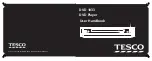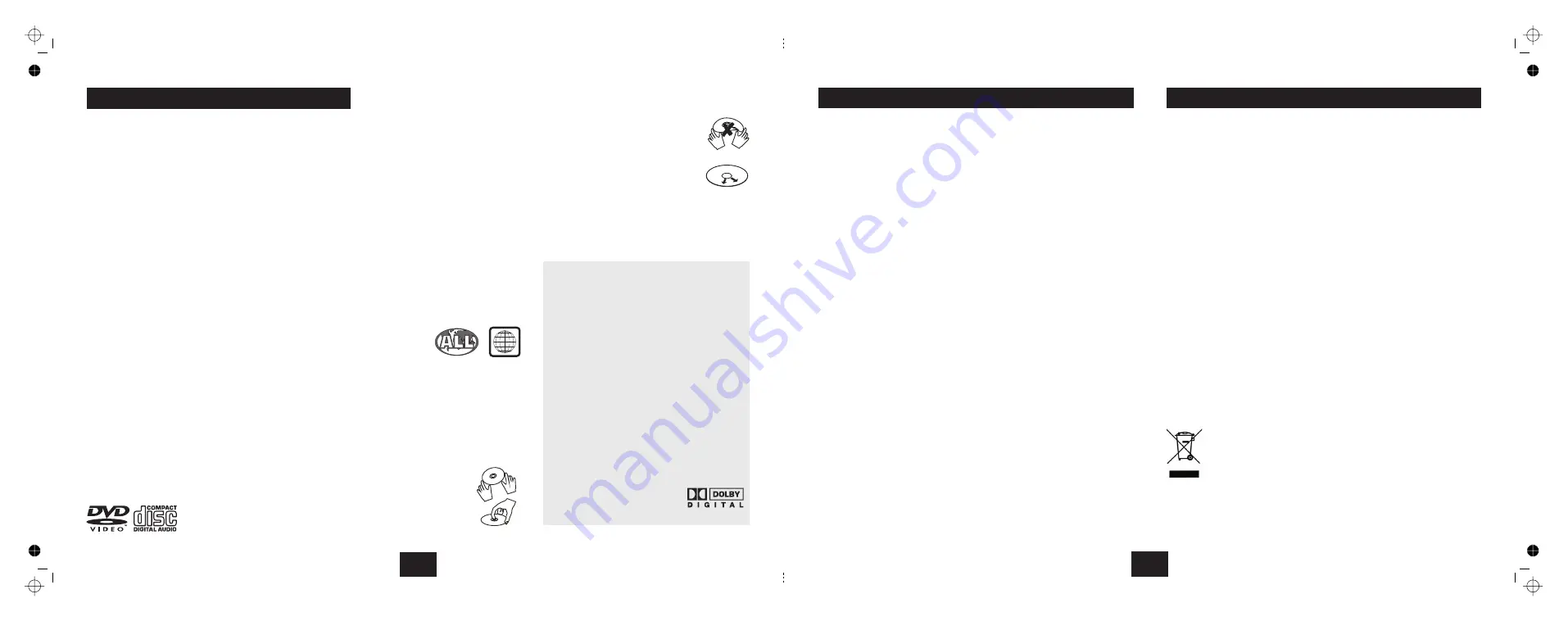
PLAYER FEATURES
DVD, CD, CD-R, DVD+R
CD-RW, DVD+RW
capable
must be finalised.
PAL/NTSC colour system
Selectable Normal/Widescreen
Component Video Output
S-Video output
Composite Video output
Stereo analogue RCA outputs
Dolby Digital 5.1 SPDIF RCA co-axial output
(switchable RAW PCM)
Multi Subtitle and Language select
Multi Angle select
On screen display menu
Multi-level zoom and slow motion
Parental control
Progressive Scan enabled.
TV format:
Screen format:
Video output:
Audio output:
SCART Audio/Video output
DVD features:
Other features:
This player incorporates copyright protection
technology that is protected by method claims of
certain U.S. patents and other intellectual property
rights owned by Macrovision Corporation and
other rights owners. Use of this copyright
protection technology must be authorized by
Macrovision Corporation. and is intended for
home and other limited viewing uses only unless
otherwise authorized by Macrovision Corporation.
Reverse engineering or disassembly is prohibited.
The player has built in copyright protection
technology that prevents copying from a DVD disc
to any media.
Manufactured under license from Dolby
Laboratories.
Dolby and the double-D symbol
are trade marks of Dolby
Laboratories.
If a video recorder is connected to the player, the
video output image may be distorted.
DVD REGION CODES
DVD discs and players are covered by a worldwide
agreement which limits playback of DVD discs to
specific regions A disc specified as playable in one
region may not play on a player designed for a
different region. A disc specified as universal or with
no region coding (Code 0)may be played in any region.
Canada, USA
Japan, Middle East, South Africa
South-East Asia
Australia, Caribbean, Central & South
America, New Zealand
Africa, Former Soviet Union, India, North
Korea, Pakistan
China
DVD discs are fragile, treat them with
care. Store them in their packing; away
from sunlight, heat and damp.
When handling discs, hold
The regions are:
Region 1:
Region 2: Europe,
Region 3:
Region 4:
Region 5:
Region 6:
THIS PLAYER PLAYS
REGION 2 AND REGION
FREE DISCS.
IMPORTANT NOTE
CARE OF DISCS
DVD disc features are determined by the program or
software content on the DVD disc itself. Some
procedures in this manual cannot be performed if the
disc does not support the feature. Also, some discs
may need special settings unsupported by the player.
the disc's
outer edge and/or the centre spindle
hole.
touch the disc surface.
bend or flex a disc.
Clean the disc surface with a soft, dry
cloth. Wipe the disc surface gently,
radially, from centre toward the outer
edge.
Never apply solvents to the
surface of a disc.
Do not
Never
CAUTION: DURING PLAYBACK, THE DISC SPINS AT
HIGH SPEED, DO NOT LIFT OR MOVE THE PLAYER,
DOING SO MAY DAMAGE THE DISC.
2
GENERAL INFORMATION
2
When you have finished using the player:
If you have selected 4:3 PS (PAN SCAN) mode:
If you select 4:3 LB mode:
!
!
!
!
Press
Press
Remove and store the disc in its packing
Switch the player OFF via the
switch on the front panel
There is no Standby function on this player. As all system settings are
retained in the player memory, there is no need for this function. Switching
the player off manually means the player uses no power when not in actual
use.
Although the SETUP menu allows you to specify the default setup of the
SCREEN size, some DVDs are formatted only for 16:9 and will force this
format on the TV set, regardless of the Setup parameters.
This mode crops widescreen DVDs to fit 4:3 screens. Some DVDs do not
support this feature.
There will be a black area above and below the picture when a widescreen
movie is playing.
All care and cleaning operations should be carried out with the unit
unplugged from the mains power.
The surface of the unit can be cleaned with a barely damp cloth and then
dried carefully.
If your discs jump tracks, skip passages or do not play properly, this is
more likely to be caused by surface damage or dirt on the actual disc rather
than any fault of the unit. In extreme cases, however, these phenomena
could be due to dirt or dust on the lens.
If the player lens gets dusty or dirty, use a proprietary lens cleaner and
follow the instructions carefully.
Do NOT leave discs in the player when not in use.
STOP
OPEN/CLOSE.
ON/OFF
.
A NOTE ON PICTURE FORMATS
CARE AND CLEANING
WARRANTY
Your Technika appliance is covered by a warranty for 12 months from the
date of purchase. If a fault develops during this period, please contact the
TESCO electrical help line on 0845 456 6767. Please have your original
purchase receipt with you when you call. This warranty in no way affects
your consumer rights.
FINAL OPERATIONS
SERVICE
19
Produced after 13th August 2005.
Waste electrical products should not be disposed of with
household waste. Please recycle where facilities exist. Check
with your Local Authority or retailer for recycling advice.