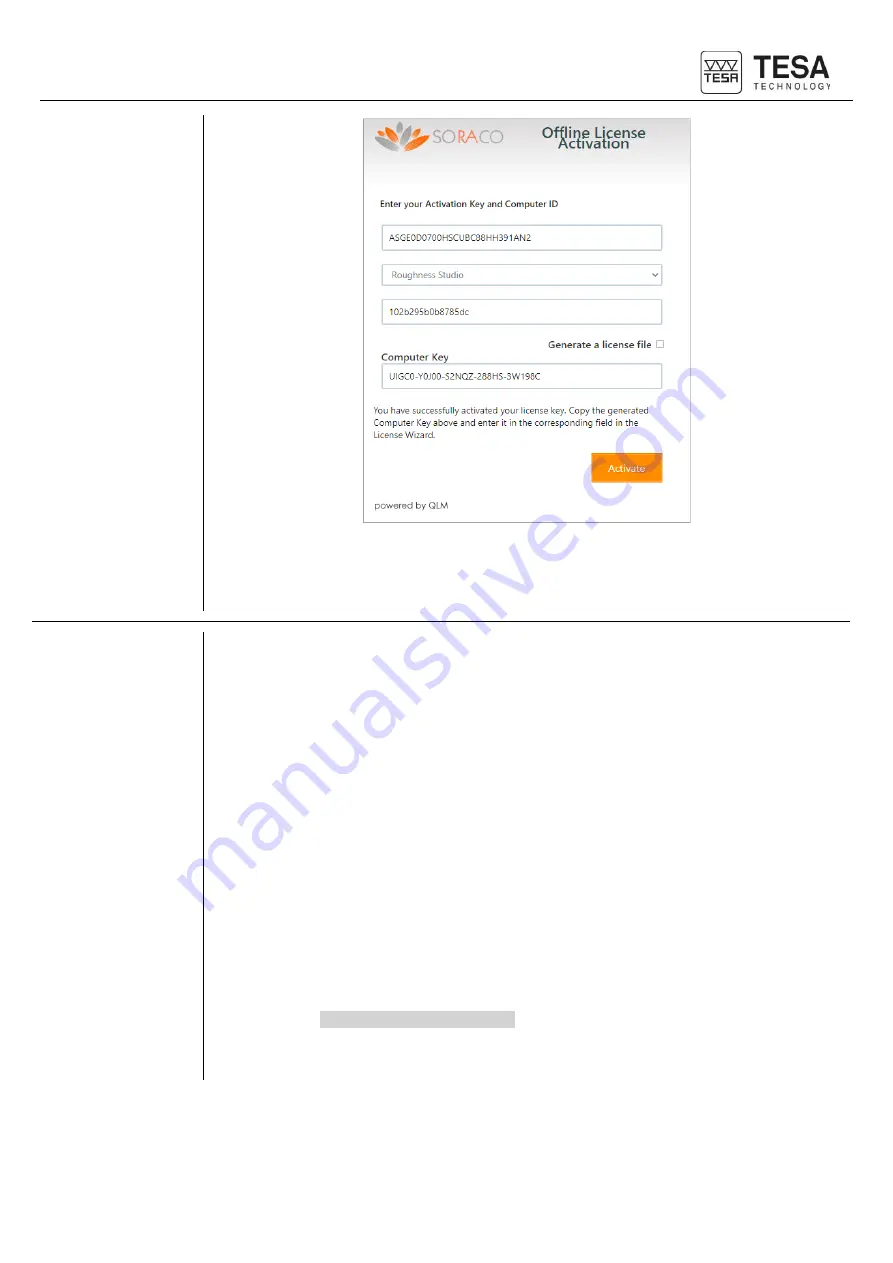
Instruction Manual for TESA TWIN-SURF
27
5. The system generates a computer key, which has to be copied in the field
Computer
key
of the device without network connection.
6. When
Computer key
is pasted in the field, click on
Activate
.
7. The license mode should now display
Premium
.
7.3 Deactivation of
licence key for
TESA DATA-
STUDIO
The way to deactivate the licence is the same as for the activation.
A licence can be used for one computer only.
Deactivate the licence to use it on another computer.
Online deactivation:
For the online deactivation it is only necessary in “Online” mode to click on
Deactivate
.
The licence is now deactivated.
The license mode should now display
Basic
.
Offline deactivation:
The offline release of the license is not registered immediately on the server.
For this reason the software generated a
deactivation code
which must be communicated to
the server, in order to RE-ACTIVATE the license on another device.
IMPORTANT
: the Deactivation Code has one day of validity (until midnight)
1. Click on Deactivate and confirm to create the
deactivation code
2. After taking note of the
deactivation code
, from the computer with network
connection, open url:
qlm3.net/sm/qlmcustomersite
3. Select
Deactivate license
and insert the two values
Activation Key
and
Computer
ID
, the same as the activation phase, plus the
verification code
(
Deactivation code
).
















































