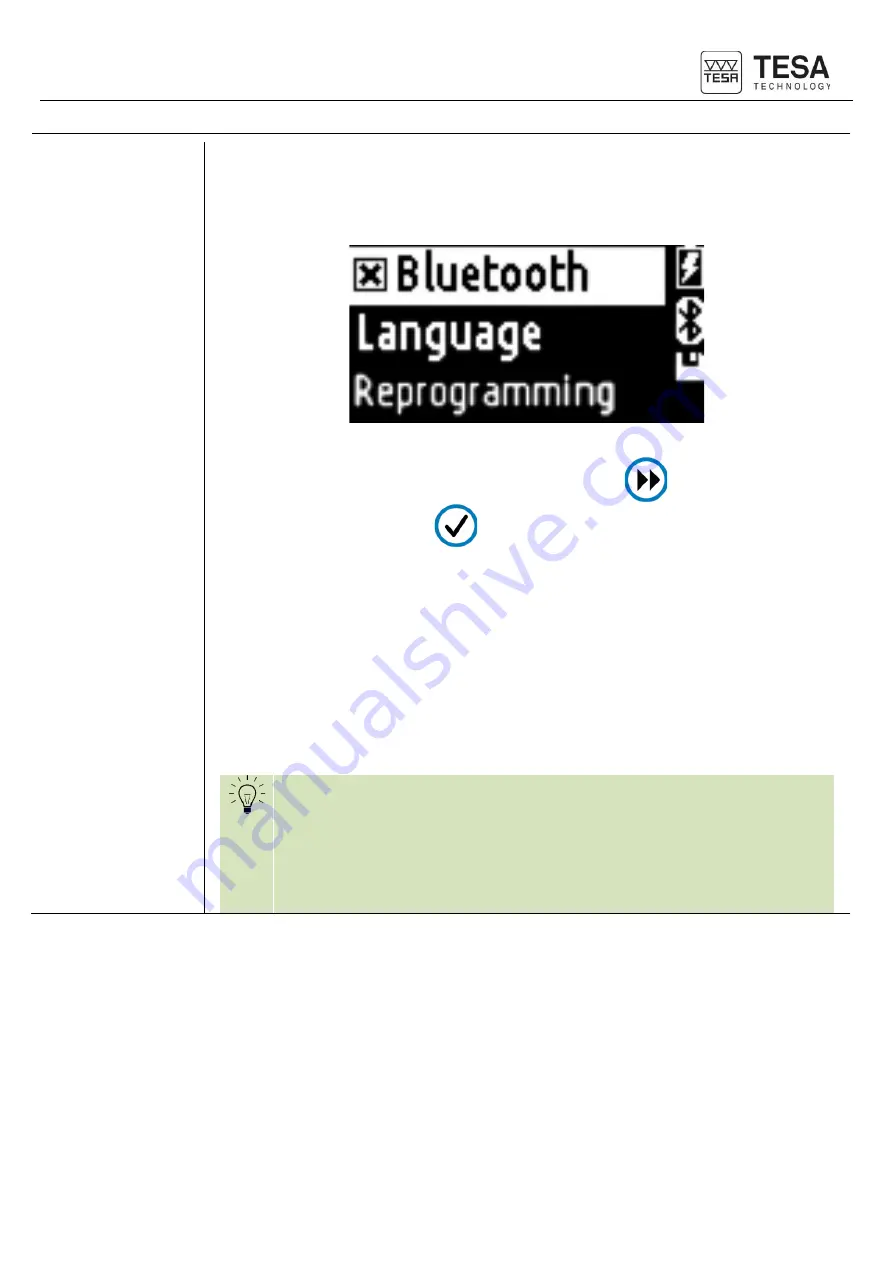
Instruction Manual for TESA TWIN-SURF
25
6.16 Firmware update
For product improvement reason, the firmware can be updated.
The firmware file is available from TESA Service team if needed.
Enter the main menu and select the item
System
.
The following screen appear:
To access the Reprogramming selection screen, press button
until you reach the
Reprogramming
item and press
to validate the mode.
The following steps are available from the TESA DATA-STUDIO software:
1. Connect the instrument via USB cable
2. Open the menu Parameter
System settings
3. Click on
Firmware update
4. As soon as you start the firmware update process, the instrument is disconnecting
from the software.
5. Select now the last firmware file.
6. Once selected, the firmware update progress value is displayed
7. Once finished, a window inform about the correct firmware update
8. The instrument restart with the new firmware version.
If the process doesn’t work, please check the driver installation with the
driver taking place in the TESA DATA-STUDIO installation folder in folder
Drivers/STM-Bootloader/Win10/
dpinst_amd64.exe (if not W10 64 bits, choose
the appropriate driver).
To control if the right driver is installed, activate the Reprogramming mode
in the instrument menu. In the device manager, under the USB devices, the
instrument must display “STM Device in DFU Mode”.






























