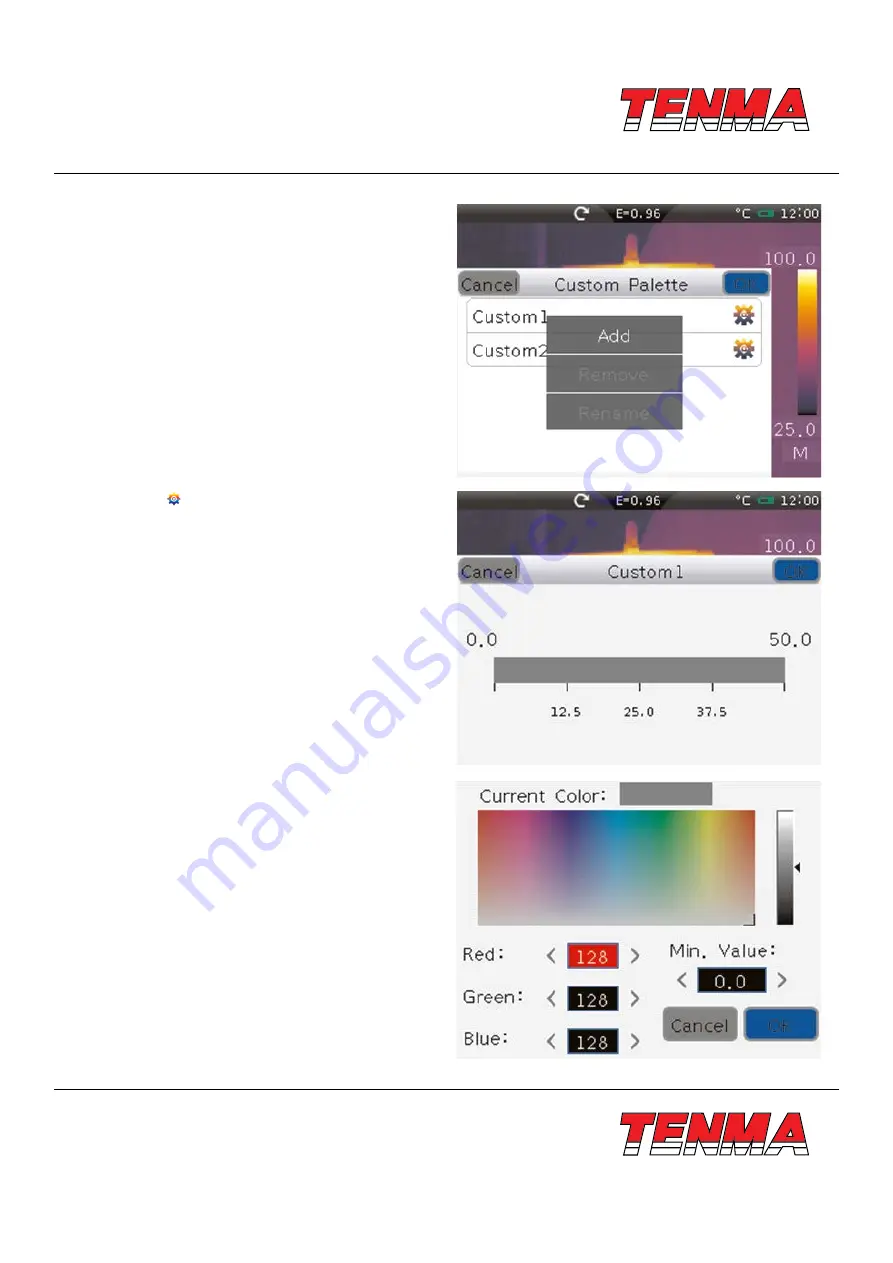
www.element14.com
www.farnell.com
www.newark.com
www.cpc.co.uk
TM
TM
Page <16>
V1.0
26/04/18
In custom palette submenu, there are ″Add″, ″Remove″,
″Rename″ functions. Long press for 1 second to show this
menu. ″Add″ is used to add a new palette; ″Remove″ is used
to remove a palette; ″Rename″ is used to rename palette.
Note:
when there are only two palettes, ″Remove″ is disabled.
When there are ten palettes, ″Add″ is disabled. When palette
is selected, ″Rename″ is enabled.
Press the icon ″ ″, popup the menu for setting palette. There
is a colourbar to display current palette. The every colour value
is based on liner gradient ″0.0″ item displays the minimum
value, ″50.0″ displays the maximum value. There are 3 scales,
which the value is based on position, the minimum value and
maximum value. Press and move every scale can change the
position.
Press ″0.0″ or ″50.0″ to show menu for minimum or maximum
parameter settings. ″Min. Value″ shows the minimum value.
″Max. Value″ shows the maximum value. Click colour bar to
choose a colour, ″Current Colour″ shows current selected
colour. ″Red″, ″Green″ and ″Blue″ shows the colour value of
selected colour. Press the left arrow or right arrow can change
the corresponding value. Press ″OK″ button to save parameter
settings, Press ″Cancel″ button to cancel parameter settings.






























