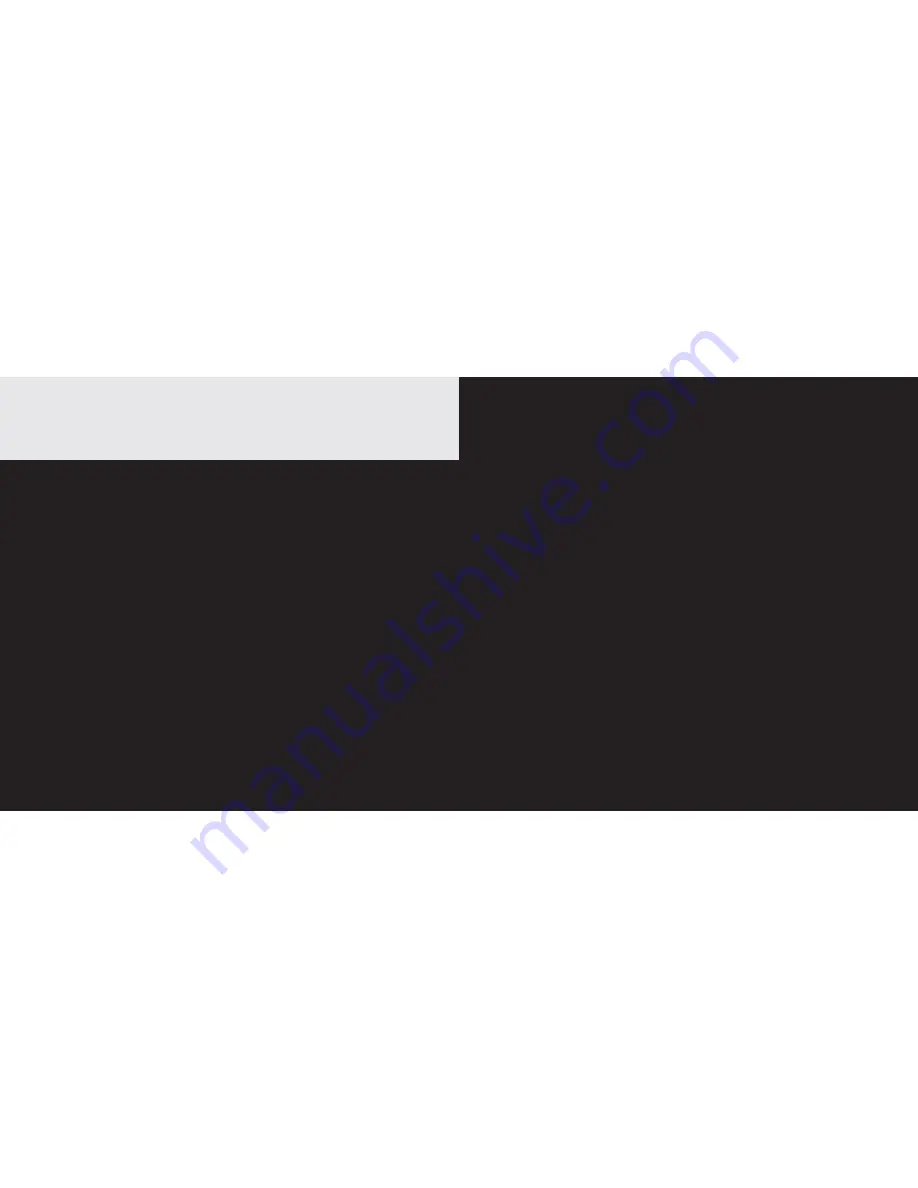
2
3
• Phonebook – lets you store up to 100
contact numbers for easy dialling.
• Store a phonebook entry then copy it – or
the entire phonebook – to another Telstra
handset.
• Send and receive text messages.
• Quick access to a range of Telstra Network
Features including Call Waiting and Call
Forward.
• Telstra Calling Number Display* lets you see
who’s calling. Your phone stores details of
the last 30 callers in a Calls list.
• Answering machine, with up to 15 minutes
digital recording time and helpful voice
prompts.
Call features and charges may apply.
* IMPORTANT You need to subscribe to
Telstra’s Calling Number Display service to
be able to see the caller’s number or name
when called, or in the Calls list. See page 35
for more details.
IMPORTANT
This equipment requires electricity
to work. You will not be able to make
any telephone calls when the power
fails. Alternative arrangements
should be made to access emergency
services in times of power failure.
As a Digitally Enhanced Cordless
Telecommunications (DECT) product, your
Telstra V950a provides:
• Digital clarity
• Digital range
• Digital security
This product has been designed and tested
for Australian conditions for use with Telstra’s
network.
This User Guide provides you with all the
information you need to get the most from
your phone. Before you make your first call,
you will need to set up your phone. Follow
the simple instructions on the next few pages.
Some Telstra features such as SMS, Message
Bank® and Calling Number Display may
attract feature and usage charges. Please visit
Telstra.com for details.
Need help?
PLEASE LOOK IN THE HELP SECTION AT THE
END OF THE USER GUIDE IF YOU EXPERIENCE
ANY OPERATIONAL DIFFICULTIES WITH YOUR
TELSTRA PRODUCT, OR PLEASE CONTACT THE
TECHELP INFORMATION LINE 1300 369 193
OR CONTACT US BY EMAIL AT:
[email protected]
Hearing aid?
Please note that the Telstra V950a works by
sending radio signals between the base and
handset. These signals may interfere with
some hearing aids, causing a humming noise.
Got everything?
The package contains the following items:
• Telstra V950a handset
• Telstra V950a answering machine base unit
• AC power adapter
• Telephone line cord
• 1 NiMH rechargeable battery
• 1 User manual
If you have purchased a Telstra V950a multi
handset pack you will also have the following
for each additional handset:
• Telstra V950a handset
• Telstra V950a charger
• 1 NiMH rechargeable battery
• AC power adaptor (for the charger)
Introduction
To your Telstra V950a Digital DECT 6.0 Cordless Telephone
with Answering Machine
1
Summary of Contents for V950a
Page 32: ......



































