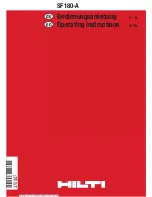4
In this guide
To set Handset Name
24
Wallpaper
25
To set Wallpaper
25
Menu Colour
25
Screensaver
25
To set Screensaver
25
Light Timeout
25
To set Light Timeout
25
Display Contrast
25
To set Display Contrast
25
Auto Talk
25
To set Auto Talk
26
Key Beep
26
To set Key Beep
26
Redial Length
26
To set Redial Length
26
Base Settings
27
Ringtone
27
To set Ringtone
27
Base Ringer Volume
27
To set Base Ringer Volume
27
Ring Priority
27
To set Ring Priority
27
First Ring
27
To set First Ring
27
Master Reset
28
To achieve a Master Reset
28
Telstra Network Services*
29
MessageBank®
29
Flashing Message Indicator (FMI)
29
Call Waiting
29
3-Way Chat
29
How to use 3-Way Chat
29
Other Phone Features
29
Calling Number Display
30
Call List
30
Access the Call List
30
Save number from the Call List to the
Phonebook
30
Delete a Call List entry
31
Delete all entries in a Call List
31
Access the redial list
31
Save redial list entry to Phonebook
31
Delete number from redial list
31
Text Messaging (SMS)
32
Write and send new text message
32
Send a message to number in a call list
32
Save a message
33
Insert a symbol
33
Insert Emoticon
33
Insert Template
33
Edit Template
33
Delete Template
34
Inbox
34
View messages in the Inbox
34
Reply to an Inbox message
34
Forward an Inbox message
34
View message details
34
Call a sender's number
34
Save a sender's number
34
Delete an Inbox message
35
Draft Box
35
Review or Edit Draft message
35
Delete a message from Draft box
35
Outbox
35
View a message in the Outbox
35
Forward a message from the Outbox
35
Delete messages from the Outbox
36
Delete messages
36
Delete all messages
36
Text message settings
36
Service Centres
36
To set outgoing number
36
To set incoming number
37
Set Text Message send centre
37
5
In this guide
Set Mailbox Number
37
Set Message Size
37
Message Alert
38
Reminders
39
Program a new event
39
Review the details of an event
39
Edit an event
39
Send an event as text message
39
Delete an event
39
Delete all events
40
Switch arriving reminder off
40
Registration
41
Register an additional handset
41
To register an additional handset
41
Select Base
41
To switch bases
41
De-register a handset
41
To de-register a handset
41
Help
42
General information
44
Replacing the handset batteries
44
Safety
44
Cleaning
44
Environmental
44
How many telephones can you have?
45
Rental telephone faults
45
Summary of Contents for CR2000 MKII
Page 24: ...46 47...