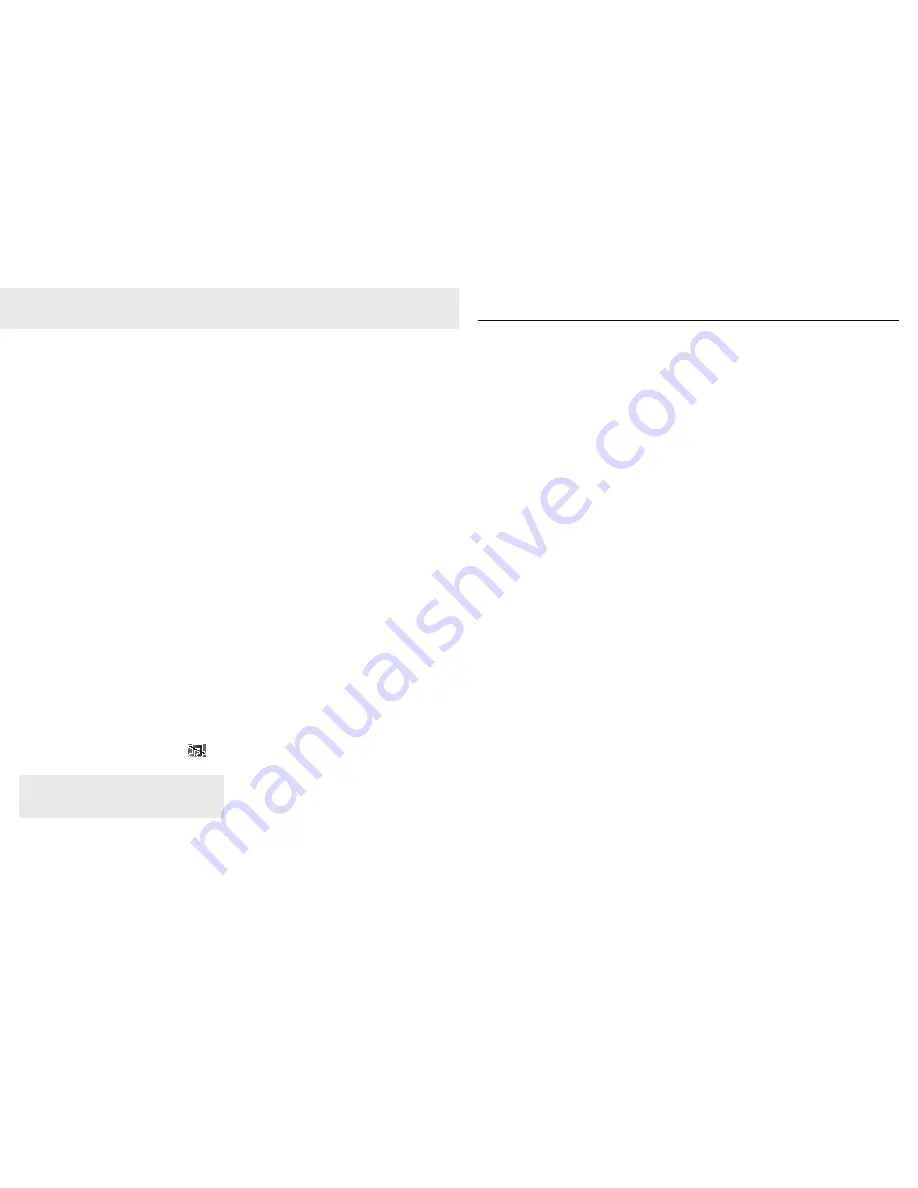
24
Handset settings
Ringtone
Choose from 20 ringtones. You can set different
ringtones for internal and external calls.
To set Ringtone
1. Press
Menu
, scroll
or
to
Settings
and
press
Select
.
2. Press
Select
to choose
Handset Settings
.
3. Press
Select
again to choose
Ringtone
, scroll
or
to choose
External Call
or
Internal Call
.
4. Press
Select
and scroll
or
to choose
the ringtone.
5. Press
Select
to confirm.
6. Press
!
to return to standby.
Ringer Volume
There are 5 volume levels.
To set Ringer Volume
1. Press
Menu
, scroll
or
to
Settings
and
press
Select
.
2. Press
Select
to choose
Handset Settings
.
3. Scroll
or
to
Ringer Volume
and press
Select
.
4. Scroll
or
to choose
Volume 1-5
or
Ringer Off
.
5. Press
Select
to confirm.
6. Press
!
to return to standby.
When
Ringer Off
is selected, the icon
is
displayed on the screen.
Receiver Volume
There are 8 volume levels.
To set Receiver Volume
1. Press
Menu
, scroll
or
to
Settings
and
press
Select
.
2. Press
Select
to choose
Handset Settings
.
3. Scroll
or
to
Receiver Volume
.
4. Press
Select
and scroll
or
to choose
from the
Volume 1-8
.
5. Press
Select
to confirm.
6. Press
!
to return to standby.
Handset Name
You can re-name the handset to display the
handset name in standby mode. The default
handset name of your handset is Telstra. The
handset name can be a maximum of 10
characters, e.g. Mike, Kitchen.
To set Handset Name
1. Press
Menu
, scroll
or
to
Settings
and
press
Select
.
2. Press
Select
to choose
Handset Settings
.
3. Scroll
or
to
Handset Name
and press
Select
.
4. Press
Clear
as many times required to clear
the previous name.
5. Enter the new name using the Keypad and
press
Save
to confirm.
6. Press
!
to return to standby.
WARNING: When the handset rings during an incoming
call, please do not hold the handset too close to your ear
as the volume of the ringing tone may damage your
hearing.
25
Handset settings
Wallpaper
Your Telstra CR2000 MKII cordless rental phone
can display 3 different wallpapers.
To set Wallpaper
1. Press
Menu
, scroll
or
to
Settings
and
press
Select
.
2. Press
Select
to choose
Handset Settings
.
3. Scroll
or
to
Wallpaper
.
4. Press
Select
and scroll
or
to choose
from
Beach
,
Flower
,
Telstra
.
5. Press
Select
to view the wallpaper
6. Press
Use
to select the wallpaper or
Back
to
select a different wallpaper.
7. Press
!
to return to standby.
Menu Colour
1. Press
Menu
, scroll
or
to
Settings
and
press
Select
.
2. Press
Select
to choose
Handset Settings
.
3. Scroll
or
to
Menu Colour
.
4. Press
Select
and scroll
or
to choose
from
Blue
,
Orange
or
Pink
.
5. Press
Select
to use the colour.
6. Press
!
to return to standby.
Screensaver
The screensaver displays the time and date.
The screensaver comes on when the backlight
goes off and will only appear when your
handset is in standby.
To set Screensaver
1. Press
Menu
, scroll
or
to
Settings
and
press
Select
.
2. Press
Select
to choose
Handset Settings
.
3. Scroll
or
to
Screensaver
.
4. Press
Select
and scroll
or
to
Clock
or
Off
.
5. Press
Select
to confirm.
6. Press
!
to return to standby.
Light Timeout
You can set how long the backlight stays on -
15, 30 or 45 Seconds. The default setting is 30
seconds.
To set Light Timeout
1. Press
Menu
, scroll
or
to
Settings
and
press
Select
.
2. Press
Select
to choose
Handset Settings
.
3. Scroll
or
to
Light Timeout
.
4. Press
Select
and scroll
or
to
15
,
30
or
45 Seconds
.
5. Press
Select
to confirm.
6. Press
!
to return to standby.
Display Contrast
You can adjust the contrast to suit different
lighting conditions.
To set Display Contrast
1. Press
Menu
, scroll
or
to
Settings
and
press
Select
.
2. Press
Select
to choose
Handset Settings
.
3. Scroll
or
to
Display Contrast
.
4. Press
Select
and scroll
or
to
Low
,
Medium
or
High
.
5. Press
Select
to confirm.
6. Press
!
to return to standby.
Auto Talk
This function enables you to answer a call
automatically by simply picking up the handset
from the base station or charger without
pressing any key. The default setting is On.
Summary of Contents for CR2000 MKII
Page 24: ...46 47...

























