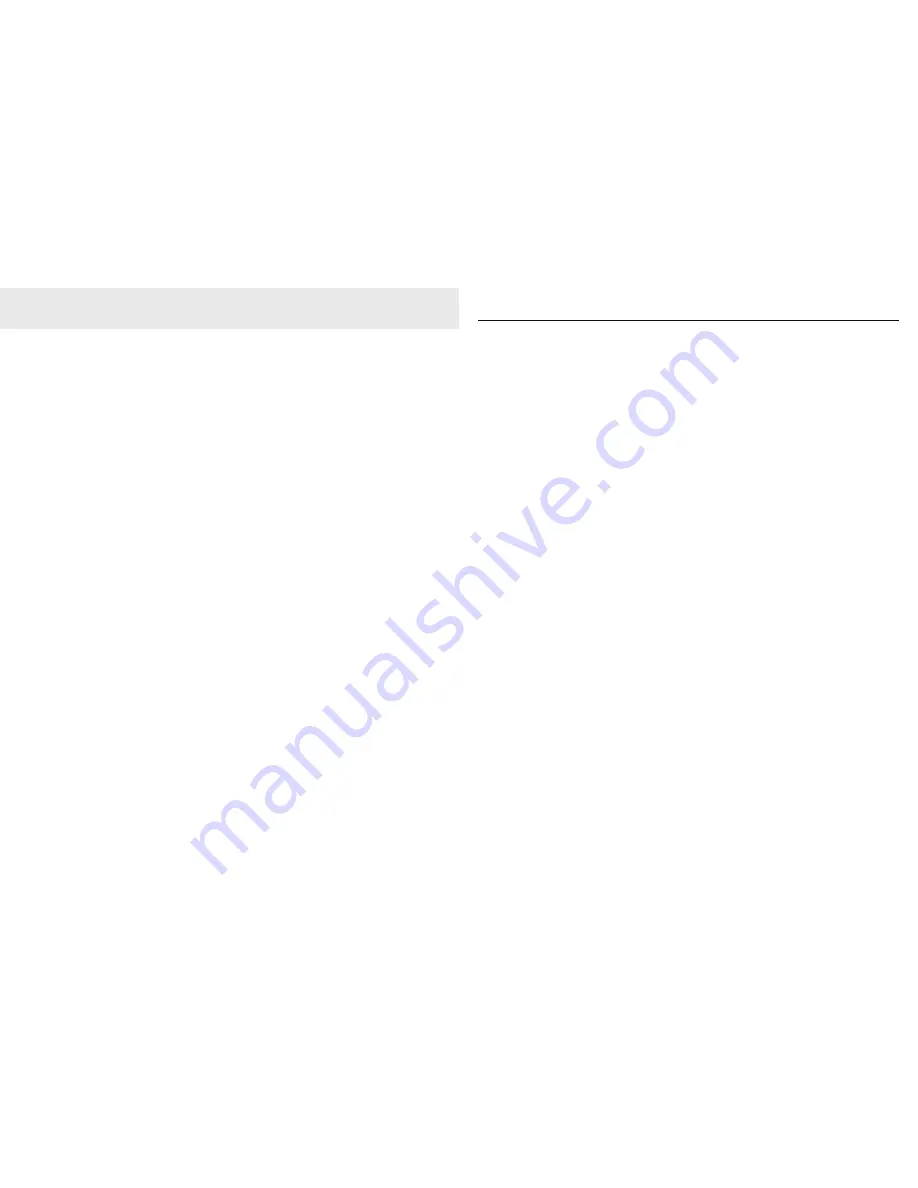
44
General information
Replacing the handset batteries
After a time, you may find that the handset
batteries are running out of charge more
quickly.
This is a standard sign of wear and the batteries
will need replacing. Replacement rechargeable
Nickel Metal Hydride (NiMH) batteries can be
purchased from your local electrical retailer.
Slide off the battery compartment cover and
remove existing batteries. Insert the new
batteries and replace the compartment cover
until it clicks into place.
IMPORTANT
This equipment requires electricity to work. You
will not be able to make any telephone calls
when the power fails.
Alternative arrangements should be made for
access to emergency services in times of power
failure.
Safety
• Only use the power supply included with the
product. Using an unauthorised power
supply will invalidate your guarantee and
may damage the telephone.
• Use only the approved rechargeable
batteries supplied.
• Do not open the handset (except to replace
the handset batteries) or the base. This could
expose you to high voltages or other risks.
• Radio signal transmitted between the
handset and base may cause interference to
hearing aids.
• It is recommended that advice from a
qualified expert be sought before using this
product in the vicinity of emergency /
intensive care medical equipment.
• Your product may interfere with other electrical
equipment, e.g. TV and radio sets clock / alarms
and computers if placed too close. It is
recommended that you place your product at
least one metre away from such appliances to
minimise any risk of interference.
• Never dispose of batteries in a fire. There is a
serious risk of explosion and/or the release of
highly toxic chemicals.
• Dispose of batteries as per local / state
requirements.
Cleaning
Simply clean the handset and base with a
damp (not wet) cloth, or an anti-static wipe.
Never use household polish as this will damage
the product. Never use a dry cloth as this may
cause a static shock.
Environmental
• Do not expose to direct sunlight.
• The product may heat up when the batteries
are being recharged or during prolonged
periods of use. This is normal. However, we
recommend that to avoid damage you do not
place the product on antique / veneered wood.
• Do not stand your product on carpets or
other surfaces which generate fibres, or place
it in locations preventing the free flow of air
over its surface.
• Do not submerge any part of your product in
water and do not use it in damp or humid
conditions, such as bathrooms.
• Do not expose your product to fire, explosive
or other hazardous conditions.
• There is a slight chance that your phone
could be damaged by an electrical storm. We
recommend that you unplug the power and
telephone line cord from the base for the
duration of the storm.
45
General information
How many telephones can you have?
All items of telephone equipment have a Ringer
Equivalence Number (REN), which is used to
calculate the number of items which may be
connected to any other telephone line. Your
Telstra CR2000 MKII cordless rental phone has a
REN of 0.1. A total REN of 3 is allowed, if the
total REN of 3 is exceeded, the telephone may
not ring. With different telephone types there is
not guaranteed of ringing, even when the REN
is less than 3.
Rental telephone faults
For any service difficulties and faults call 13 22 03
for Residential or 13 22 55 for Small Business
Customers or check the Telstra White Pages
®
directory for further contact numbers.
Summary of Contents for CR2000 MKII
Page 24: ...46 47...



































