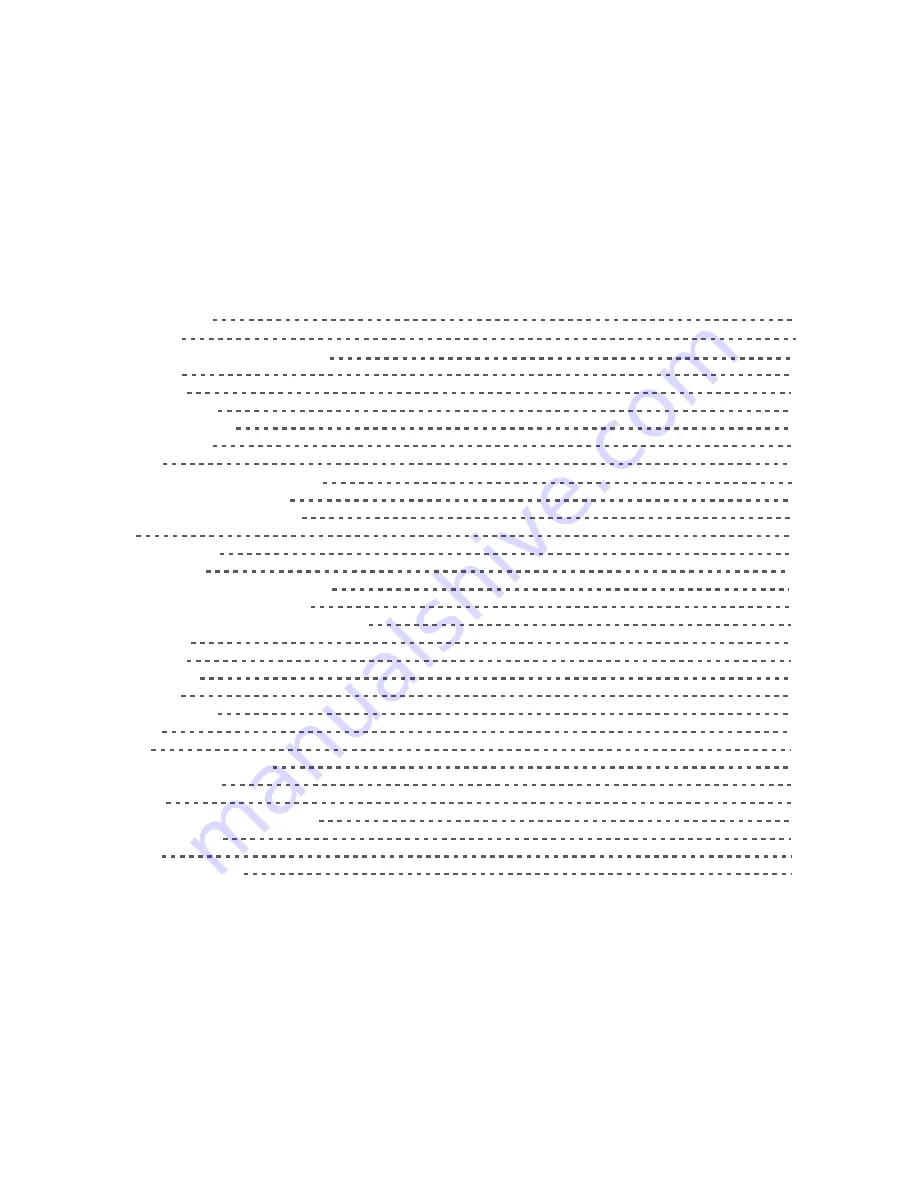
1
GETTING STARTED 01
1.1 About your TELPAD 02
2 TELPAD INTRODUCTION 03
2.1 Getting to know your TELPAD 04
2.2 Product Specification 07
2.3 Installation 09
2.3.1Basic Connection 09
2.3.2Installing the dock battery 10
2.3.3Docking and undocking the Tablet 10
3 TABLET FUNCTIONS 11
3.1
Turning the Tablet ON or OFF
12
3.1.1
Turning the Tablet ON
13
3.1.2
Turning the Tablet OFF
13
3.2 Charging the battery 14
3.2.1Charging the Tablet battery 14
3.2.2Charging the dock battery 14
3.3 Working with the keys 15
3.3.1
Using the physical keys
15
3.3.2 Working the touchscreen keys 15
3.4
Using the touch screen
16
3.5 Home screen 17
3.5.1Getting to know the Home screen 17
3.5.2Extended Home screens 18
3.5.3Customizing the Home screen 18
3.6 Locking and unlocking the screen 19
3.6.1Locking the screen 19
3.6.2Unlocking the screen 19
3.6.3Setting up a screen lock 19
3.6.4Setting a screen timeout period 19
3.7 Inputting text 20
3.7.1Entering text using the onscreen keyboard 20
3.7.2Cutting or copying text 21
3.8 Opening and switching applications 22
3.9 Accessing the Settings 22
3.10 Languages & input method & account setting 23
3.11 Setting the date and time 24
3.11.1To automatically set date and time 24
3.11.2 To manually set date and time 24
3.12 Installing or removing the microSD card 25
3.13 Connecting or disconnecting from a computer using USB 26
3.14 Connecting the Tablet to a TV 27
3.15 Wireless networks 28
3.15.1 Opening Wi-Fi settings 28
3.15.2 Turning Wi-Fi on or off 28
3.15.3 Connecting to a Wi-Fi network 29
3.15.4 Turning open network notification on or off 29
3.15.5 Adding a Wi-Fi Network 29
3.15.6 Forgetting a Wi-Fi network 29
3.16 Bluetooth 30
3.16.1 Opening Bluetooth settings 30
3.16.2 Turning Bluetooth on or off 30
3.16.3 Changing the Bluetooth name of your Tablet 30
3.16.4 Connecting to Bluetooth devices 31
3.16.5 Disconnecting from or unpairing a Bluetooth device 31
3.17 Google Services 32
3.17.1 Creating a Google Account 32
3.17.2 Using Play Store 33
3.17.3 Searching for Applications 33
3.17.4 Installing an Application 33
3.17.5 Uninstalling an Application 34
3.17.6 Backing up and restoring apps and settings from a Google account 34
3.18 E-mail 34
3.18.1 Opening E-mail 34
3.18.2 Adding and deleting e-mail accounts 35
3.19 Camera Instructions
37
3.20
Home
control
40
3.20.1
IR
Universal
remote
Initial
Configuration
40
3.20.2 IR Learning 42
3.20.3 Reservation 43
3.20.4
Reservation
Setup
44
3.20.5 Outside Home control 45
3.20.6 Motion detection 47
3.21
Home
care
50
3.21.1 Bluetooth body scale User Guide
50
3.21.2 iFever Manage User Guide
54
3.22 Cast Screen Function Operation Guide
63
3.23
DLNA 68
3.23.1
DLNA
introduction
68
3.23.2
DLNA
functions
68
3.23.3 Control device discovery and connection 69
3.23.4 The brief introduction of interactions
72
4 THE CONNECTION BETWEEN DOCK PHONE AND TABLE
82
4.1 Voice call Services 83
4.1.1 Making a call 83
4.1.2
Answering
a
call
84
4.1.3
Ending
a
call
84
4.1.4
Selecting
area
code
84
4.1.5
Favorites
85
4.1.6
Memo
85
4.1.7
Importing/exporting
contacts
85
4.1.8
Changing
ringtones
86
4.1.9
Contacts
86
5
BASIC
TROUBLESHOOTING
FOR
THE
TELPAD
88
5.1
Tablet
not
powering
up
89
5.2
No
dial
tone
89
5.3
Distorted
audio
on
speaker
89
5.4
Tablet
Dialler
cannot
make
a
call
89
5.5
No
audio
response
in
the
Handset
89
6
FAQs
90
7
WARNINGS
AND
PRECAUTIONS 96
8
PERSONAL
INFORMATION
AND
DATA
SECURITY
101
9
LEGAL
NOTICE
103
10
DISCLAIMER
OF
WARRANTIES
105
11
INDEX
107
Summary of Contents for MA7
Page 1: ...TELPAD MA7 Android 4 4 Jellybean 1 6GHz Quad Core Processor Infrared Function ...
Page 6: ...1 GETTING STARTED ...
Page 8: ...2 TELPAD INTRODUCTION ...
Page 17: ...3 TABLET FUNCTIONS ...
Page 69: ...64 4 And then press Cast screen same as figure two below Figure 1 2 ...
Page 87: ...4 THE CONNECTION BETWEEN DOCK PHONE AND TABLE ...
Page 93: ...5 BASIC TROUBLESHOOTING FOR THE TELPAD ...
Page 95: ...6 FAQs ...
Page 101: ...7 WARNINGS AND PRECAUTIONS ...
Page 106: ...8 PERSONAL INFORMATION AND DATA SECURITY ...
Page 108: ...9 LEGAL NOTICE ...
Page 110: ...10 DISCLAIMER OF WARRANTIES ...
Page 112: ...11 INDEX ...
Page 113: ...108 ...
Page 114: ...109 ...
Page 115: ...Warranty card NAME TEL NO ADDRESS DATE OF PURCHASE VERSION SERIAL NO 110 ...





































