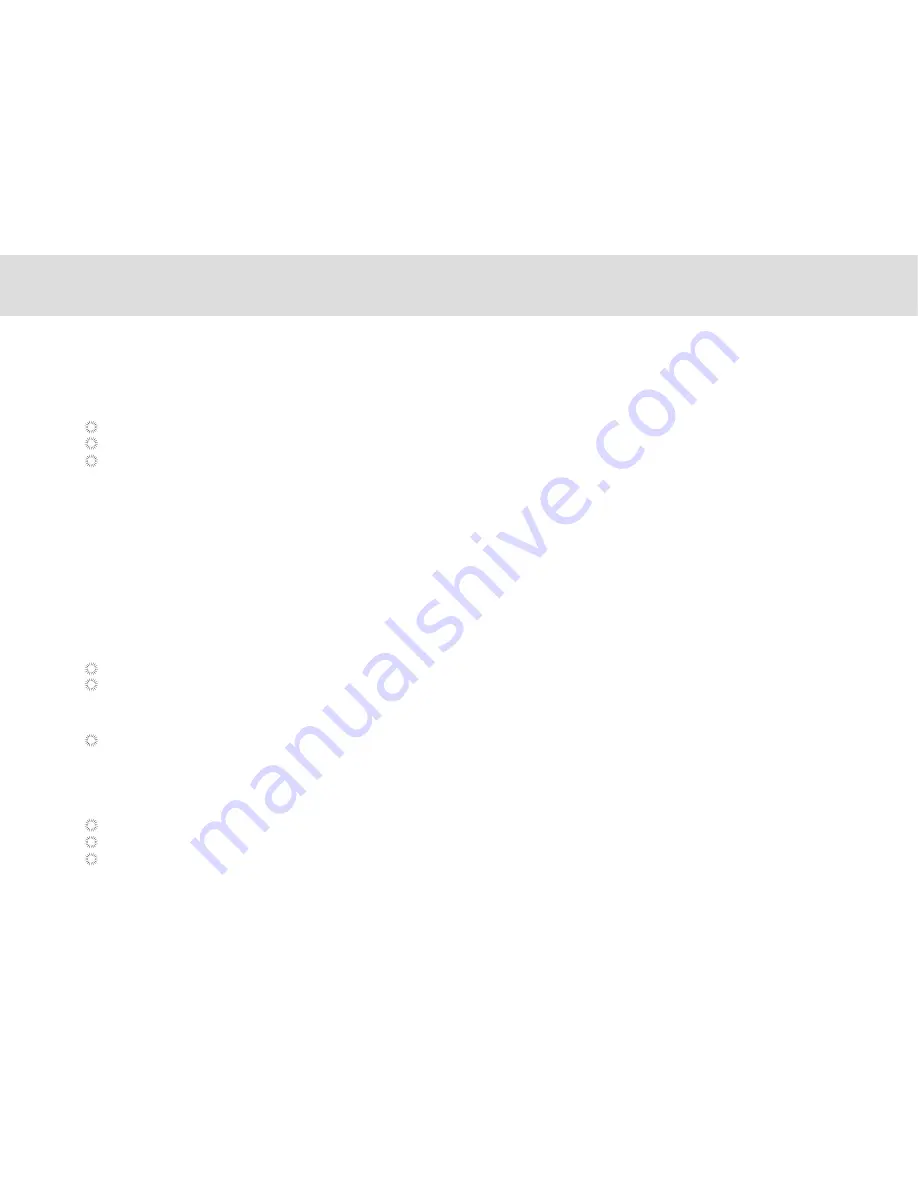
Tap Settings > Wi-Fi
Touch the network name you want to remove from the Wi-Fi networks list
Touch Forget in the menu that opens.
3.15.6 Forgetting a Wi-Fi network
When Wi-Fi is already on, touch Network notification to check or uncheck the box to turn the open network
notification on or off in the Wi-Fi settings list. The tablet will display or stop displaying notifications in the status bar when
the device detects open networks in range.
3.15.4 Turning open network notification on or off
To add a Wi-Fi network, firstly follow the above steps to turn the Wi-Fi on, and then follow the steps listed below:
Under the Wi-Fi settings list, scroll down and touch Add Wi-Fi network.
Network SSID: Enter the name (SSID) of the network in the text field.
Security: Select the security scheme in the menu that opens
Password: Enter any required security credentials.
Touch Save to finish adding the Wi-Fi network.
3.15.5 Adding a Wi-Fi network
When the Wi-Fi is turned on, the device searches for available networks accessible within range.
Inside Settings, when the Wi-Fi is turned on, the available networks will be listed on the side.
Select the network you would like to connect to.
If the network is open, it will automatically connect as soon as you select it.
If the network is secured, there will be a lock icon beside the name. Enter the correct password to connect.
To view detailed information about the network the tablet is connected to, touch the name of the network and the
information will show up such as IP address, speed, etc.
3.15.3
Connecting to a Wi-Fi network
29
Summary of Contents for MA7
Page 1: ...TELPAD MA7 Android 4 4 Jellybean 1 6GHz Quad Core Processor Infrared Function ...
Page 6: ...1 GETTING STARTED ...
Page 8: ...2 TELPAD INTRODUCTION ...
Page 17: ...3 TABLET FUNCTIONS ...
Page 69: ...64 4 And then press Cast screen same as figure two below Figure 1 2 ...
Page 87: ...4 THE CONNECTION BETWEEN DOCK PHONE AND TABLE ...
Page 93: ...5 BASIC TROUBLESHOOTING FOR THE TELPAD ...
Page 95: ...6 FAQs ...
Page 101: ...7 WARNINGS AND PRECAUTIONS ...
Page 106: ...8 PERSONAL INFORMATION AND DATA SECURITY ...
Page 108: ...9 LEGAL NOTICE ...
Page 110: ...10 DISCLAIMER OF WARRANTIES ...
Page 112: ...11 INDEX ...
Page 113: ...108 ...
Page 114: ...109 ...
Page 115: ...Warranty card NAME TEL NO ADDRESS DATE OF PURCHASE VERSION SERIAL NO 110 ...






























