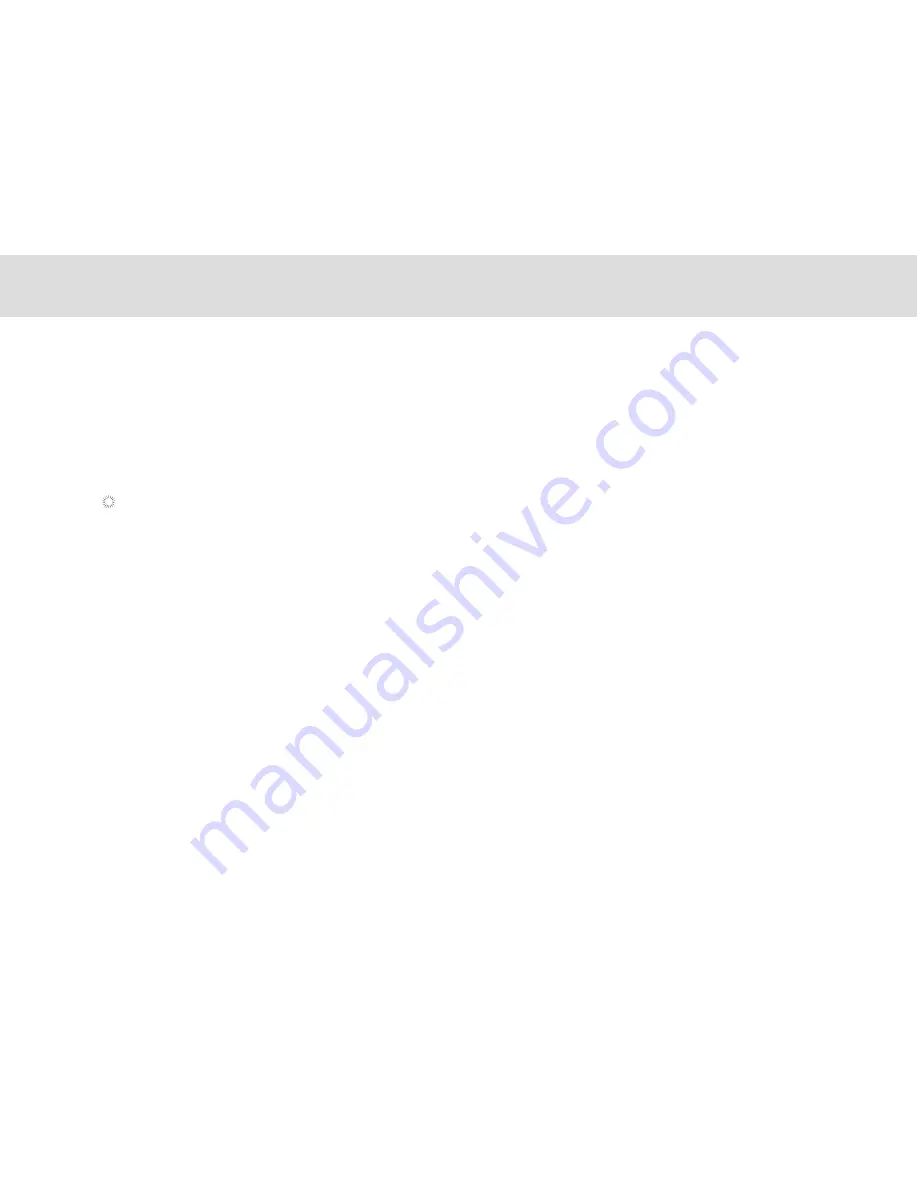
3.11.1 Automatically set date and time
1. Open the
Settings
list.
2. Touch
Date & time
.
3. Check the box for
Automatic date & time
.
4. Touch
Select time zone
, then scroll down and select the correct time zone from the list.
5. Choose whether or not to set the time to display in 24-hour format, check or uncheck the box to enable or disable
this option.
6 .To choose your preferred date format, choose from the options provided.
3.11.2 To manually set date and time:
1. Open the
Settings
list.
2. Touch
Date & time.
3. Touch
Set date
, then scroll down the roll to adjust the date, month, and year. Touch
Done
when finished
4. Touch
Select time zone, scroll down and select the correct time zone from the list
5. Touch Set time, then scroll down to adjust the hour and minute,Touch done when finished.
6. To choose whether or not to set the time to display in 24-hour format, check to enable or uncheck to disable.
7. To choose your preferred date format, choose from the options provided.
3.11 Setting the date and time
When the time provided by the network is automatically used, you cannot set the date, time, and time zone
by yourself.
24
Summary of Contents for MA7
Page 1: ...TELPAD MA7 Android 4 4 Jellybean 1 6GHz Quad Core Processor Infrared Function ...
Page 6: ...1 GETTING STARTED ...
Page 8: ...2 TELPAD INTRODUCTION ...
Page 17: ...3 TABLET FUNCTIONS ...
Page 69: ...64 4 And then press Cast screen same as figure two below Figure 1 2 ...
Page 87: ...4 THE CONNECTION BETWEEN DOCK PHONE AND TABLE ...
Page 93: ...5 BASIC TROUBLESHOOTING FOR THE TELPAD ...
Page 95: ...6 FAQs ...
Page 101: ...7 WARNINGS AND PRECAUTIONS ...
Page 106: ...8 PERSONAL INFORMATION AND DATA SECURITY ...
Page 108: ...9 LEGAL NOTICE ...
Page 110: ...10 DISCLAIMER OF WARRANTIES ...
Page 112: ...11 INDEX ...
Page 113: ...108 ...
Page 114: ...109 ...
Page 115: ...Warranty card NAME TEL NO ADDRESS DATE OF PURCHASE VERSION SERIAL NO 110 ...






























