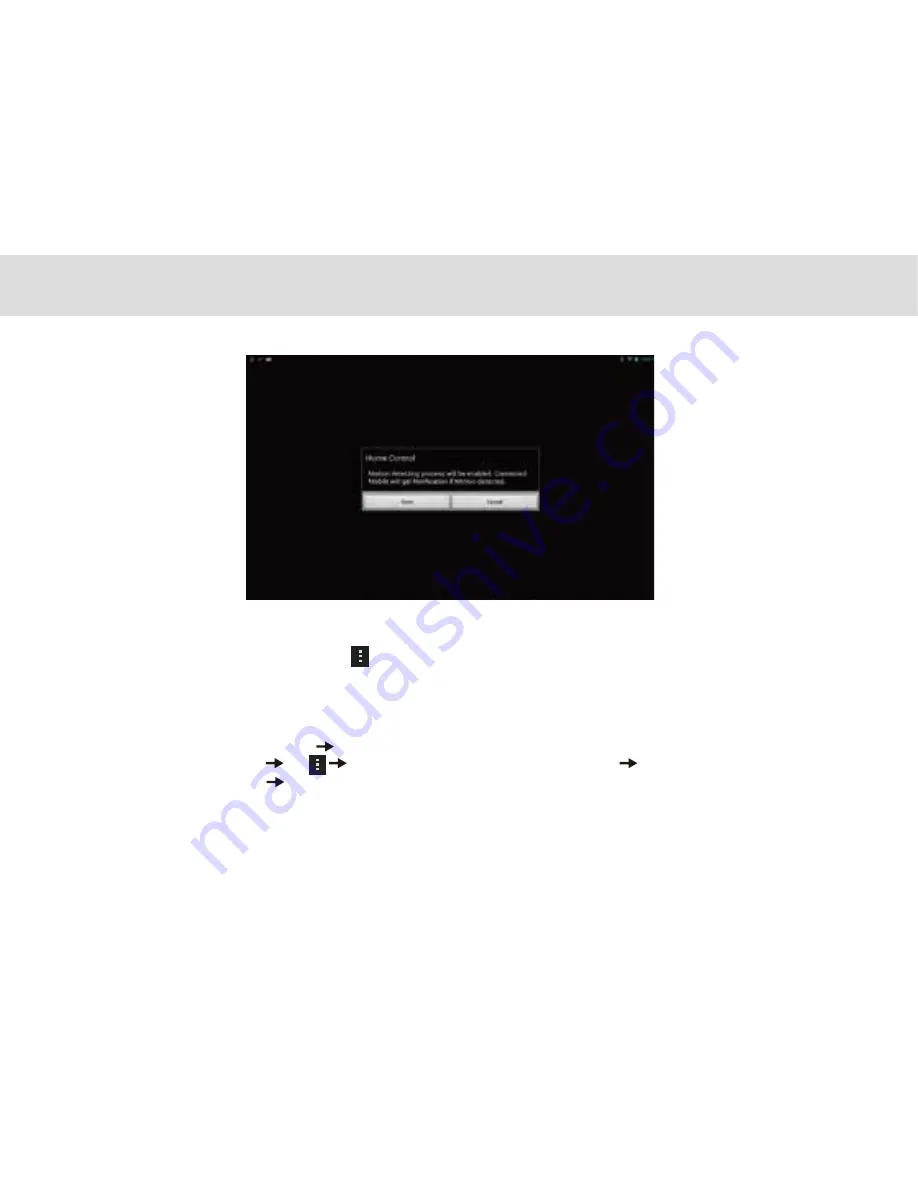
Motion detection
- Please make sure “Mobile Client Setup “ process is done if you want receive notification on mobile.
- From the main menu in TELPAD, please tap “Motion Detection” and follow on-screen instructions. The notification will
be forwarded to connected mobile once started. If TELPAD camera faces continuous change, it will not send all of the pictures.
(Send 1 notification per about 30 seconds).
- Please provide TELPAD with continuous power supply for operation. The camera is always on even though LCD is black.
Summary of Mobile Client Setup
From the main menu tap “Remote Setup”
tap “Connect with Mobile”
Execute “Home Control Client”
tap
“Remote Setup” (in the Mobile, not TELPAD)
Refresh the list by clicking the
“Search Client” button in TELPAD
Select the Mobile device in the list.
49
Summary of Contents for MA7
Page 1: ...TELPAD MA7 Android 4 4 Jellybean 1 6GHz Quad Core Processor Infrared Function ...
Page 6: ...1 GETTING STARTED ...
Page 8: ...2 TELPAD INTRODUCTION ...
Page 17: ...3 TABLET FUNCTIONS ...
Page 69: ...64 4 And then press Cast screen same as figure two below Figure 1 2 ...
Page 87: ...4 THE CONNECTION BETWEEN DOCK PHONE AND TABLE ...
Page 93: ...5 BASIC TROUBLESHOOTING FOR THE TELPAD ...
Page 95: ...6 FAQs ...
Page 101: ...7 WARNINGS AND PRECAUTIONS ...
Page 106: ...8 PERSONAL INFORMATION AND DATA SECURITY ...
Page 108: ...9 LEGAL NOTICE ...
Page 110: ...10 DISCLAIMER OF WARRANTIES ...
Page 112: ...11 INDEX ...
Page 113: ...108 ...
Page 114: ...109 ...
Page 115: ...Warranty card NAME TEL NO ADDRESS DATE OF PURCHASE VERSION SERIAL NO 110 ...






























