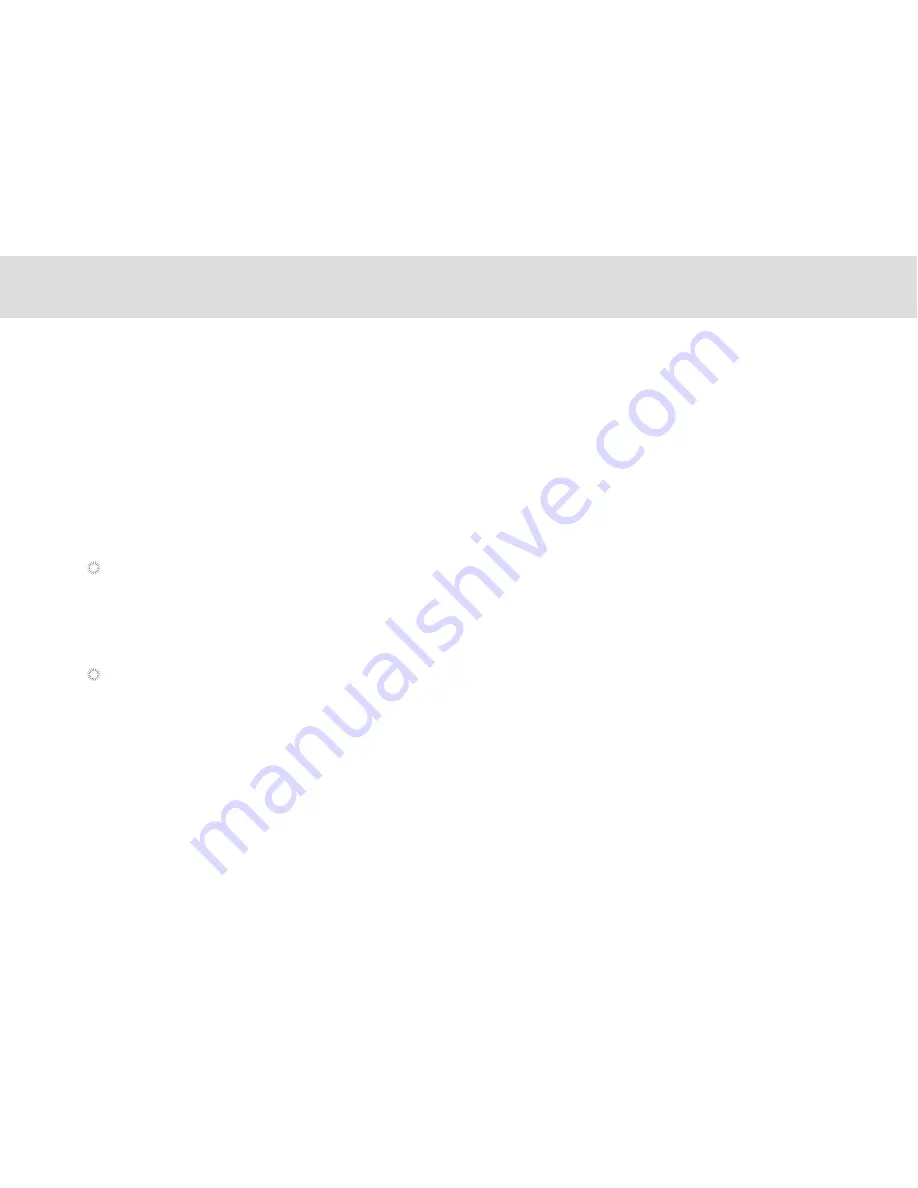
4.1.9.3 Searching for contacts
1. Open the Contacts screen.
2. Touch Search.
3. Enter the name of the contact you are searching for. As you type, contacts with matching names appear below
the search box.
4. Touch a matching contact in the list to open its Details screen.
4.1.9.4 Editing contacts
To change or add details for your contacts:
1. Open Contacts.
2. Touch the contact whose details you want to edit, and touch contact image in the menu that opens. You can
also touch Edit contact while viewing details of the contact.
3. Edit the contact information, using the same controls as when you create a contact.
Editing contact details
Deleting a contact
1. Open Contacts.
2. Touch and hold the contact you wish to delete, and touch Delete in the menu that opens. (You can also
touch Delete while viewing details of the contact.)
3. Touch OK to confirm that you want to delete the contact.
4. Once you have finished entering details, flick to the bottom of the page and touch Done to save the contact
details to your Tablet.
While viewing the Call log, touch and hold the call log list to show contact details. You can add numbers to the contacts
via the virtual screen.
87
Summary of Contents for MA7
Page 1: ...TELPAD MA7 Android 4 4 Jellybean 1 6GHz Quad Core Processor Infrared Function ...
Page 6: ...1 GETTING STARTED ...
Page 8: ...2 TELPAD INTRODUCTION ...
Page 17: ...3 TABLET FUNCTIONS ...
Page 69: ...64 4 And then press Cast screen same as figure two below Figure 1 2 ...
Page 87: ...4 THE CONNECTION BETWEEN DOCK PHONE AND TABLE ...
Page 93: ...5 BASIC TROUBLESHOOTING FOR THE TELPAD ...
Page 95: ...6 FAQs ...
Page 101: ...7 WARNINGS AND PRECAUTIONS ...
Page 106: ...8 PERSONAL INFORMATION AND DATA SECURITY ...
Page 108: ...9 LEGAL NOTICE ...
Page 110: ...10 DISCLAIMER OF WARRANTIES ...
Page 112: ...11 INDEX ...
Page 113: ...108 ...
Page 114: ...109 ...
Page 115: ...Warranty card NAME TEL NO ADDRESS DATE OF PURCHASE VERSION SERIAL NO 110 ...






























