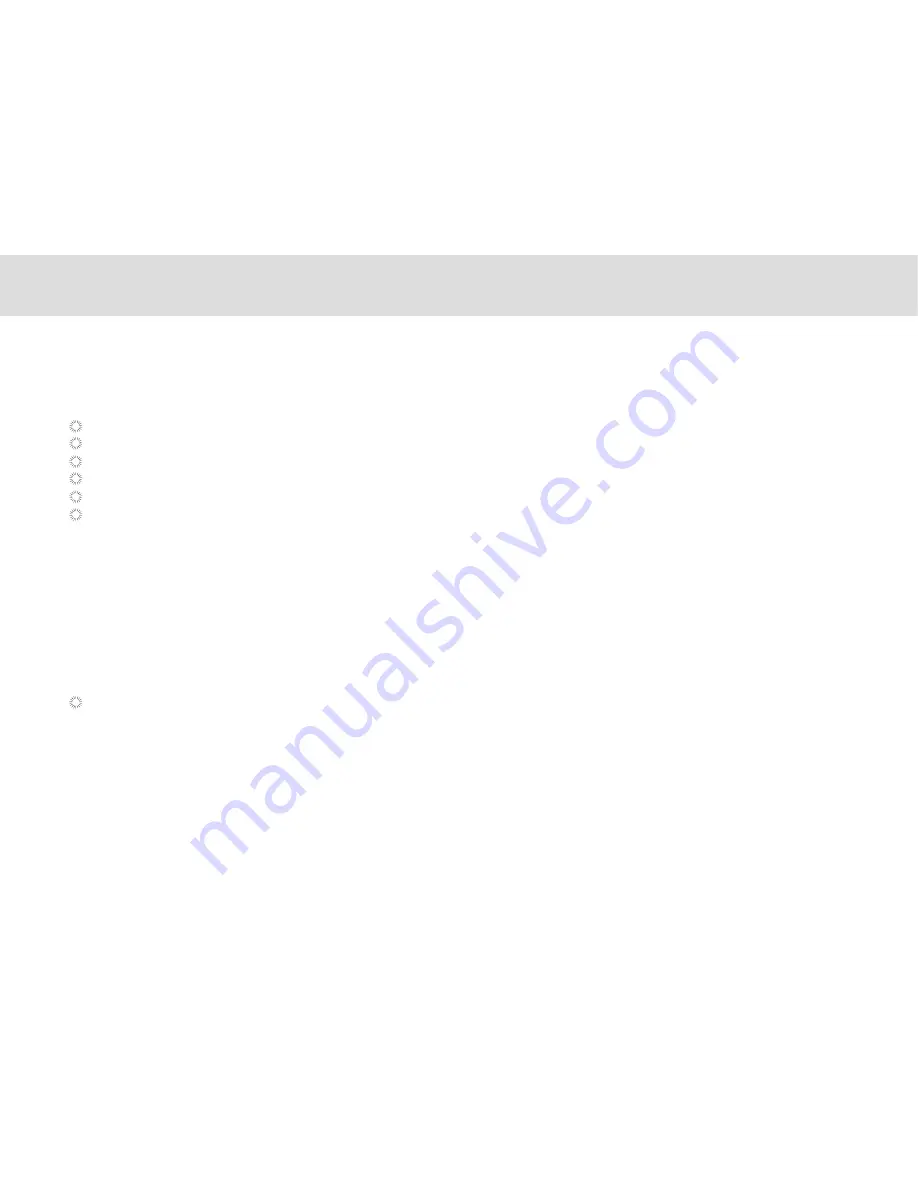
Paired devices
Once a device is paired, the name of the newly paired device will show up under a separate category as Paired devices.
After a device has been paired, it stays paired unless the paring is disconnected manually.
To automatically disconnect your tablet from a paired device, simply turn off the tablet’s Bluetooth or the target device.
To manually disconnect your tablet from a paired device or to be unpaired from this device by erasing all the pairing
information;
Touch Unpair.
3.16.5 Disconnecting from or to be unpaired from a Bluetooth device
Pairing with a Bluetooth device
Search for a Bluetooth device, pair with it, and exchange information between devices.
Open the Settings
Under Wireless & Network touch Bluetooth.
Touch the name of your device to make it visible to nearby devices.
Touch Search for devices at top to begin or reinitiate search for other devices.
Touch the name of device that you want your device to pair up with.
Window will show up asking for confirmation, touch Pair to confirm.
3.16.4 Connecting to Bluetooth devices
31
Summary of Contents for MA7
Page 1: ...TELPAD MA7 Android 4 4 Jellybean 1 6GHz Quad Core Processor Infrared Function ...
Page 6: ...1 GETTING STARTED ...
Page 8: ...2 TELPAD INTRODUCTION ...
Page 17: ...3 TABLET FUNCTIONS ...
Page 69: ...64 4 And then press Cast screen same as figure two below Figure 1 2 ...
Page 87: ...4 THE CONNECTION BETWEEN DOCK PHONE AND TABLE ...
Page 93: ...5 BASIC TROUBLESHOOTING FOR THE TELPAD ...
Page 95: ...6 FAQs ...
Page 101: ...7 WARNINGS AND PRECAUTIONS ...
Page 106: ...8 PERSONAL INFORMATION AND DATA SECURITY ...
Page 108: ...9 LEGAL NOTICE ...
Page 110: ...10 DISCLAIMER OF WARRANTIES ...
Page 112: ...11 INDEX ...
Page 113: ...108 ...
Page 114: ...109 ...
Page 115: ...Warranty card NAME TEL NO ADDRESS DATE OF PURCHASE VERSION SERIAL NO 110 ...






























