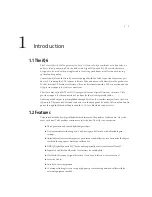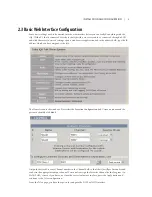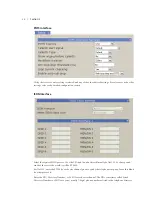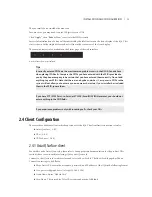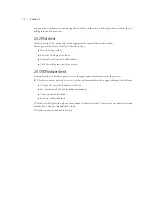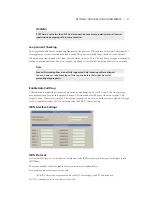uSer OperaTIOn |
15
Next indicator
The ‘>>’ symbol. Marks the line that will be taken when the
next
button is pressed.
Fader number
The yellow/orange rectangle near the status icon.
Line name
The first text line. This is the line name given during configuration.
Caller ID
This is either the incoming or outgoing caller ID, depending upon whether this line is incoming or dialed-
out. The green arrow to the left of the text points left for incoming or right for outgoing.
Time
The length of time the call has been ringing-in, on hold, on-air and on-handset.
Action ‘hint’
Shows what line will be affected by drop and hold. Choose the line you want to drop or hold after pressing
either of those buttons. This shown only when more than one is possible; this step is not needed when only
one line is possible, when the line would be dropped or held immediately.
Line Button Columns
Each line has 2 associated buttons to the left of the LCD.
Pressing a left column line button puts a held or ringing caller on the handset.
Press the right column button to put a held or ringing line on air, dropping any other unlocked calls. If a
call is already on the air, pressing the right button locks the line, or if already locked, unlocks it. That is, it
toggles between the two states. Not to worry; you cannot drop a call.
In Producer mode you use the Ready Hold button (the one with the checkmark) to put lines in ready hold
mode and assign priority for the Next function. See
Next Button
and
Function
. Ready hold works like
normal hold, except the line status icon has the checkmark to indicate to operators that a call has been
determined to be ready for air, normally by a producer/screener.
Hold Button
Holds a call that is ringing, on the handset, or on-air. If more than one line is in this category, there will be a
small hold icon near the status icon on the lines that could be held. Press the line that you want to hold.
Drop button
Drops a call that is ringing, active on the handset, or on-air. If more than one line is in this category, there
will be a small drop icon near the status icon on the lines that could be held. Press the line that you want to drop.