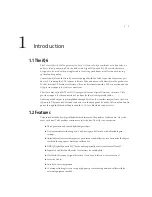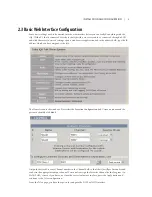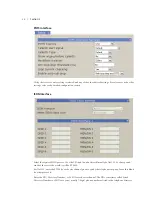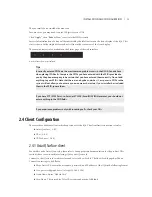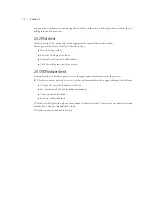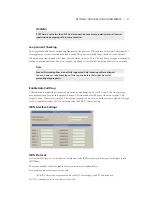14
| Section 3
Call is in progress (either with VX Producer or VSet)
iQ6 can be controlled by using either the VSet phone, VX Producer software, or the phone controls built
into your iQ console’s Telco frame. Let’s look at each of those controllers.
Axia iQ Console
The Axia iQ console Telco expansion module is designed to interface with the iQ6.
Its basic controls are as follows.
♦
Keypad:
Used for placing outbound phone calls
♦
Transfer:
Used to create a “hook flash” in POTS analog phone systems. Depending on the way you’ve
ordered your Telco service, this key may serve to activate features such as transfer or 3-Way Calling.
This button does not function with ISDN phone lines.
♦
Block All:
Pressing this key once will “busy” all phone lines (except those that are on-air, on hold, or
on a handset), thus blocking incoming calls. Pressing the key a second time will release call blocking.
♦
Line Buttons:
Each line has 2 buttons, the left column for Hybrid 1 and the right column for Hybrid
2. Pressing a line button places the caller on that line on-air using the corresponding hybrid. Pressing
a line button when a call is already on-air locks the call on-air, preventing accidental disconnection.
To unlock, press the line button a third time.
♦
Drop 1 and 2 Buttons:
These buttons will drop calls (in their respective column) that are currently
on-air, if that call is not in the “locked” state described above.
♦
Next:
Selects the line which has been ringing longest. If no line is ringing, it selects the line that has
been on (normal) hold the longest.
VSet
Set Talent or Producer Mode
The VSet should be set to Talent mode when it is located in the studio and is used to put calls on the air.
Producer mode is for a VSet that is being used by a producer to screen calls. In Producer mode, calls cannot
be put on-air and on-air calls cannot be dropped. The function of the right line button column is different in
the two modes to serve the needs of each type of operator, as described below.
Press the menu button to access the menu functions. The LCD will show the various items that can be
changed. Select Talent or Producer and then exit the menu functions by pressing the menu button.
The Line Info Field
Each line has a corresponding portion of the LCD display to the right of the line button that shows status
and info about that line.