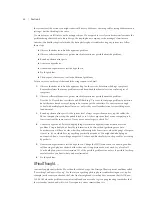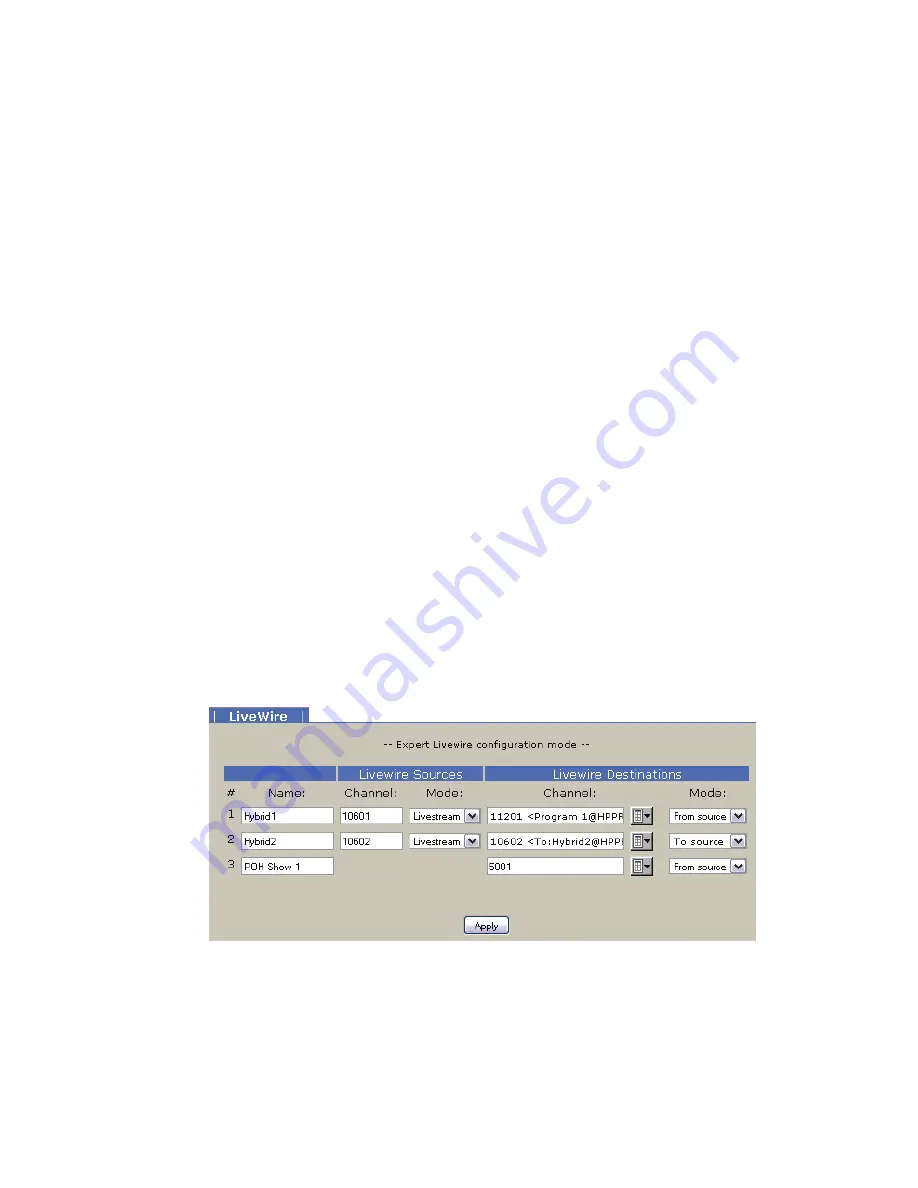
52
| Section 5
5.7 Livewire Audio Troubleshooting
Axia Livewire Audio is very plug and play, but with that plug and play is a little blind faith – unless you know
where to look to troubleshoot when the audio is not working.
The iQ6 provides two audio outputs, or “sources.” (In Livewire parlance, any audio that can be loaded to a
fader or routed to an output is called a Source. Any output is called a Destination.) By plugging the iQ6 into
an approved network switch and following the instructions in the installation chapter, you created these
two sources and made them available to the network. You can route these sources to a destination , like an
Audio Node output, or define them as a source profile on your iQ console.
The iQ6 has three audio “inputs”. The front panel OLED display shows whether audio is present on these
inputs. As mentioned in section 4.2.8, the bottom left corner of the display shows a Livewire logo for a valid
stream, or a circle for a invalid stream. What is a valid stream? A valid stream is a network source that is
actually present on the network. An invalid stream is a network stream that doesn’t currently exist or is not
available to the iQ6. If the caller is not receiving audio or not receiving POH (Program on Hold), check the
state of this indicator first.
Indicator is a circle with a diagonal line (no stream available to input):
POH input: Verify that the POH Livewire channel that has been configured in the Livewire Audio page is
correct. If correct, is that channel enabled on the network? Is there a network disconnection somewhere
that is preventing the stream from reaching the iQ6?
Hybrid inputs (“backfeeds”): By default, the hybrid input will be the “backfeed” to the hybrid. This is a
source that’s dynamically created by your iQ console’s mixing engine. It will only generate this source if
the Hybrid source is loaded to a fader and is configured as a PHONE type. The Axia iQ console requires that
you configure which DSP sources are available to the network - have the backfeeds for the iQ6 hybrids been
allocated to the network?
In the Livewire page, there is a link for Expert Mode. This allows for different assignment to the inputs than
the default backfeed.
In Expert mode, the Livewire Destination section is the input stage to the iQ6. The Channel field is used to
request a Livewire channel from the network. If you don’t know the channel number, use the browse button
and a pop-up screen will populate with all the active channels in the network. The Mode drop down has two
options, “From source” and “To source”. When “From source” is selected, the channel requested is specifi-
cally the number in the channel field. For example, channel 11201 might be Program 1 from a console,
which is not a mix minus but the all the audio present on the PGM 1 bus. The “To source” mode specifies
the backfeed. When requesting a backfeed, the channel field must equal the same value as the source itself –
since you are requesting the source that is designed to go “to” Hybrid2 (channel 10602).