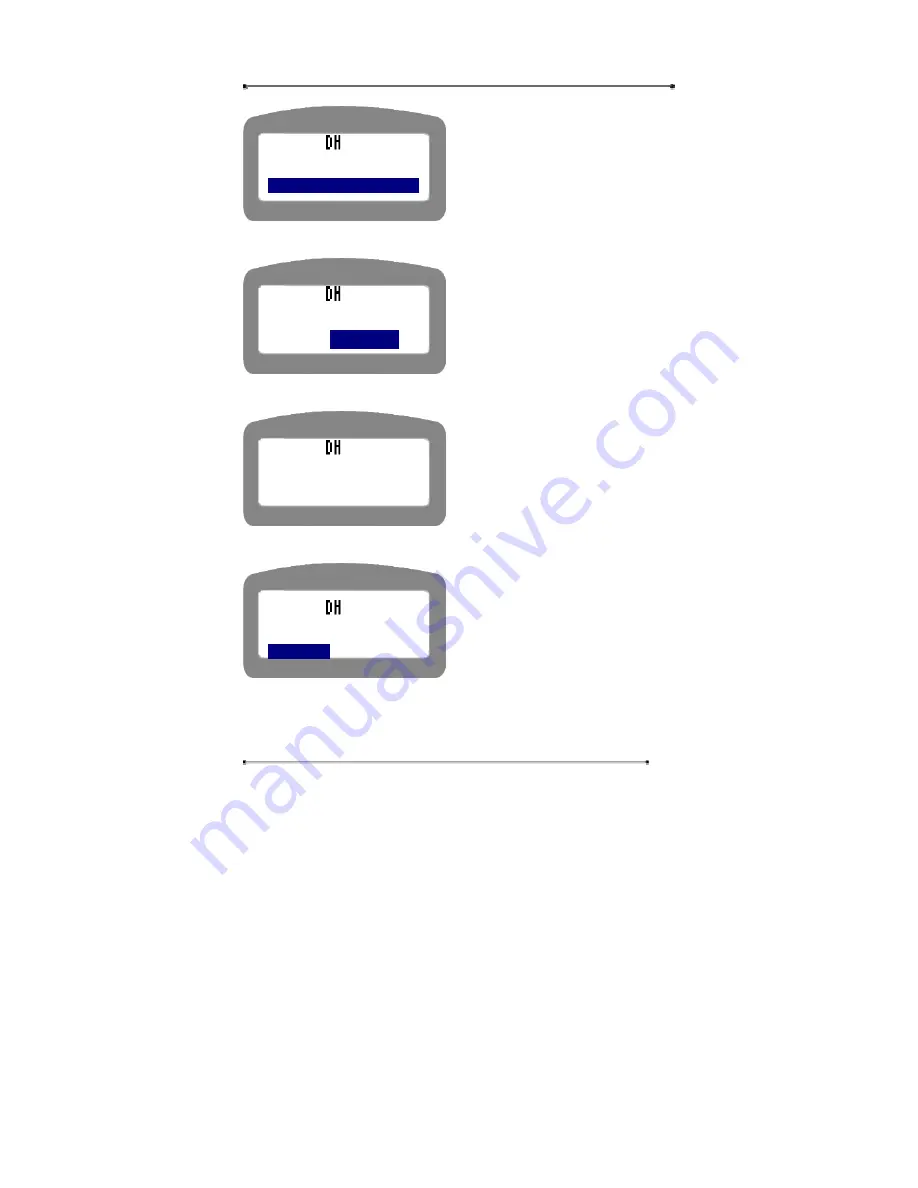
Internet Phone User Manual
39
y
Use Navigation key to select the
menu.
y
Press ‘Cancel’ key to return to the
upper menu.
STEP 2
Select ‘YES’ to select DHCP, and press ‘OK’ button.
y
Use navigation key to select the
menu.
y
Press ‘Cancel’ key to return to the
upper menu.
STEP 3
You can see the following display for about a few seconds.
y
Please wait for a few seconds.
STEP 4
Select ‘YES’ to reboot the system.
y
Use navigation key to select the
menu.
y
Press ‘Cancel’ key to return to the
upper menu.
There are cases in which Internet access is possible only when the PC is connected
directly to the cable modem. In this case, the PC that connected to the Internet phone
will not get the internet connection properly. This is because some cable Internet
<MODE SELECT>
1:LAN(STATIC)
2:DHCP
Select DHCP?
YES
NO
DHCP Selected
Reboot system?
YES
NO
Summary of Contents for 3200 series
Page 1: ...INTERNET PHONE Model Teliphone3200 Administrator Manual Version 1 6 ...
Page 10: ...Internet Phone User Manual 10 Figure 1 Application Diagram ...
Page 45: ...Internet Phone User Manual 45 STEP 5 Remove the current Gateway IP address on the Gateway tab ...
Page 46: ...Internet Phone User Manual 46 STEP 6 Check Do not use DNS on the DNS Setting tab ...
Page 54: ...Internet Phone User Manual 54 STEP 5 Click on Properties button ...






























