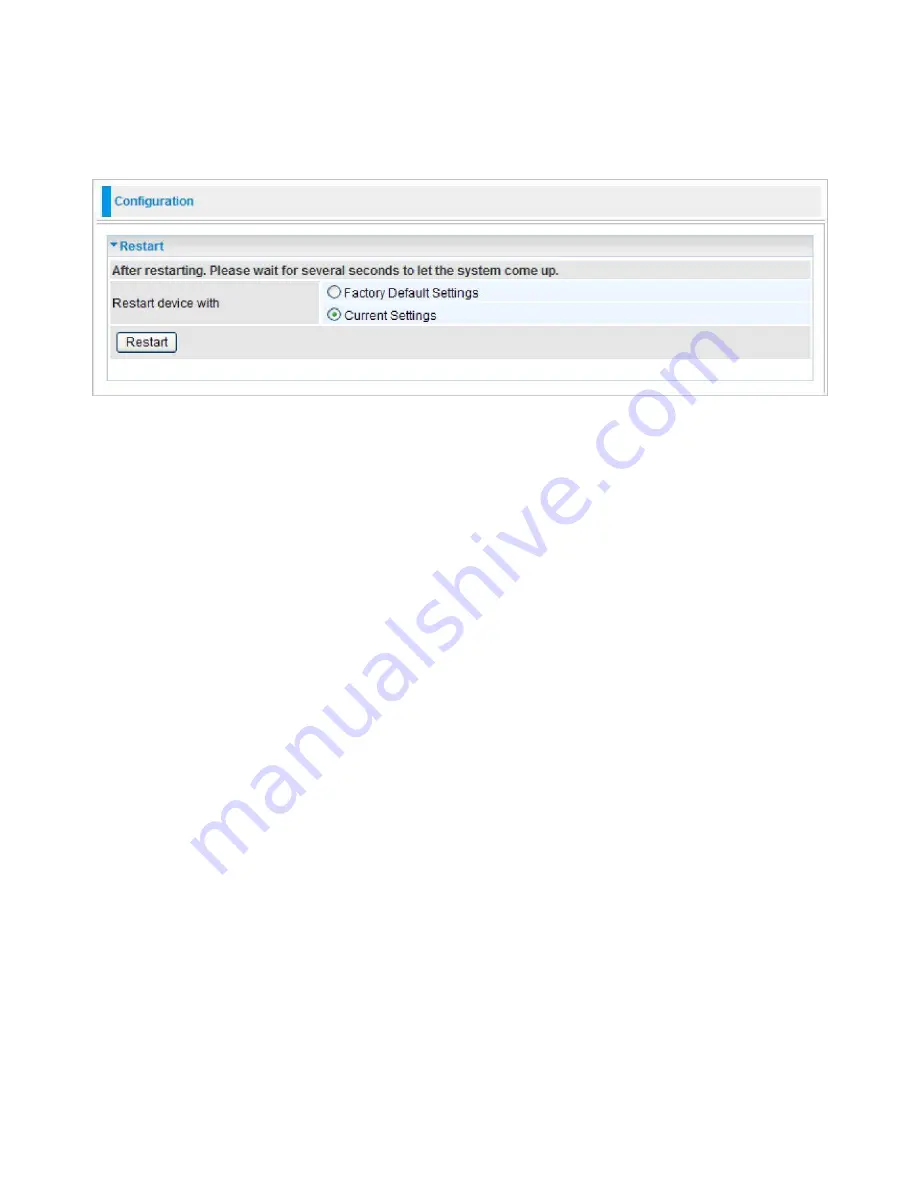
82
Restart
There are 2 options for you to choose from before restarting your device. You can either
choose to restart your device to restore it to the Factory Default Settings or to restart the device
with your current settings applied. Restarting your device to Factory Default Setting will be useful
especially after you have accidentally changed your settings that may result in undesirable
outcome.
If you wish to restart the router using the factory default settings (for example, after a firmware
upgrade or if you have saved an incorrect configuration), select Factory Default Settings to reset to
factory default settings.
Click Restart with option Current Settings to reboot your router (and restore your last saved
configuration).
After selecting the type of setting you want the device to restart with, click the Restart button to
initiate the process. After restarting, please wait several minutes to let the selected setting applied
to the system.
Note: You may also reset your router to factory settings by holding the small Reset pinhole
button more than 1 second on the back of your router.
Summary of Contents for TW-EF600
Page 4: ...Logout 127 Chapter 5 Troubleshooting 128 Appendix Product Support Contact 129...
Page 11: ...7 Important note for using this router...
Page 17: ...13 Applications of the device...
Page 46: ...42 Pure Bridge Click Apply to confirm the settings...
Page 70: ...66...
Page 71: ...67...
Page 75: ...71 4 Enter the AP SSID then click Next 5 Enter the passphrase then click Next...
Page 82: ...78 Pure Bridge Click Apply to confirm the settings...
Page 98: ...94 Src IP Source IP Src Port Source Port Dst Port Destination Port Dst IP Destination IP...
















































