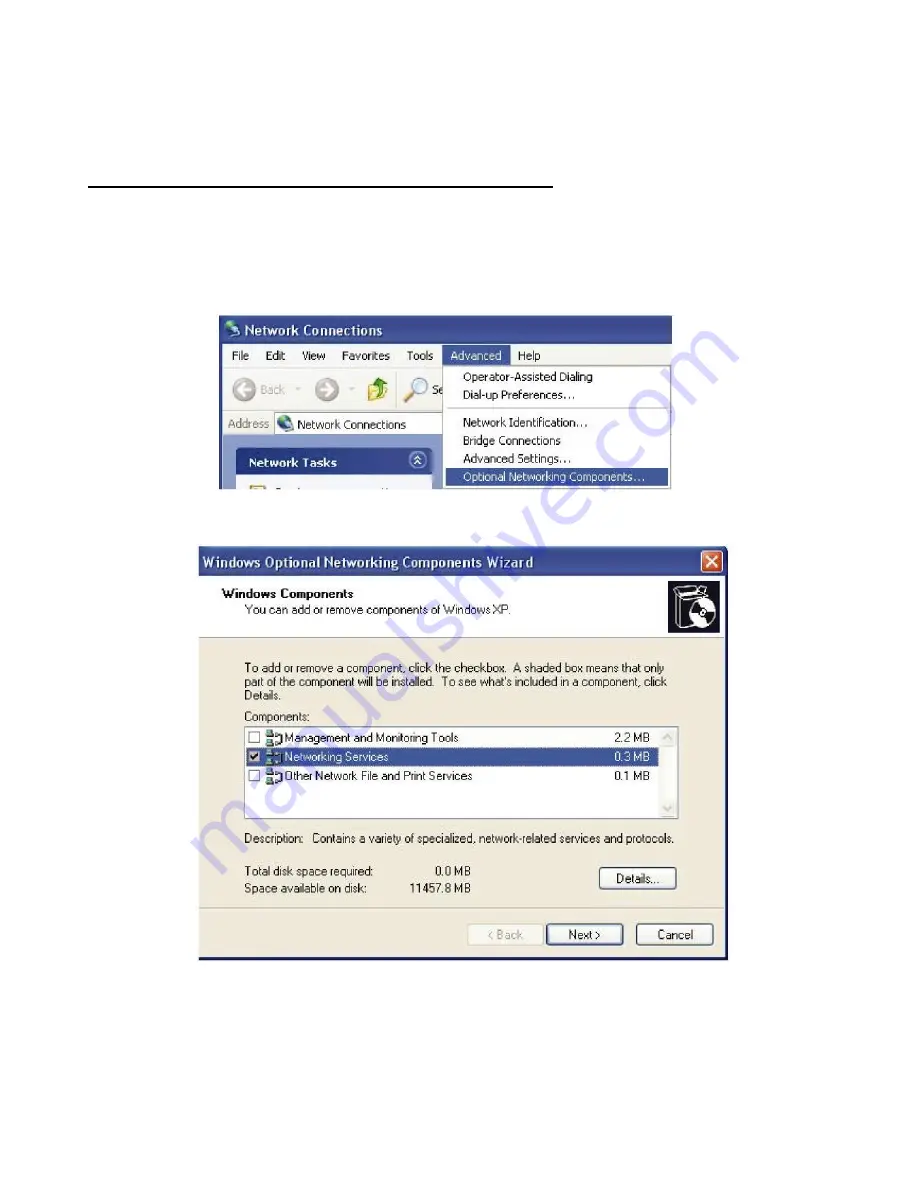
117
Step 4: Click OK to go back to the Add/Remove Programs Properties window. Click Next.
Step 5: Restart the computer when prompted.
Follow the steps below to install the UPnP in Windows XP.
Step 1: Click Start and Control Panel.
Step 2: Double-click Network Connections.
Step 3: In the Network Connections window, click Advanced in the main menu and select Optional
Networking Components ....
Step 4: When the Windows Optional Networking Components Wizard window appears, select
Networking Service in the Components selection box and click Details.
Step 5: In the Networking Services window, select the Universal Plug and Play check box.
Summary of Contents for TW-EF600
Page 4: ...Logout 127 Chapter 5 Troubleshooting 128 Appendix Product Support Contact 129...
Page 11: ...7 Important note for using this router...
Page 17: ...13 Applications of the device...
Page 46: ...42 Pure Bridge Click Apply to confirm the settings...
Page 70: ...66...
Page 71: ...67...
Page 75: ...71 4 Enter the AP SSID then click Next 5 Enter the passphrase then click Next...
Page 82: ...78 Pure Bridge Click Apply to confirm the settings...
Page 98: ...94 Src IP Source IP Src Port Source Port Dst Port Destination Port Dst IP Destination IP...



























