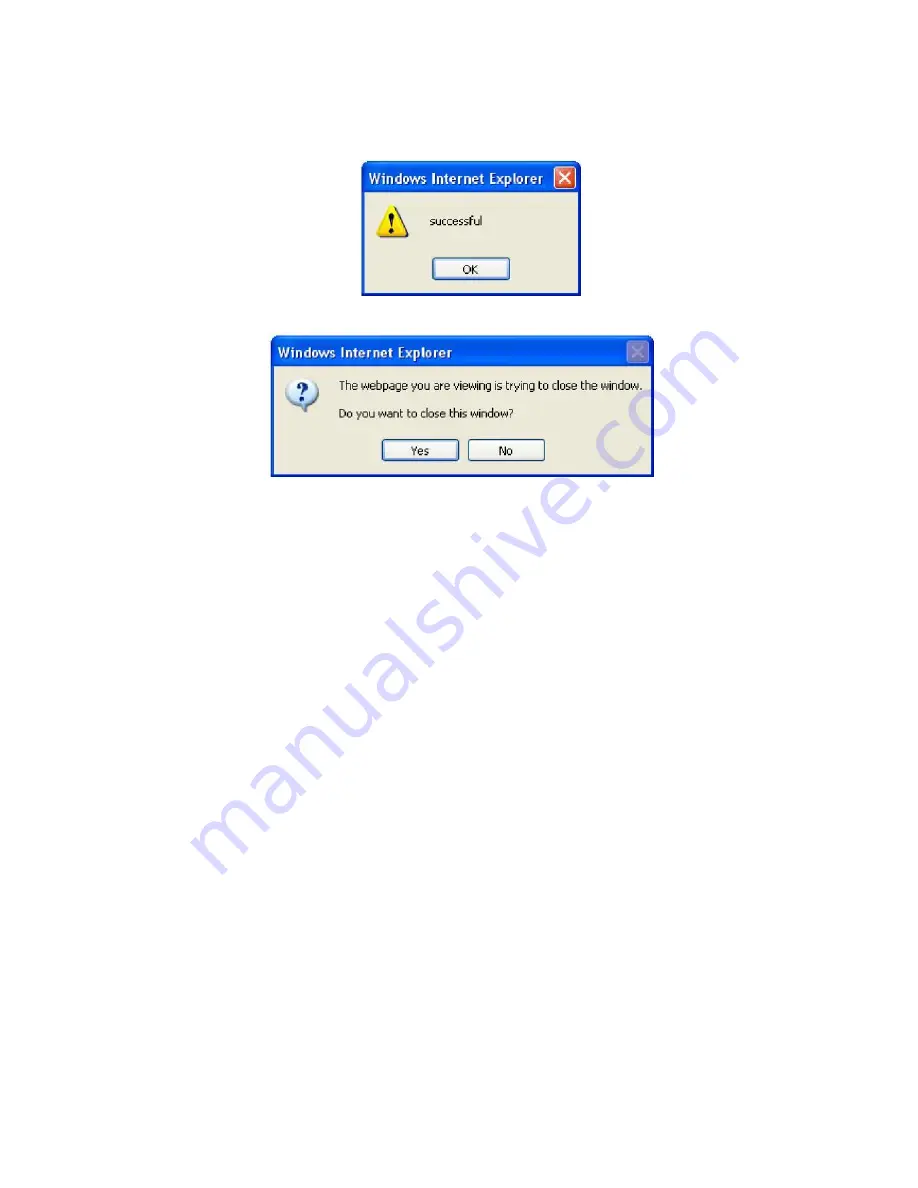
127
Logout
To exit the router web interface, click “Logout”. Please save your configuration setting before
logging out of the system. A Warning screen will appear as below.
Click OK and a message displays. Click Yes to close the window.
Be aware that the router configuration interface can only be accessed by one PC at a time.
Therefore when a PC has logged into the system interface, the other users cannot access the
system interface until the current user has logged out of the system. If the previous user forgets to
logout, the second PC can only access the router web interface after a user-defined auto logout
period which is by default 3 minutes. You can however modify the value of the auto logout period
using the Advanced > Device Management section of the router web interface. Please see the
Advanced
section of this manual for more information.
Summary of Contents for TW-EF600
Page 4: ...Logout 127 Chapter 5 Troubleshooting 128 Appendix Product Support Contact 129...
Page 11: ...7 Important note for using this router...
Page 17: ...13 Applications of the device...
Page 46: ...42 Pure Bridge Click Apply to confirm the settings...
Page 70: ...66...
Page 71: ...67...
Page 75: ...71 4 Enter the AP SSID then click Next 5 Enter the passphrase then click Next...
Page 82: ...78 Pure Bridge Click Apply to confirm the settings...
Page 98: ...94 Src IP Source IP Src Port Source Port Dst Port Destination Port Dst IP Destination IP...



































