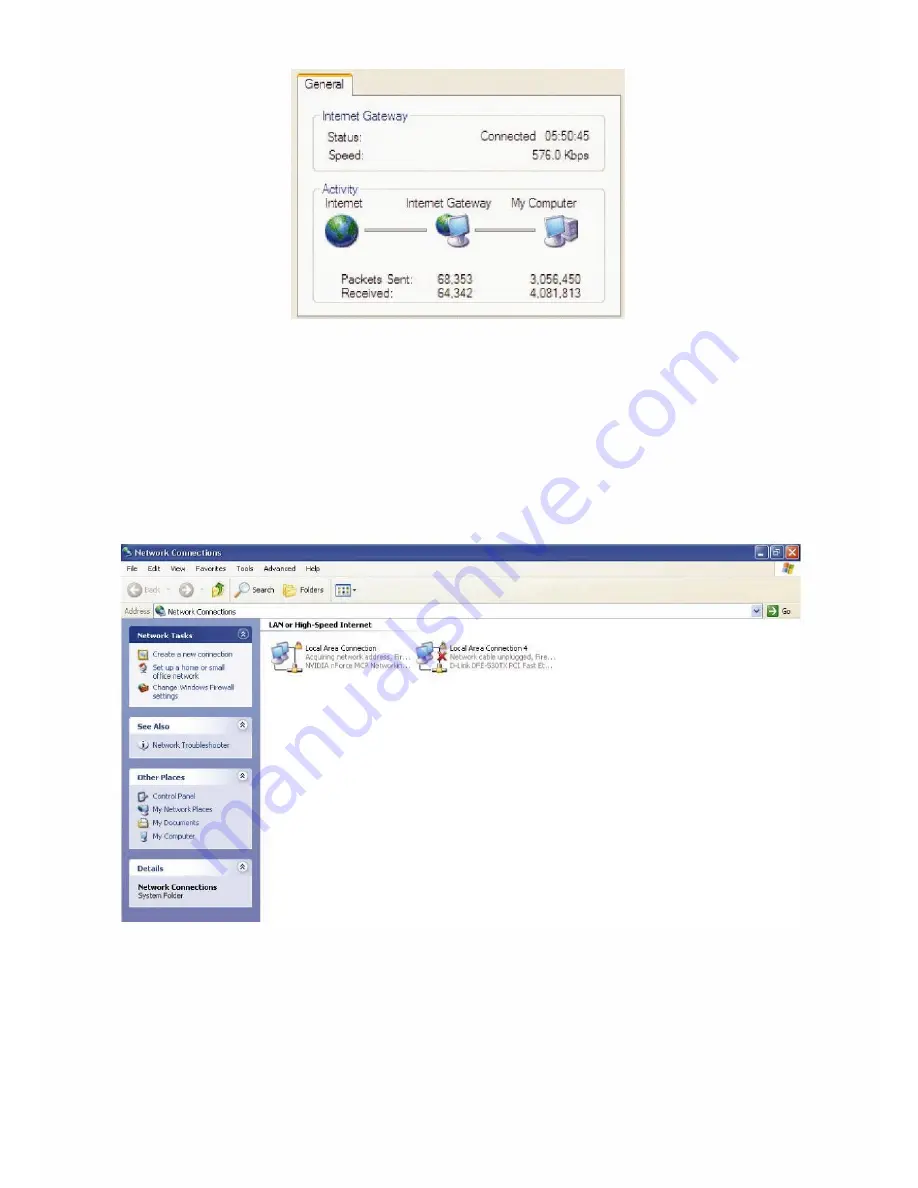
120
Step 6: Double-click on the icon to display your current Internet connection status.
Web Configuration Easy Access
With UPnP, you can access web-based configuration for the 802.11n Fiber Optical Router without
first finding out the IP address of the router. This helps if you do not know th
e router’s IP address.
Follow the steps below to access web configuration.
Step 1: Click Start and then Control Panel.
Step 2: Double-click Network Connections.
Step 3: Select My Network Places under Other Places.
Step 4: An icon describing each UPnP-enabled device shows under Local Network.
Step 5: Right-click on the icon of your 802.11n Fiber Optical Router and select Invoke. The web
configuration login screen displays.
Step 6: Right-click on the icon of your 802.11n Fiber Optical Router and select Properties. A
properties window displays basic information about the 802.11n Fiber Optical Router.
Summary of Contents for TW-EF600
Page 4: ...Logout 127 Chapter 5 Troubleshooting 128 Appendix Product Support Contact 129...
Page 11: ...7 Important note for using this router...
Page 17: ...13 Applications of the device...
Page 46: ...42 Pure Bridge Click Apply to confirm the settings...
Page 70: ...66...
Page 71: ...67...
Page 75: ...71 4 Enter the AP SSID then click Next 5 Enter the passphrase then click Next...
Page 82: ...78 Pure Bridge Click Apply to confirm the settings...
Page 98: ...94 Src IP Source IP Src Port Source Port Dst Port Destination Port Dst IP Destination IP...
























