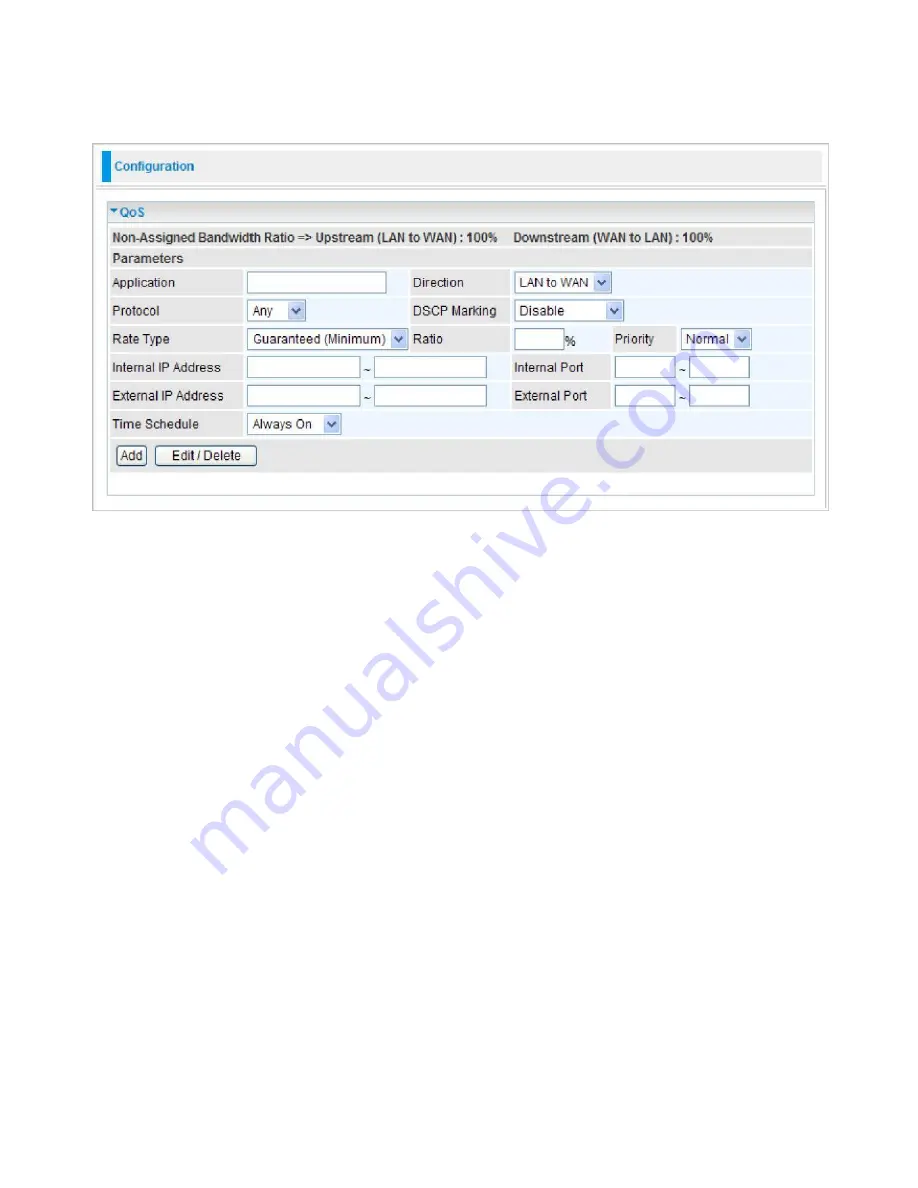
98
QoS - Quality of Service
QoS helps you to control the data upload traffic of each application from LAN (Ethernet and/ or
Wireless) to WAN (Internet). It facilitates you the features to control the quality and speed of
throughput for each application when the system is running with full upstream load.
After clicking the QoS item, you can Add/Edit/Delete a QoS policy. This page will show the brief
information for policies you have added or edited. This page will also display the total available
(Non-assigned) bandwidth, in percentage, can be assigned.
Application:
Assign a name that identifies the new QoS application rule.
Direction:
Select the direction mode of the QoS application.
Protocol:
Select the supported protocol from the drop down list.
DSCP Marking:
Differentiated Services Code Point (DSCP), it is the first 6 bits in the ToS byte.
DSCP Marking allows users to classify the traffic of the application to be executed according to
the DSCP value.
Priority:
The priority given to each policy/application. Its default setting is set to Normal. You may
adjust this setting to fit your policy / application.
Internal IP Address / External IP Address:
This is used to classify the traffic of a specific range
of internal/external IP address(es). Input the range you want to classify. If only the first IP block is
filled, only that IP will be classified. If you leave these four fields empty, it means any classify IP
address.
Internal Port:
The Port number on the LAN side.
External Port:
The Port number on the Remote/WAN side.
Note: Make sure that the router(s) in the network backbone are capable to execute and check
the DSCP throughout the QoS network.
Summary of Contents for TW-EF600
Page 4: ...Logout 127 Chapter 5 Troubleshooting 128 Appendix Product Support Contact 129...
Page 11: ...7 Important note for using this router...
Page 17: ...13 Applications of the device...
Page 46: ...42 Pure Bridge Click Apply to confirm the settings...
Page 70: ...66...
Page 71: ...67...
Page 75: ...71 4 Enter the AP SSID then click Next 5 Enter the passphrase then click Next...
Page 82: ...78 Pure Bridge Click Apply to confirm the settings...
Page 98: ...94 Src IP Source IP Src Port Source Port Dst Port Destination Port Dst IP Destination IP...






























