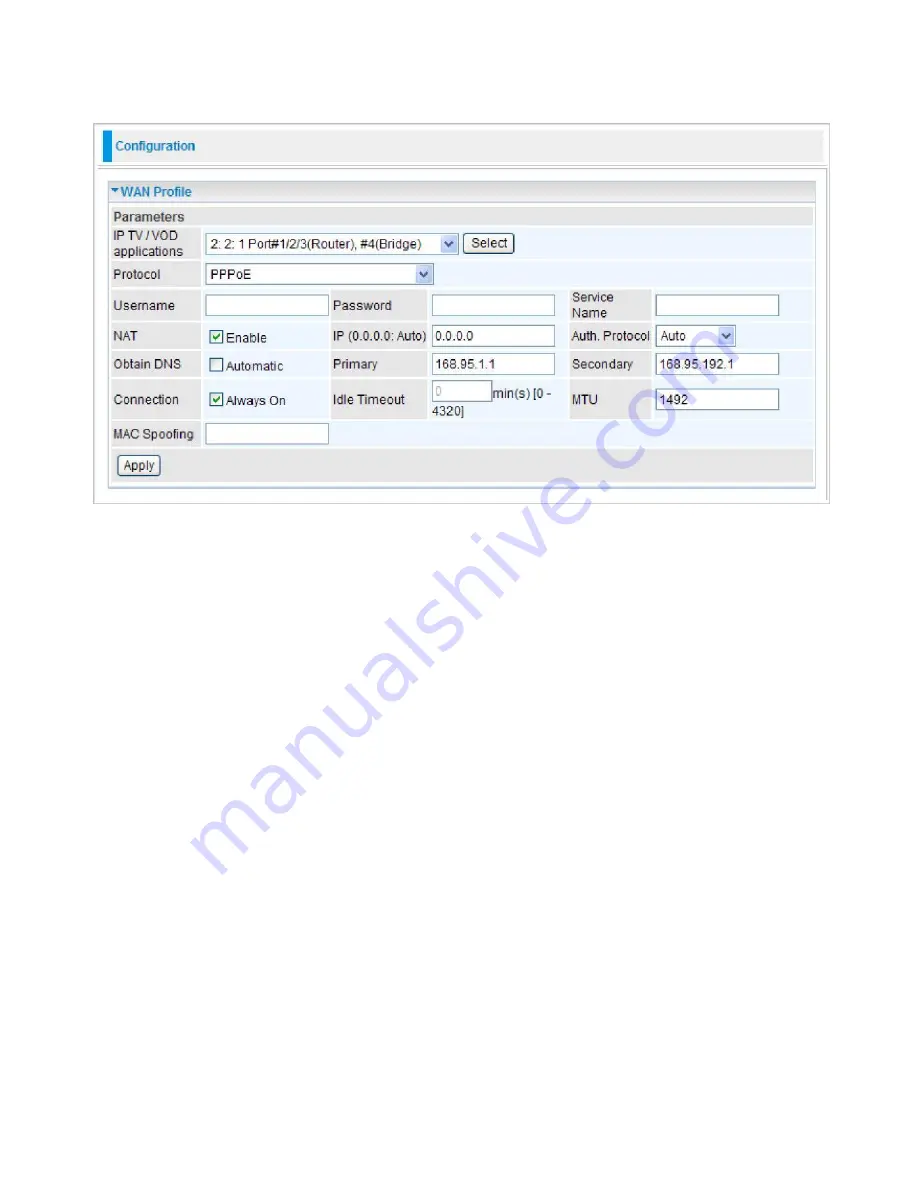
76
PPPoE
PPPoE (PPP over Ethernet) provides access control in a manner which is similar to dial-up services
using PPP.
Username:
Enter the username provided by your ISP. You can input up to 256 alphanumeric
characters (case sensitive).
Password:
Enter the password provided by your ISP. You can input up to 32 alphanumeric
characters (case sensitive).
Service Name:
This item is for identification purposes. If it is required, your ISP will provide you
the necessary information. Maximum input is 32 alphanumeric characters.
NAT:
The NAT (Network Address Translation) feature allows multiple users to access the Internet
through a single IP account by sharing the single IP address. If users on your LAN have their own
public IP addresses to access the Internet, NAT function can be disabled.
IP (0.0.0.0.Auto):
Enter your fixed IP address.
Auth. Protocol:
Default is Auto. Please consult your ISP on whether to use PAP, CHAP or
MSCHAP.
Obtain DNS:
Select this check box to activate DNS.
Primary DNS/ Secondary DNS:
Enter the IP addresses of the DNS servers. The DNS servers are
passed to the DHCP clients along with the IP address and the netmask.
Connection:
Click on
Always On
to establish a PPPoE session during start up and to
automatically re-establish the PPPoE session when disconnected by the ISP. You may uncheck
the item to disable this function.
Idle Timeout:
Auto-disconnect the broadband firewall gateway when there is no activity on the line
for a predetermined period of time.
MTU:
Maximum Transmission Unit. The size of the largest datagram (excluding media-specific
headers) that IP will attempt to send through the interface.
Summary of Contents for TW-EF600
Page 4: ...Logout 127 Chapter 5 Troubleshooting 128 Appendix Product Support Contact 129...
Page 11: ...7 Important note for using this router...
Page 17: ...13 Applications of the device...
Page 46: ...42 Pure Bridge Click Apply to confirm the settings...
Page 70: ...66...
Page 71: ...67...
Page 75: ...71 4 Enter the AP SSID then click Next 5 Enter the passphrase then click Next...
Page 82: ...78 Pure Bridge Click Apply to confirm the settings...
Page 98: ...94 Src IP Source IP Src Port Source Port Dst Port Destination Port Dst IP Destination IP...






























